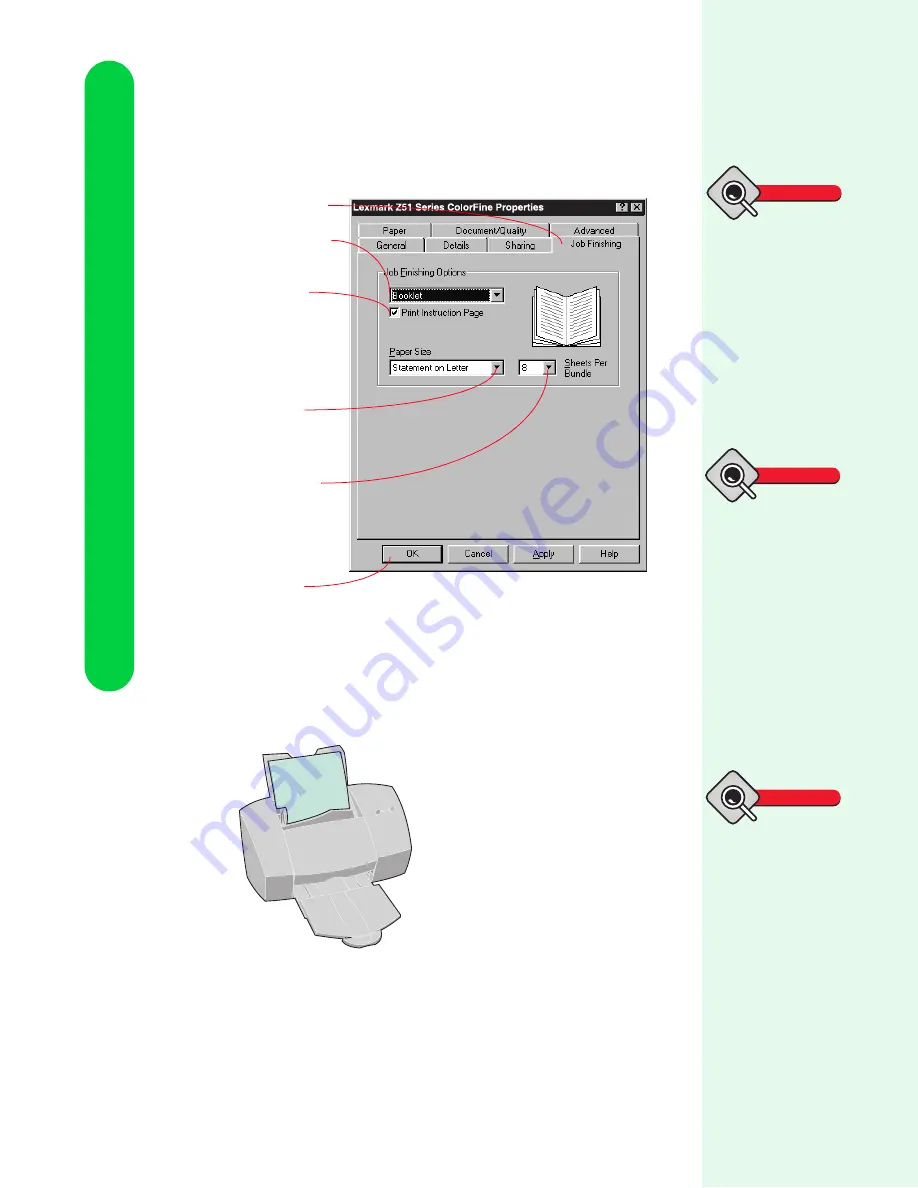
Chapter 5
46
Printing beyond the basics
3
Customize the Printer Properties for your booklet.
4
Print your booklet.
When the first half of your booklet is finished printing, your
printer software prompts you to reload the paper.
5
Insert the stack of paper and instruction page with the printed
side facing away from you and the arrow pointing down.
To open the
Printer Properties,
click:
1
File.
2
Print (or Printer)
Setup.
3
The Properties,
Options, or Setup but-
ton.
Tip
Click the Job
Finishing tab.
Select Booklet.
Select a Paper
Size. This selection
overrides the
selection on the
Paper tab.
Click OK.
Select the number
of Sheets Per
Bundle to allow for
binding
considerations. For
help, see the
Glossary on page
47.
Make sure Print
Instruction Page
is selected.
Make sure the Print
Instruction Page option
is selected if you want
instructions to print dur-
ing your Booklet, Hand-
out, and Two-Sided
print jobs. The instruc-
tions show you how to
reload your paper so
your document prints
without problems.
Tip
Tip
When printing with a
heavier paper stock,
select a smaller number
of Sheets Per Bundle.






























