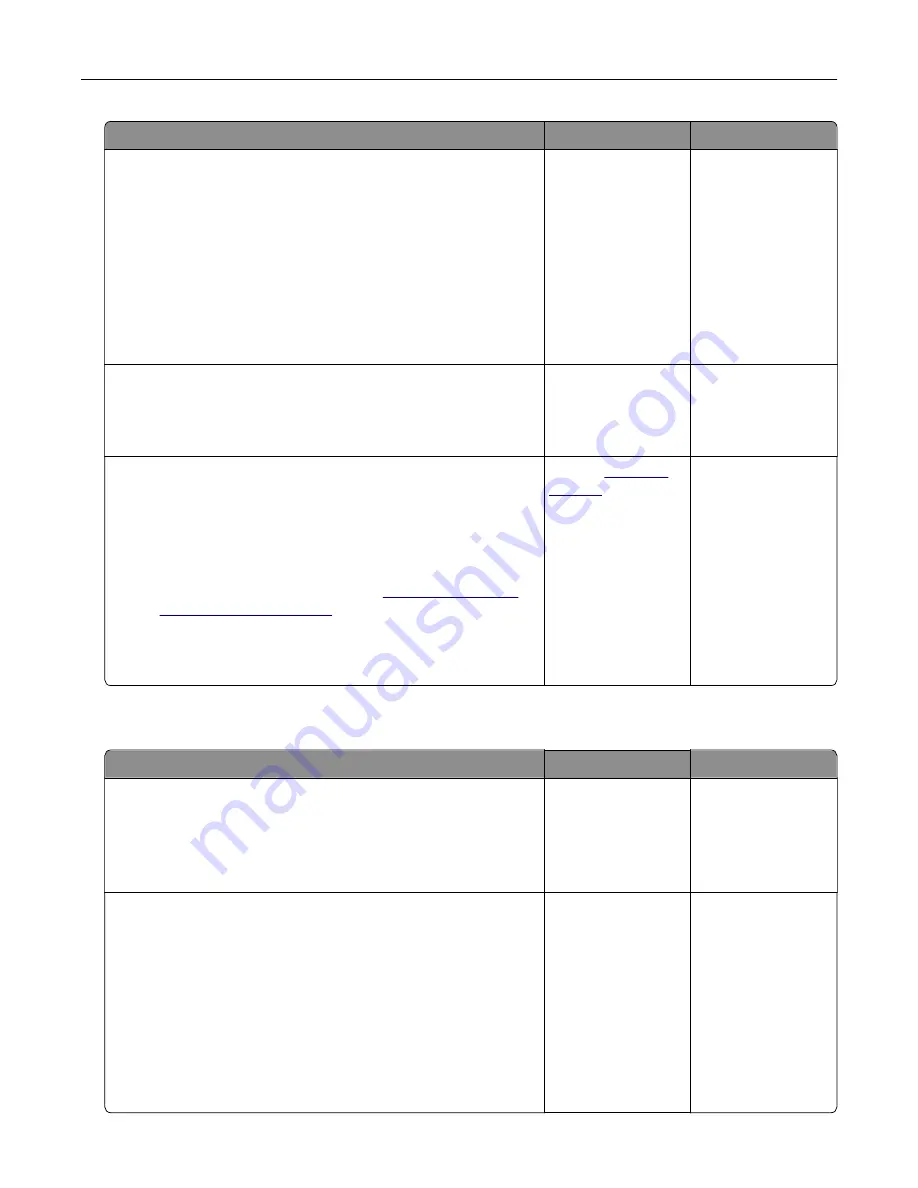
Action
Yes
No
Step 6
a
Make sure that the printer settings for texture and weight match
the paper being loaded.
From the home screen, touch
Settings
>
Paper
>
Media
Configuration
>
Media Types
.
Note:
Rough paper textures and heavy paper weights may
print more slowly.
b
Print the document.
Is the printer printing slow?
Go to step 7.
The problem is
solved.
Step 7
Remove held jobs.
Is the printer printing slow?
Go to step 8.
The problem is
solved.
Step 8
a
Make sure that the printer is not overheating.
Notes:
•
Allow the printer to cool down after a long print job.
•
Observe the recommended ambient temperature for the
printer. For more information, see
.
b
Print the document.
Is the printer printing slow?
Contact
The problem is
solved.
Job prints from the wrong tray or on the wrong paper
Action
Yes
No
Step 1
a
Check if you are printing on the correct paper.
b
Print the document.
Is the document printed on the correct paper?
Go to step 2.
Load the correct
paper size and paper
type.
Step 2
a
Depending on your operating system, specify the paper size
and paper type from the Printing Preferences or Print dialog.
Note:
You can also change the settings on the printer control
panel. Navigate to:
Settings
>
Paper
>
Tray Configuration
>
Paper Size/Type
b
Make sure that the settings match the paper loaded.
c
Print the document.
Is the document printed on the correct paper?
The problem is
solved.
Go to step 3.
Troubleshoot a problem
178






























