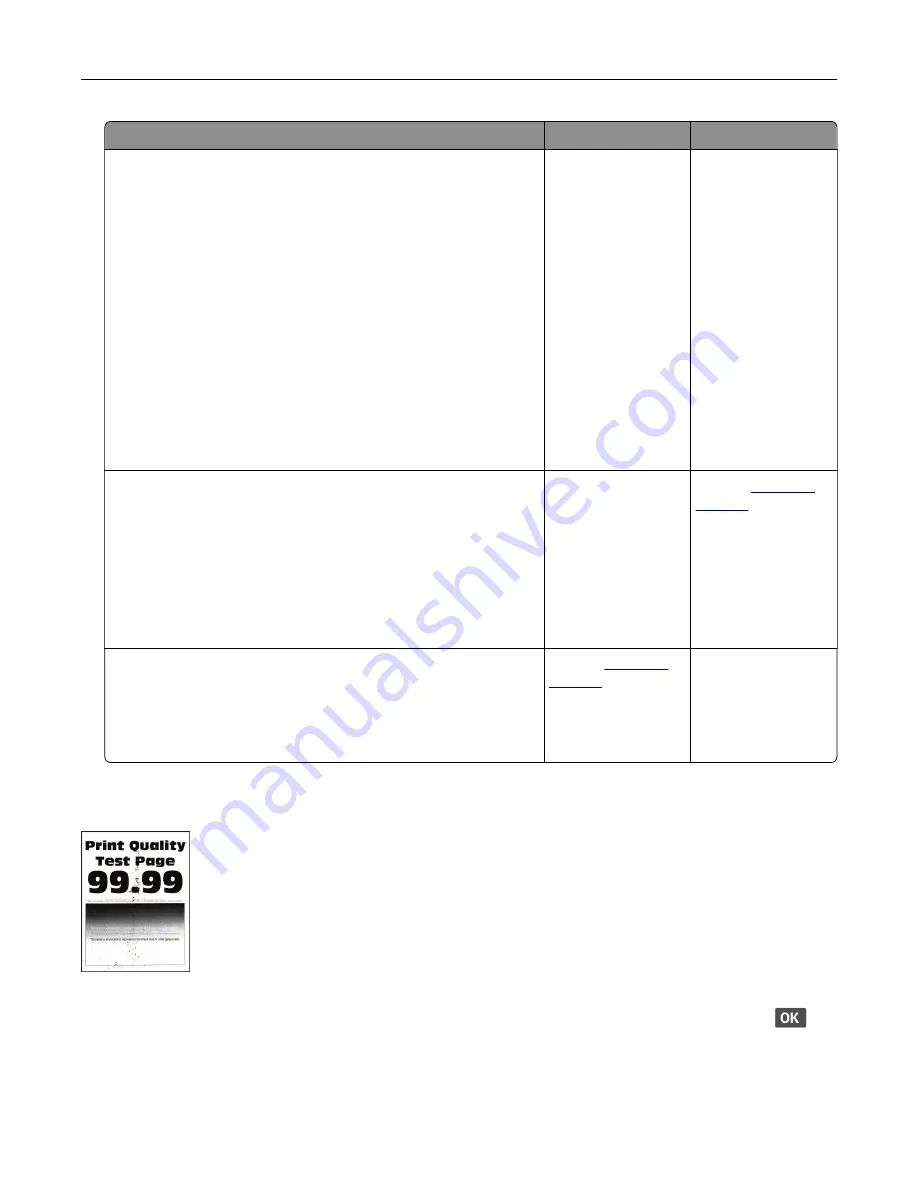
Action
Yes
No
Step 5
a
Remove the imaging unit.
Warning—Potential Damage:
Do not expose the imaging unit
to direct light for more than 10 minutes. Extended exposure
to light can cause print quality problems.
Warning—Potential Damage:
Do not touch the
photoconductor drum under the imaging unit. Doing so may
affect the quality of future print jobs.
b
Firmly shake the imaging unit to redistribute the toner.
c
Insert the imaging unit.
d
Turn off the printer, wait for 10 seconds, and then turn on the
printer.
e
Print the document.
Is the print light?
Go to step 6.
The problem is
solved.
Step 6
a
Check the status of the toner cartridge.
From the control panel, navigate to:
Settings
>
Reports
>
Device
>
Device Statistics
b
From the Supply Information section of the pages printed,
check the status of the toner cartridge.
Is the toner cartridge near end of life?
Go to step 7.
Contact
Step 7
a
Replace the toner cartridge.
b
Print the document.
Is the print light?
Contact
The problem is
solved.
Mottled print and dots
Note:
Before solving the problem, print the Print Quality Test Pages. From the control panel, navigate to
Settings
>
Troubleshooting
>
Print Quality Test Pages
. For non
‑
touch
‑
screen printer models, press
to
navigate through the settings.
Troubleshoot a problem
163
















































