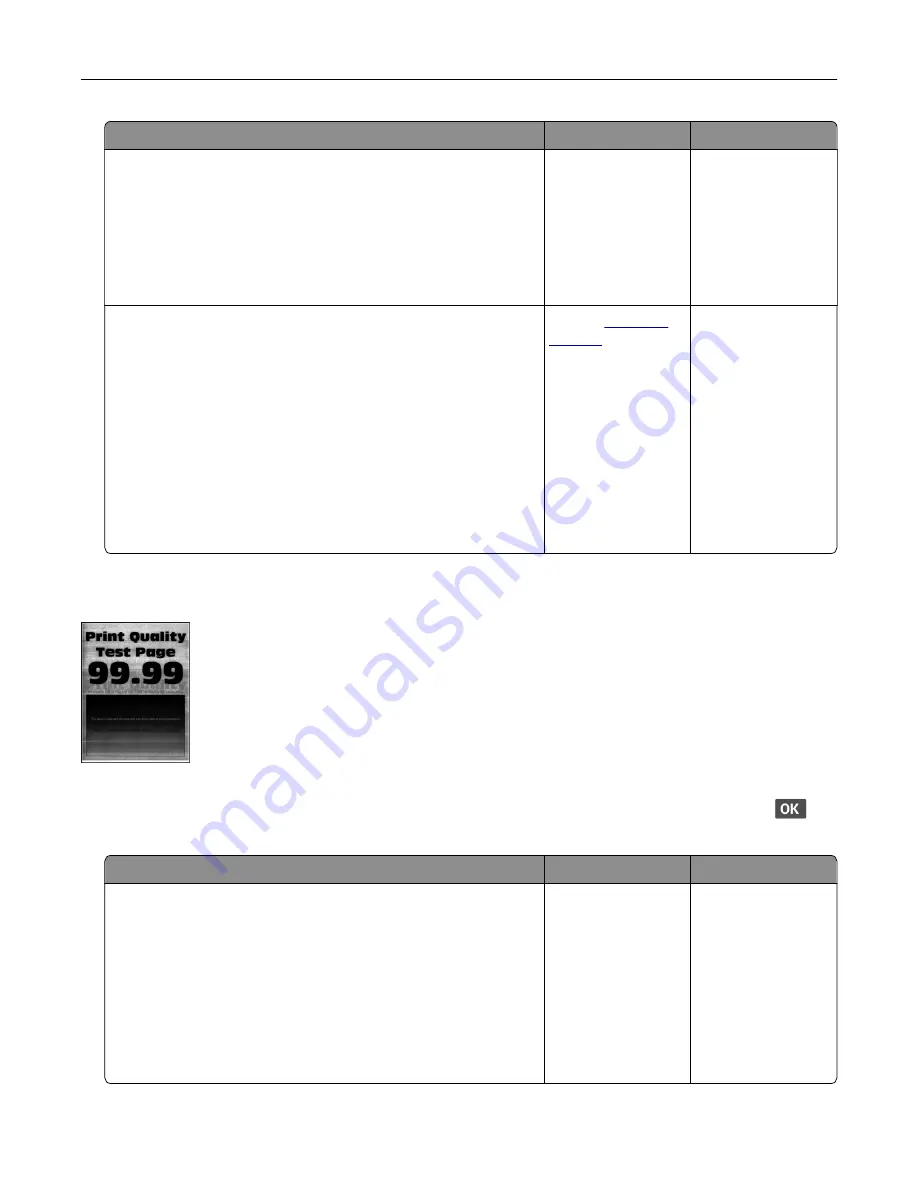
Action
Yes
No
Step 2
a
Load paper from a fresh package.
Note:
Paper absorbs moisture due to high humidity. Store
paper in its original wrapper until you are ready to use it.
b
Print the document.
Is the paper folded or wrinkled?
Go to step 3.
The problem is
solved.
Step 3
a
Depending on your operating system, specify the paper type
from the Printing Preferences or Print dialog.
Notes:
•
Make sure that the setting matches the paper loaded.
•
You can also change the setting from the printer control
panel. Navigate to
Settings
>
Paper
>
Tray Configuration
>
Paper Size/Type
.
b
Print the document.
Is the paper folded or wrinkled?
Contact
The problem is
solved.
Gray background
Note:
Before solving the problem, print the Print Quality Test Pages. From the control panel, navigate to
Settings
>
Troubleshooting
>
Print Quality Test Pages
. For non
‑
touch
‑
screen printer models, press
to
navigate through the settings.
Action
Yes
No
Step 1
a
Turn off the printer, wait for 10 seconds, and then turn on the
printer.
b
Decrease toner darkness.
From the control panel, navigate to:
Settings
>
>
Quality
>
Toner Darkness
c
Print the document.
Does gray background appear on prints?
Go to step 2.
The problem is
solved.
Troubleshoot a problem
159






























