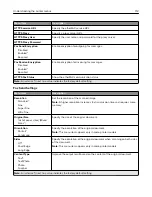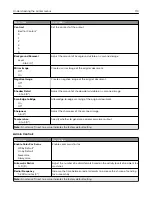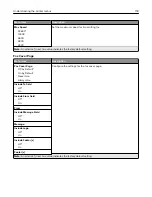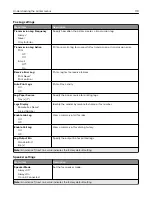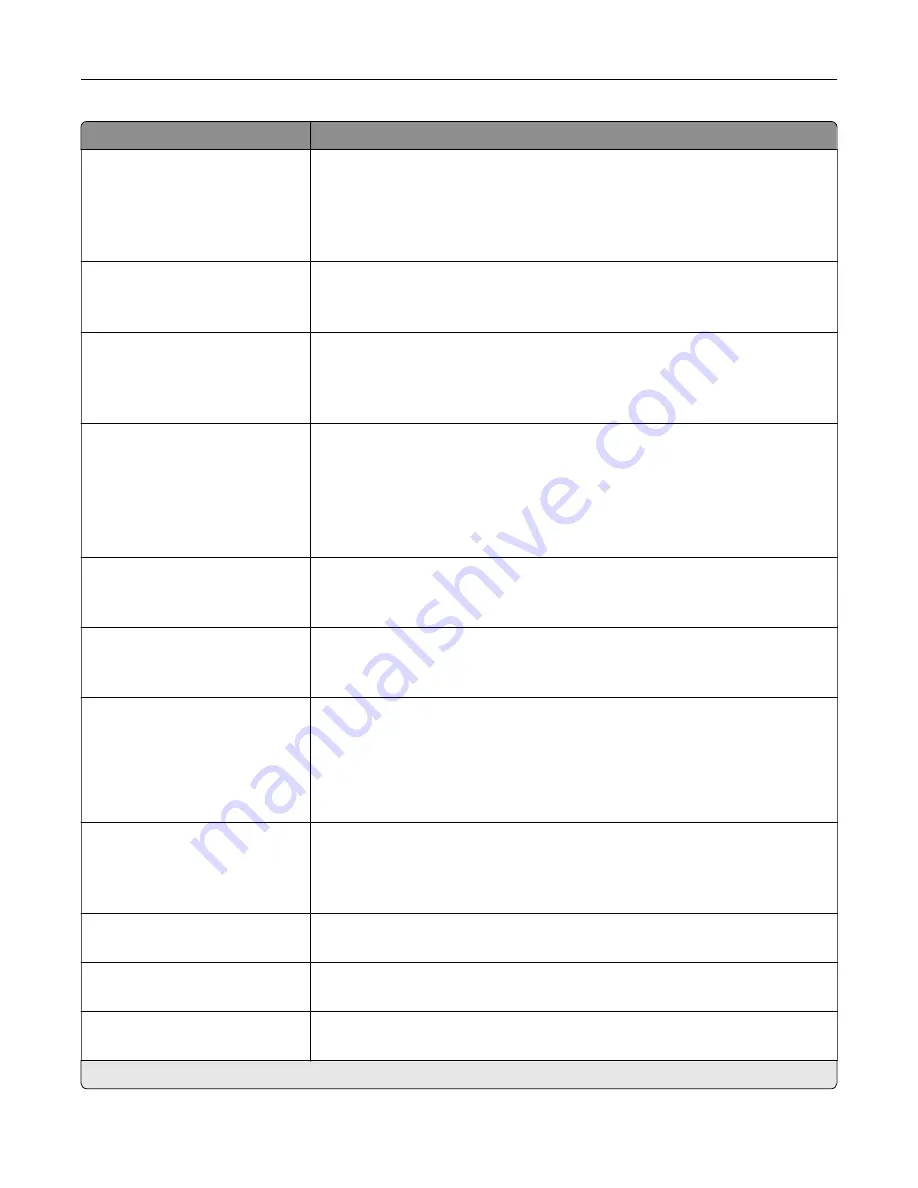
Menu item
Description
Separator Sheets
None*
Between Copies
Between Jobs
Between Pages
Specify whether to insert blank separator sheets when printing.
Separator Sheet Source
Tray [x] (1*)
Multipurpose Feeder
Specify the paper source for the separator sheet.
Color
Off
On*
Auto
Specify whether to print copies in color.
Pages per Side
Off*
2 Portrait pages
4 Portrait pages
2 Landscape pages
4 Landscape pages
Specify the number of page images to print on one side of a sheet of paper.
Print Page Borders
Off*
On
Place a border around each image when printing multiple pages on a single
page.
Collate
Off [1,1,1,2,2,2]
On [1,2,1,2,1,2]*
Print multiple copies in sequence.
“Copy from” Size
[List of paper sizes]
Set the paper size of the original document.
Notes:
•
Letter is the U.S. factory default setting. A4 is the international factory
default setting.
•
This menu item may vary depending on your printer model.
“Copy to” Source
Tray [x] (1*)
Multipurpose Feeder
Auto Size Match
Specify the paper source for the copy job.
Temperature
‑
4 to 4 (0*)
Specify whether to generate a cooler or warmer output.
Darkness
‑
4 to 4 (0*)
Adjust the darkness of the scanned image.
Number of Copies
1–9999 (1*)
Specify the number of copies.
Note:
An asterisk (*) next to a value indicates the factory default setting.
Understanding the printer menus
107
Summary of Contents for XC2235
Page 16: ...2 Locate the serial number at the left side of the printer Learning about the printer 16 ...
Page 185: ...6 Insert the new waste toner bottle 7 Insert the right side cover Maintaining the printer 185 ...
Page 188: ...4 Remove the waste toner bottle 5 Remove the toner cartridges Maintaining the printer 188 ...
Page 192: ...11 Insert the waste toner bottle 12 Insert the right side cover Maintaining the printer 192 ...
Page 207: ...4 Close doors A and B Clearing jams 207 ...
Page 263: ...Upgrading and migrating 263 ...