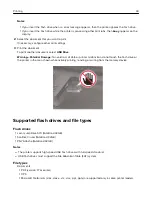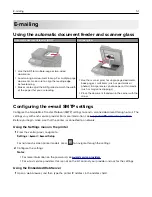3
Click
Print and Hold
.
4
Select
Use Print and Hold
, and then assign a user name.
5
Select the print job type (Confidential, Repeat, Reserve, or Verify).
If you select
Confidential
, then secure the print job with a personal identification number (PIN).
6
Click
OK
or
.
7
From the printer control panel, release the print job.
•
For confidential print jobs, navigate to:
Held jobs
> select your user name >
Confidential
> enter the PIN > select the print job > configure the
settings >
•
For other print jobs, navigate to:
Held jobs
> select your user name > select the print job > configure the settings >
Note:
For non-touch-screen printer models, press
to navigate through the settings.
For Macintosh users
Using AirPrint
1
With a document open, choose
File
>
.
2
Select a printer, and then from the drop-down menu following the Orientation menu, choose
PIN Printing
.
3
Enable
Print with PIN
, and then enter a four
‑
digit PIN.
4
Click
.
5
From the printer control panel, release the print job. Navigate to:
Held jobs
> select your computer name >
Confidential
> enter the PIN > select the print job >
For non-touch-screen printer models, press
to navigate through the settings.
Using the print driver
1
With a document open, choose
File
>
.
2
Select a printer, and then from the drop-down menu following the Orientation menu, choose
Print and Hold
.
3
Choose
Confidential Print
, and then enter a four
‑
digit PIN.
4
Click
.
5
From the printer control panel, release the print job. Navigate to:
Held jobs
> select your computer name >
Confidential
> select the print job > enter the PIN >
For non-touch-screen printer models, press
to navigate through the settings.
Printing
46
Summary of Contents for XC2235
Page 16: ...2 Locate the serial number at the left side of the printer Learning about the printer 16 ...
Page 185: ...6 Insert the new waste toner bottle 7 Insert the right side cover Maintaining the printer 185 ...
Page 188: ...4 Remove the waste toner bottle 5 Remove the toner cartridges Maintaining the printer 188 ...
Page 192: ...11 Insert the waste toner bottle 12 Insert the right side cover Maintaining the printer 192 ...
Page 207: ...4 Close doors A and B Clearing jams 207 ...
Page 263: ...Upgrading and migrating 263 ...