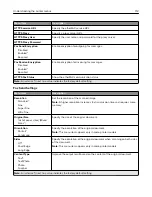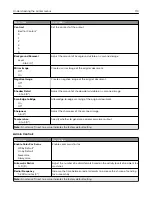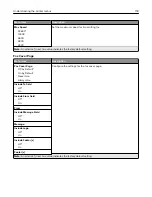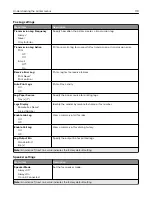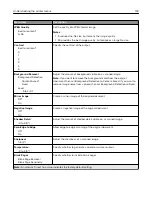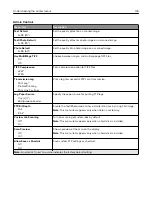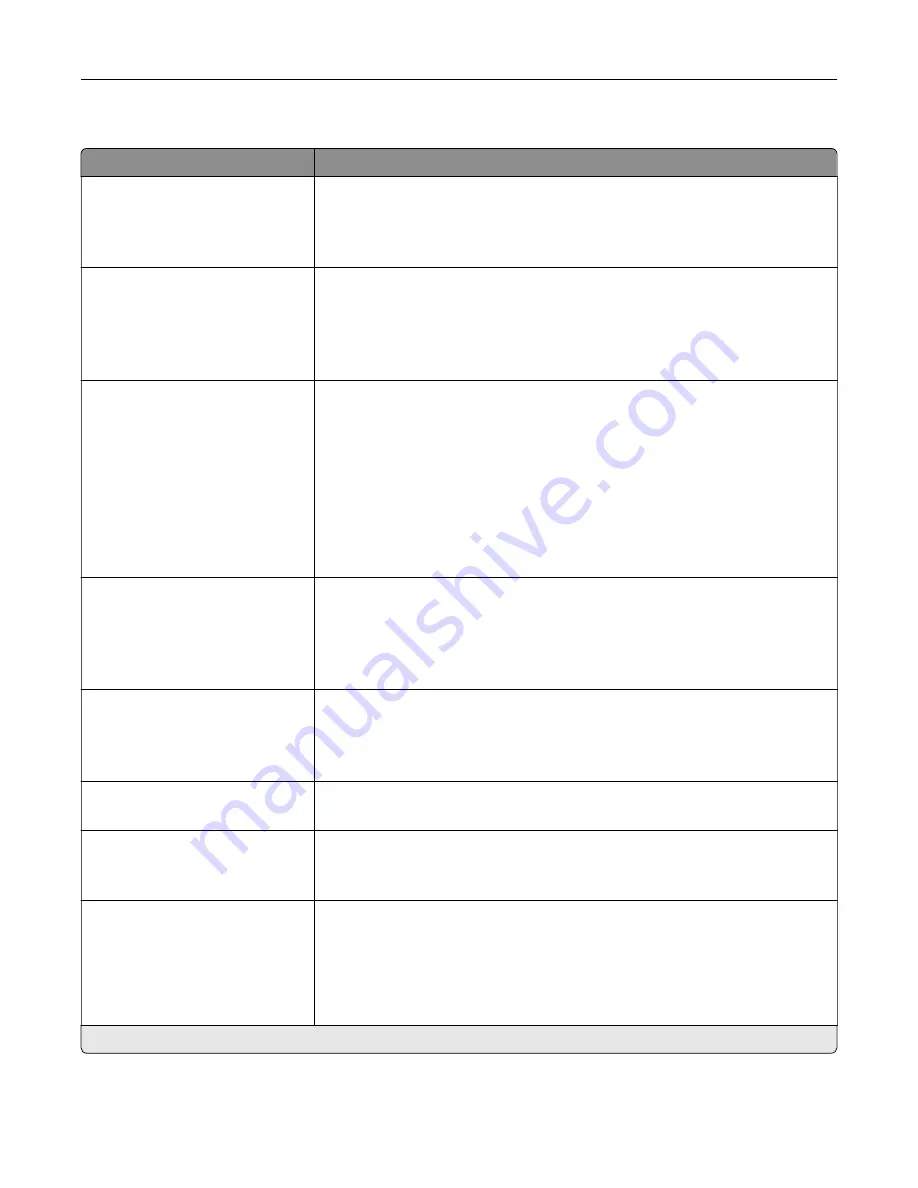
Fax Server Scan Settings
Menu item
Description
Image Format
TIFF (.tif)
PDF (.pdf)*
XPS (.xps)
Specify the file format for the scanned image.
Content Type
Text*
Text/Photo
Photo
Graphics
Improve the output result based on the content of the original document.
Content Source
Black and White Laser
Color Laser*
Inkjet
Photo/Film
Magazine
Newspaper
Press
Other
Improve the output result based on the source of the original document.
Fax Resolution
Standard*
Fine
Super Fine
Ultra Fine
Set the fax resolution.
Sides
Off*
Short Edge
Long Edge
Specify the orientation of the original document when scanning on both sides
of the document.
Darkness
1–9 (5*)
Set the darkness of the output.
Orientation
Portrait*
Landscape
Specify the orientation of text and graphics on the page.
Original Size
[List of paper sizes]
Set the paper size of the original document.
Notes:
•
Mixed Sizes is the U.S. factory default setting. A4 is the international
factory default setting.
•
This setting may vary depending on your printer model.
Note:
An asterisk (*) next to a value indicates the factory default setting.
Understanding the printer menus
122
Summary of Contents for XC2235
Page 16: ...2 Locate the serial number at the left side of the printer Learning about the printer 16 ...
Page 185: ...6 Insert the new waste toner bottle 7 Insert the right side cover Maintaining the printer 185 ...
Page 188: ...4 Remove the waste toner bottle 5 Remove the toner cartridges Maintaining the printer 188 ...
Page 192: ...11 Insert the waste toner bottle 12 Insert the right side cover Maintaining the printer 192 ...
Page 207: ...4 Close doors A and B Clearing jams 207 ...
Page 263: ...Upgrading and migrating 263 ...