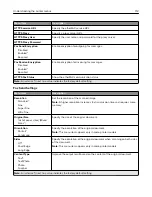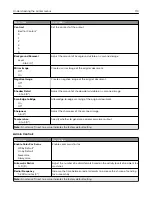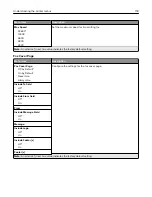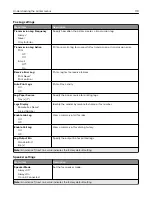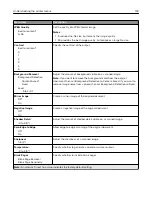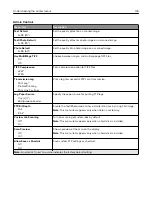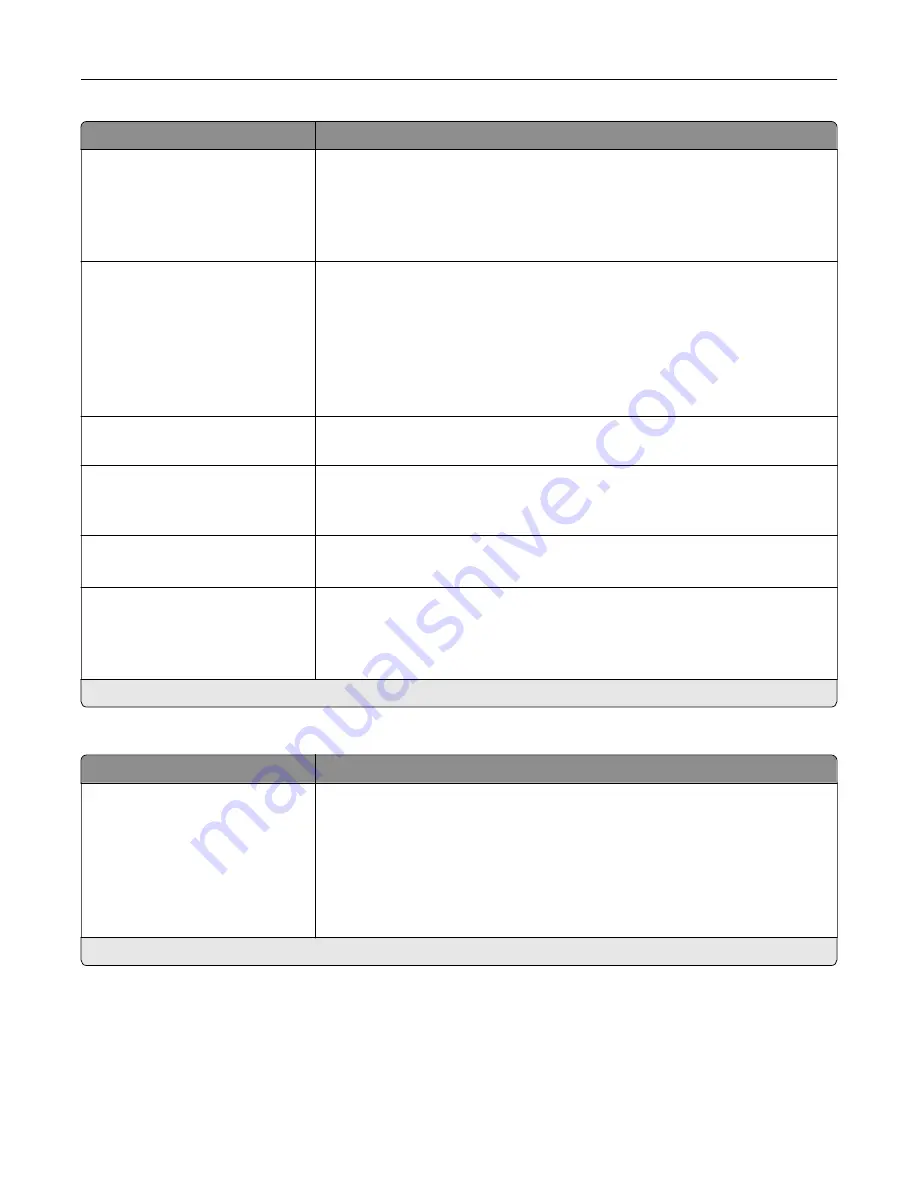
Menu item
Description
Color
Black and White
Gray
Color*
Auto
Specify the color when scanning an image.
Resolution
75 dpi
150 dpi*
200 dpi
300 dpi
400 dpi
600 dpi
Set the resolution of the scanned image.
Darkness
-4 to 4 (0*)
Adjust the darkness of the scanned image.
Orientation
Portrait*
Landscape
Specify the orientation of text and graphics on the page.
Original Size
[List of paper sizes]
Set the paper size of the original document.
Note:
Mixed Sizes is the factory default setting.
Sides
Off*
Long Edge
Short Edge
Specify the page orientation of text and graphics when scanning a two
‑
sided
document.
Note:
An asterisk (*) next to a value indicates the factory default setting.
Advanced Imaging
Menu item
Description
Color Balance
Cyan to Red
-4 to 4 (0*)
Magenta to Green
-4 to 4 (0*)
Yellow to Blue
-4 to 4 (0*)
Adjust the color intensity during scanning.
Note:
An asterisk (*) next to a value indicates the factory default setting.
Understanding the printer menus
126
Summary of Contents for XC2235
Page 16: ...2 Locate the serial number at the left side of the printer Learning about the printer 16 ...
Page 185: ...6 Insert the new waste toner bottle 7 Insert the right side cover Maintaining the printer 185 ...
Page 188: ...4 Remove the waste toner bottle 5 Remove the toner cartridges Maintaining the printer 188 ...
Page 192: ...11 Insert the waste toner bottle 12 Insert the right side cover Maintaining the printer 192 ...
Page 207: ...4 Close doors A and B Clearing jams 207 ...
Page 263: ...Upgrading and migrating 263 ...