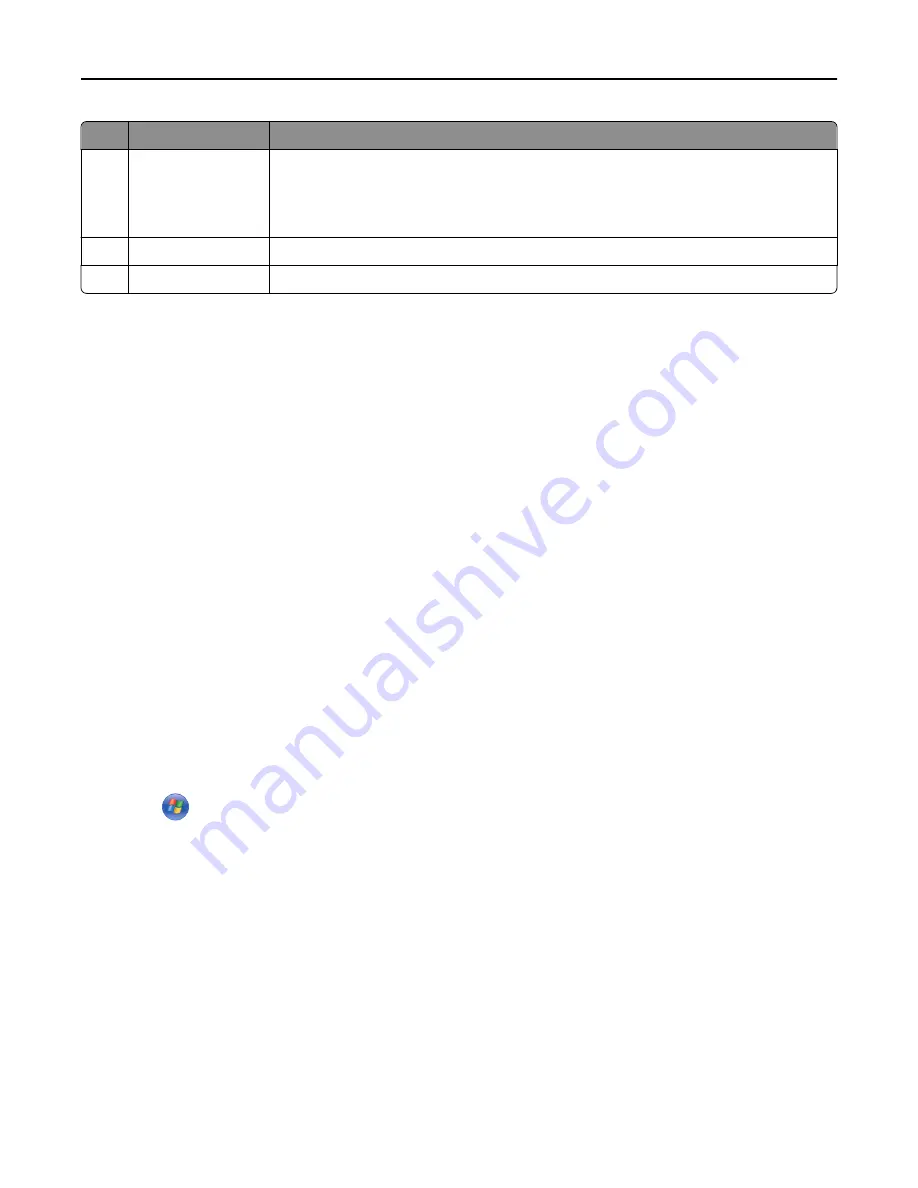
Use the
To
5
EXT port
Connect additional devices (telephone or answering machine) to the printer and the
telephone line. Use this port if you do not have a dedicated fax line for the printer and if this
connection method is supported in your country or region.
Note:
Remove the plug to access the port.
6
USB printer port
Connect the printer to a computer using a USB cable.
7
Ethernet port
Connect the printer to an Ethernet network.
Setting up the printer software
Installing the printer
1
Obtain a copy of the software installer package.
2
Run the installer, and then follow the instructions on the computer screen.
3
For Macintosh users, add the printer.
Note:
Obtain the printer IP address from the TCP/IP section in the Network/Ports menu.
Adding available options in the print driver
For Windows users
1
Open the printers folder.
In Windows 8
From the Search charm, type
run
, and then navigate to:
Run
> type
control printers
>
OK
In Windows 7 or earlier
a
Click
, or click
Start
and then click
Run
.
b
Type
control printers
.
c
Press
Enter
, or click
OK
.
2
Select the printer you want to update, and then do either of the following:
•
For Windows 7 or later, select
Printer properties
.
•
For earlier versions, select
Properties
.
3
Navigate to the Configuration tab, and then select
Update Now
‑
Ask Printer
.
4
Apply the changes.
For Macintosh users
1
From System Preferences in the Apple menu, navigate to your printer, and then select
Options & Supplies
.
2
Navigate to the list of hardware options, and then add any installed options.
Additional printer setup
35
















































