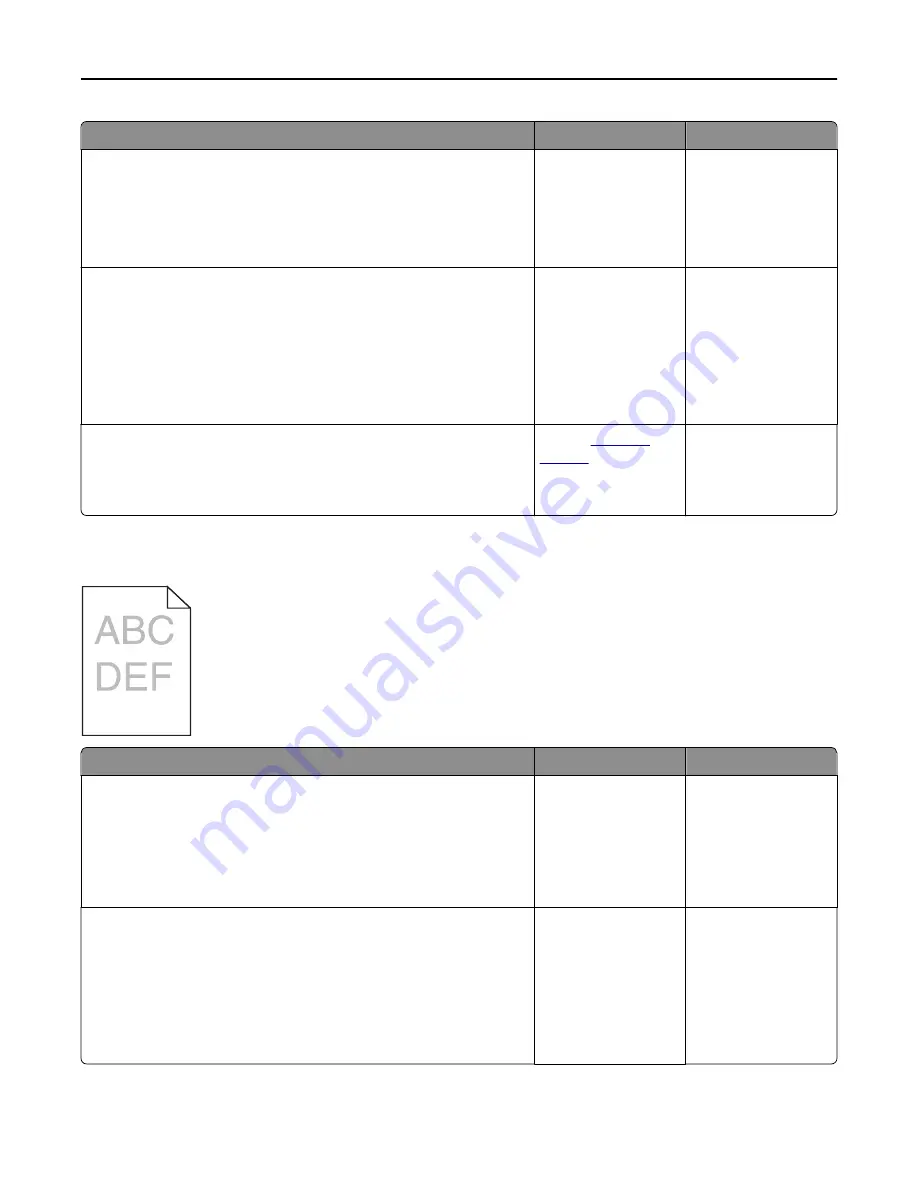
Action
Yes
No
Step 5
Check if the paper loaded in the tray has texture or rough finishes.
Are you printing on textured or rough paper?
From the printer
control panel, set the
paper texture in the
Paper menu to match
the paper loaded on
the tray.
Go to step 6.
Step 6
a
Load paper from a fresh package.
Note:
Paper absorbs moisture due to high humidity. Store paper in
its original wrapper until you use it.
b
Resend the print job.
Is the print still too dark?
Go to step 7.
The problem is solved.
Step 7
Replace the imaging kit, and then resend the print job.
Is the print still too dark?
Contact
customer
support
.
The problem is solved.
Print is too light
Action
Yes
No
Step 1
a
From the Quality menu on the printer control panel, select
Color
Adjust
.
b
Resend the print job.
Is the print still too light?
Go to step 2.
The problem is solved.
Step 2
a
From the Quality menu on the printer control panel, increase the toner
darkness.
Note:
4 is the factory default setting.
b
Resend the print job.
Is the print still too light?
Go to step 3.
The problem is solved.
Troubleshooting
285
















































