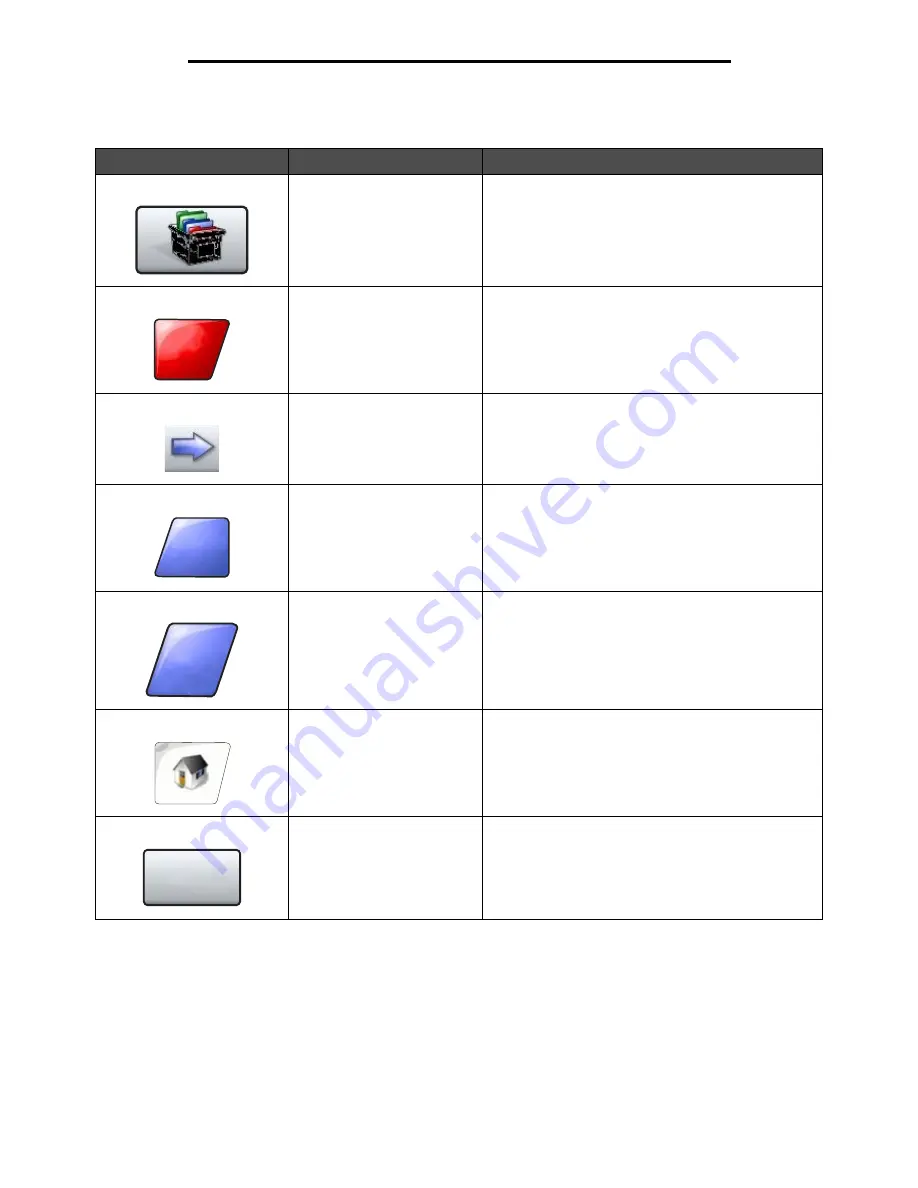
Using the LCD touch-screen buttons
17
Using the MFP menus
Other LCD touch-screen buttons
Button
Button name
Function or description
Custom
Allows for creating a
custom
button based on the
user’s needs.
Cancel
Cancel an action or a selection, or cancel out of a
screen and return to the previous screen.
Select
Select a menu. The next screen appears showing
menu items.
Select a menu item. The next screen appears showing
values.
Done
Specify that a job is finished. For example, when
scanning an original document, one can indicate that
the last page is scanned, and then the print job begins.
Back
Return to the previous screen without saving any
settings from the screen.
Note:
The Back button appears on each menu screen
except for the home screen.
Home
Return to the home screen.
Note:
The Home button appears on every screen
except the home screen.
For more information, see the
Home screen on
page 8
.
Reset active bin
Define the active bin as the start bin (the first bin to
receive printed output) in a set of linked bins.
Note:
This button only appears when the MFP is in a
stopped state.
Cancel
Done
Back
Reset
active bin






























