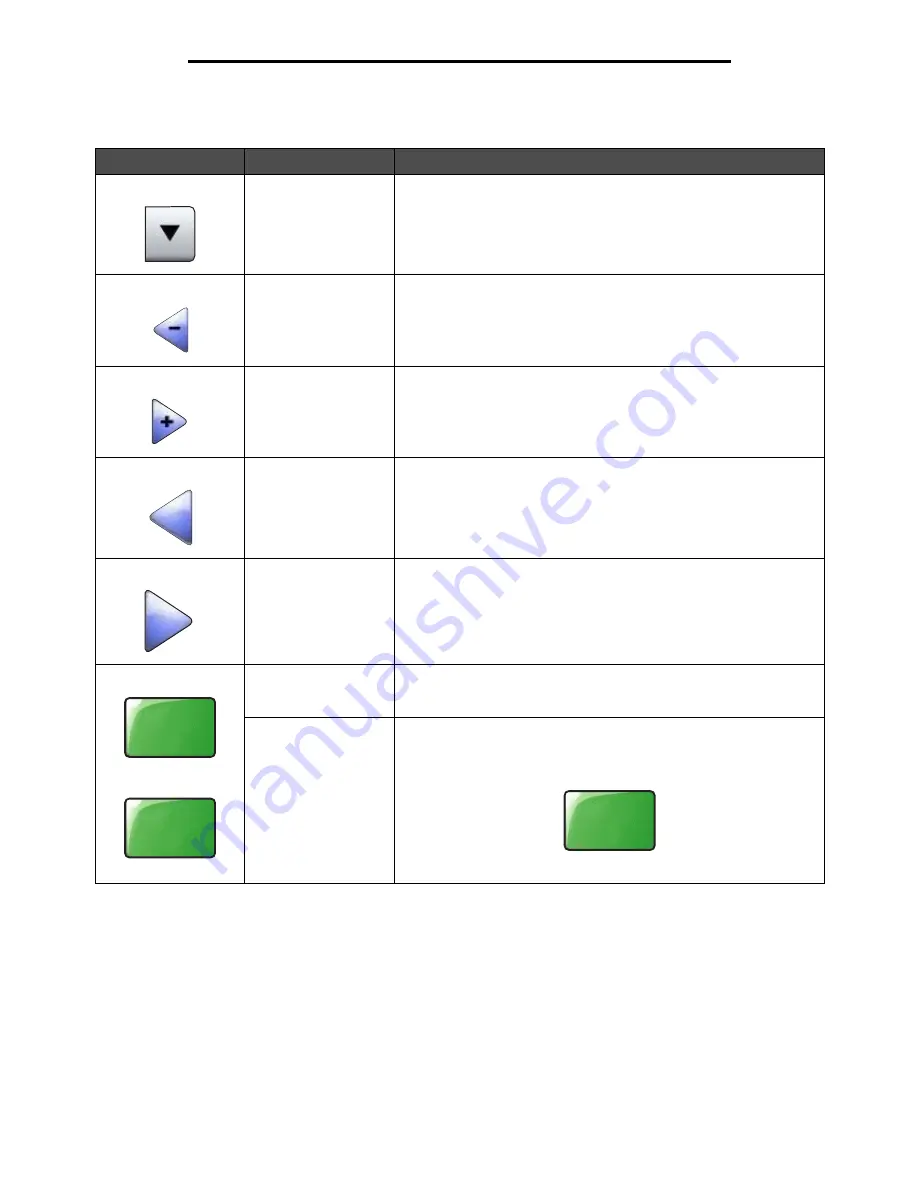
Using the LCD touch-screen buttons
13
Using the MFP menus
Information on LCD touch-screen buttons
Button
Button name
Function or description
Select
Touch the
select
button to have another screen appear with additional
items. On the first screen, the user default setting is shown. Once the
select button is touched, and the next screen appears, touching
another item shown on the screen changes the user default setting.
Left scroll decrease
Touch the
left scroll decrease
button to scroll to another value in
decreasing order.
Right scroll increase
Touch the
right scroll increase
button to scroll to another value in
increasing order.
Left arrow
Touch the
left arrow
button to scroll left to:
• Reach a decreased value shown by an illustration.
• See a full text field on the left.
Right arrow
Touch the
right arrow
button to scroll right to:
• Reach an increased value shown by an illustration.
• See a full text field on the right.
Scan the ADF
Scan the flatbed
On the gray navigation bar, these two choices indicate that two types
of scanning are possible. One may choose to scan from the ADF or
the flatbed.
Submit
A
green button
indicates a choice. If a different value within a menu
item is touched, it needs to be saved to become the current user
default setting. To save the value as the new user default setting, touch
Submit
.
For information on user default settings, see
page 19
.
Scan the
ADF
Scan the
flatbed
Submit




























