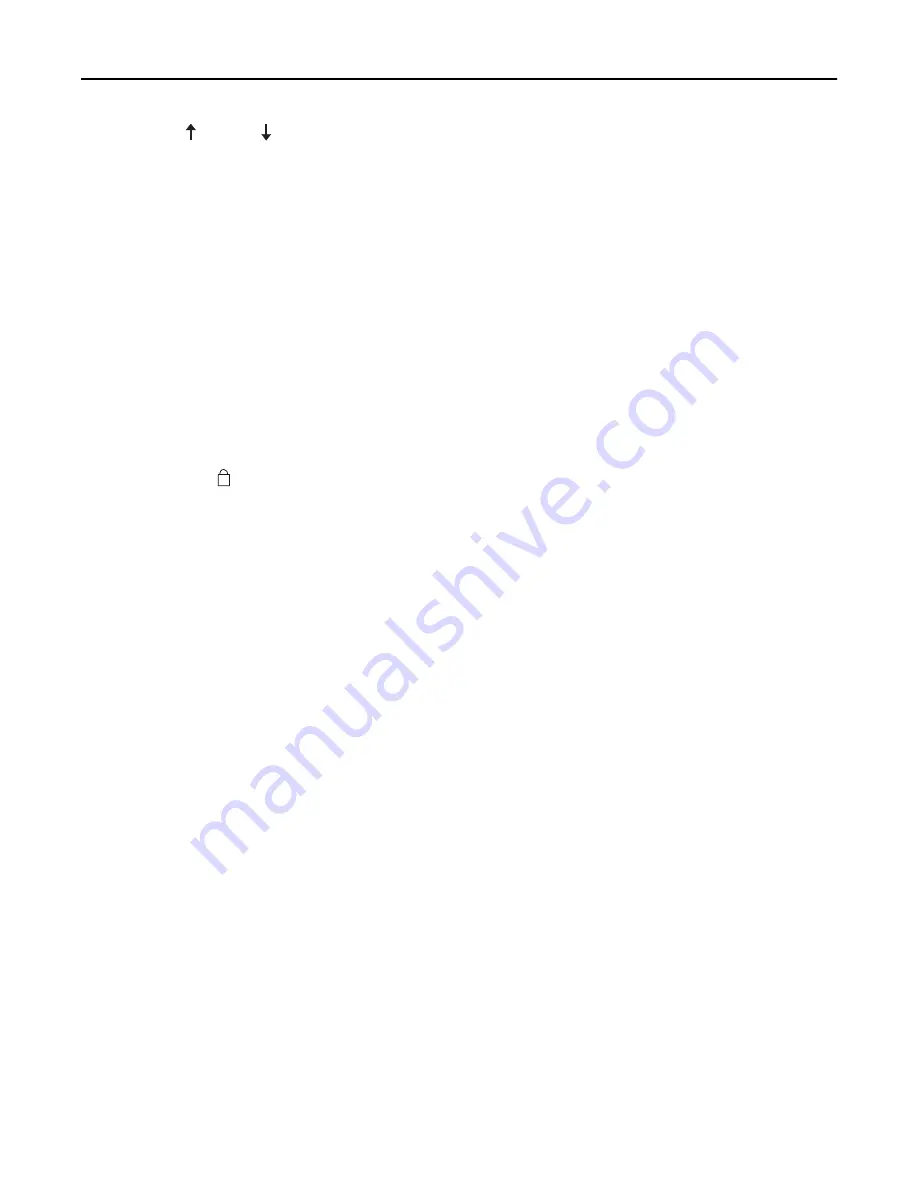
4
Press
Micro
or
Micro
to move the paper to the desired position.
5
Close the control panel.
The printer beeps twice and the paper rolls backward and then advances to the new Top
‑
Of
‑
Form position.
6
Press
Start/Stop
.
The paper remains at the new Top
‑
Of
‑
Form position until another job is initiated.
7
Send the print job again.
Buttons do not work, except for Start/Stop, FormFeed, Tear Off, and Load/
Unload
1
Press and hold
Start/Stop
for five seconds.
Note:
The Power light turns orange.
2
Press and hold
Load/Unload
and
Tractor
, and then press
Start/Stop
.
Note:
When the light goes off, the control panel is unlocked, and all buttons are active.
Left margin moves to the right during printing
Try one or more of the following:
•
Make sure the ribbon cartridge is properly installed and the paper is correctly loaded.
•
Make sure the carrier packing tape has been removed.
•
Check to see if anything is blocking the carrier movement.
•
If a paper jam has recently occurred, then unplug the printer power cord, and then plug it again to the electrical
outlet.
•
Contact Customer Support.
Incorrect line length; lines do not start at the left margin
These are possible solutions. Try one or more of the following:
•
See the documentation that came with the program.
•
Make sure the correct printer driver is selected.
•
Adjust the left margin by adjusting the tractor or paper guide.
Printer speed slows
These are possible solutions. Try one of more of the following:
•
Make sure the forms thickness lever setting is appropriate for the thickness of the forms being used.
Printing speed is slower when the forms thickness lever is set at 4 or higher. This is normal.
•
Select resident fonts.
Note:
Automatic thermal slowdown protects the printhead from overheating. This operation is normal and is
affected by the print type being used (letter quality, etc.) and the amount and density of graphics being printed.
Troubleshooting
68






























