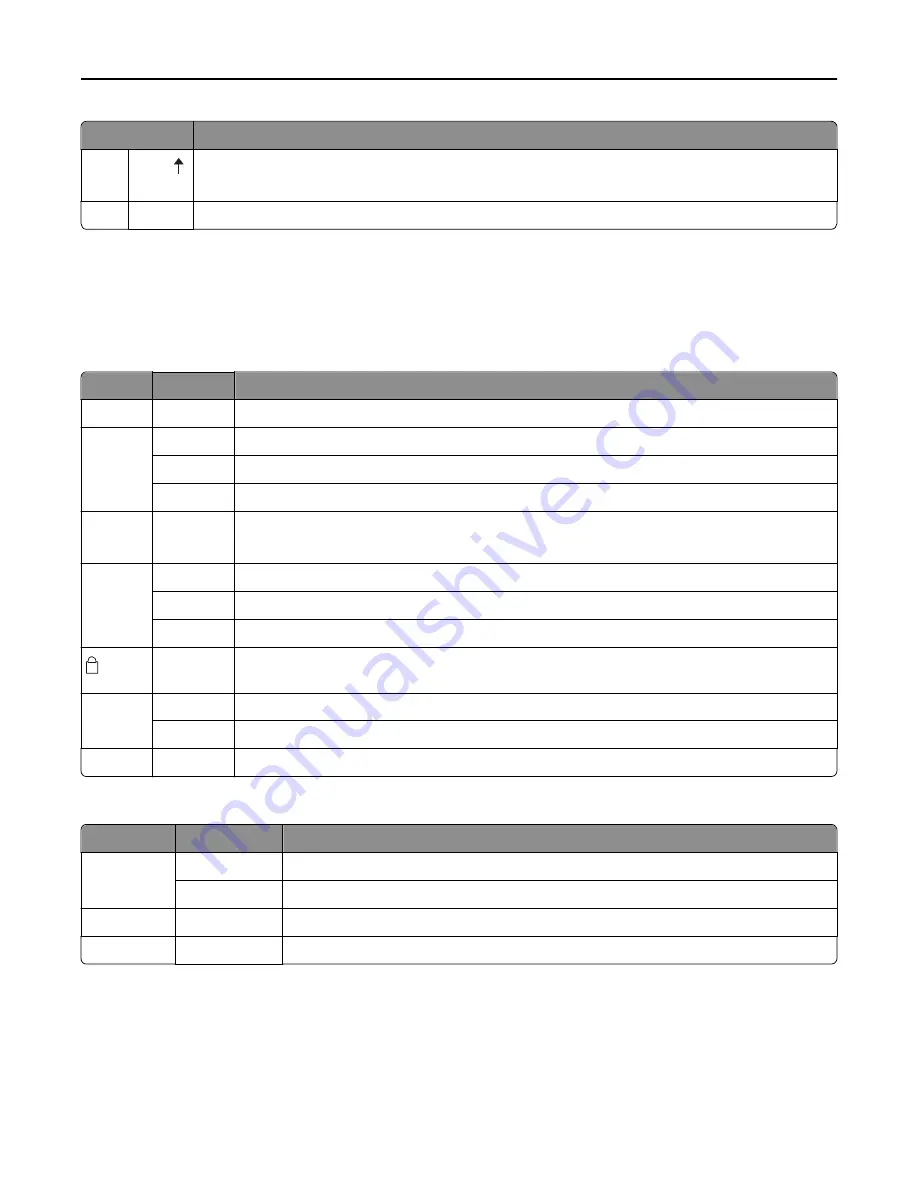
Button
Description
6
Micro
This feeds the paper upward in small incremental movements.
Note:
Press and hold this button to select continuous feed.
7
Set TOF
This sets the Top
‑
Of
‑
Form, which is the position of the first print line on the page.
Understanding the control panel lights
The following tables describe the light patterns on the control panel.
Layer 1 control panel lights
Light
Light status What it means
Power
On
The printer is online.
Ready
On
The printer is online and ready to print.
Blinking
The printer is receiving data.
Off
The printer is offline.
Tractor 2
On
Tractor 2 is activated.
Note:
The optional Tractor 2 Feeder must be installed.
Paper Out Off
Paper is loaded in the printer.
Blinking
The printer is out of paper.
On
A printer error has occurred.
On
The control panel is locked, restricting the use of the following buttons: Start/Stop, FormFeed,
Tear Off, and Load/Unload.
Font
On
One of the printer resident fonts is selected.
Off
A downloaded font is selected.
Font Lock On
Font Lock is active. Printer resident fonts are locked.
Layer 2 control panel lights
Light
Light status
What it means
Macro
On
The specified macro function is active.
Off
No macro is being used, or Macros are disabled in the Setup menu.
Pitch
On
One of the printer resident pitches is selected.
Pitch Lock
On
Pitch Lock is active. Printer resident fonts are locked.
Using the Start/Stop button
The Lexmark Forms Printer 2500+ Series printers use the Start/Stop button to turn on the printer or enter Off mode.
Using the control panel
18






























