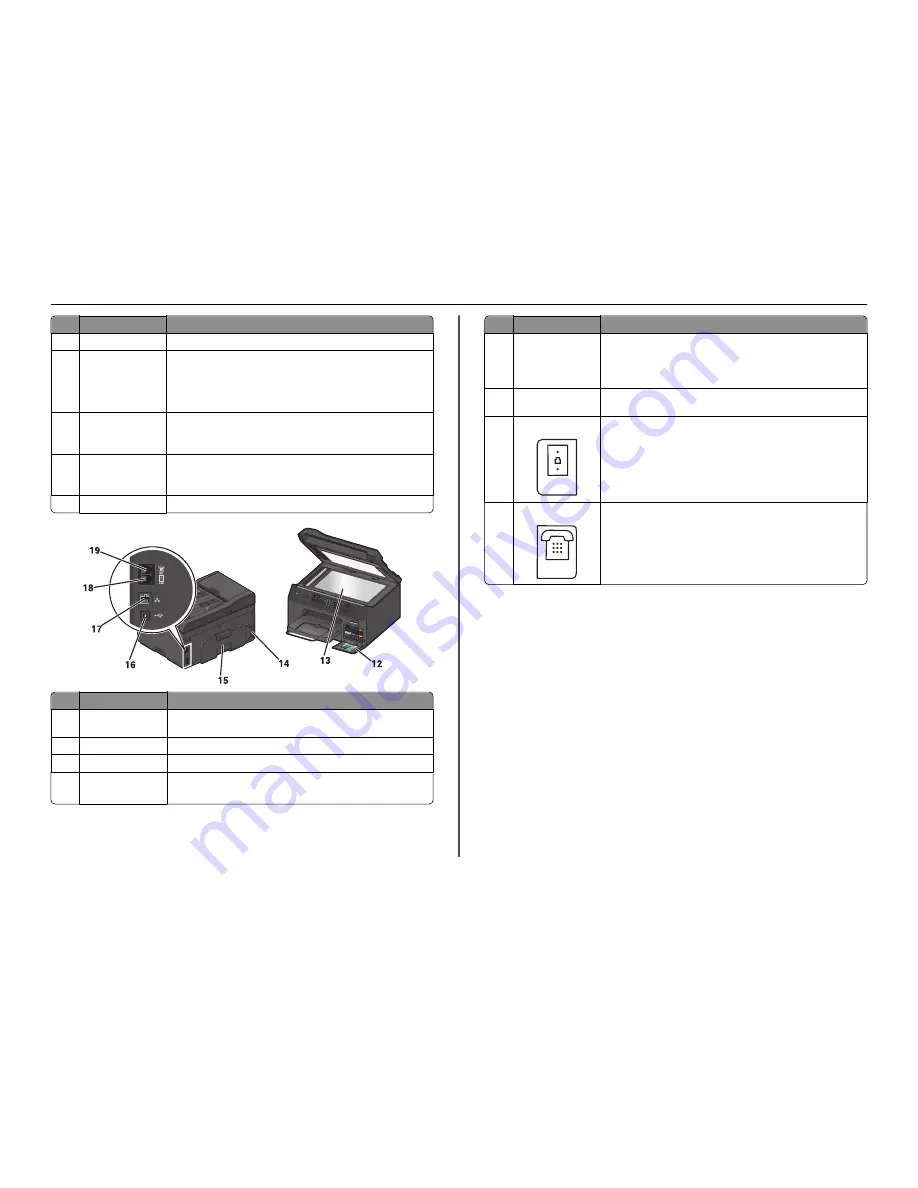
Use the
To
7
Paper tray (Tray 1)
Load paper.
8
Second paper tray
(Tray 2)
Note:
This option is
available only in select
printer models.
Load additional paper.
You can load the same type of paper as in Tray 1. You can also load a different
type of paper and change the default paper settings so the printer uses paper
from Tray 2 for certain types of print jobs.
9
Exit bin
Hold paper as it exits.
Note:
For the printer to be ready for any print job, make sure to fully
extend the exit bin and to flip out the bin extender.
10
Bin extender
Catch the paper as it exits.
Note:
For the printer to be ready for any print job, make sure to fully
extend the exit bin and to flip out the bin extender.
11
Printer control panel
Operate the printer.
Use the
To
12
Customer support
label
Identify the model number of the printer, the customer support hot line,
and the ink cartridge information.
13
Scanner glass
Scan, copy, or fax photos and documents.
14
Power supply with port Connect the printer to the power cord.
15
Duplex unit
•
Print on both sides of a sheet of paper.
•
Access paper jams.
Use the
To
16
USB port
Connect the printer to a computer using a USB cable.
Warning—Potential Damage:
Do not touch the USB port except when
plugging in or removing a USB cable or installation cable.
Note:
Remove the sticker to access the port.
17
Ethernet port
Connect your printer to a computer, a local network, an external DSL, or a
cable modem.
18
LINE port
Connect the printer to an active telephone line through a standard wall jack
(RJ
‑
11), DSL filter, or VoIP adapter, or any other adapter that allows you to
access the phone line to send and receive faxes.
19
EXT port
Connect additional devices (telephone or answering machine) to the printer
and the telephone line. Use this port if you do not have a dedicated fax line
for the printer and if this connection method is supported in your country
or region.
Note:
Remove the plug to access the port.
About your printer
13














































