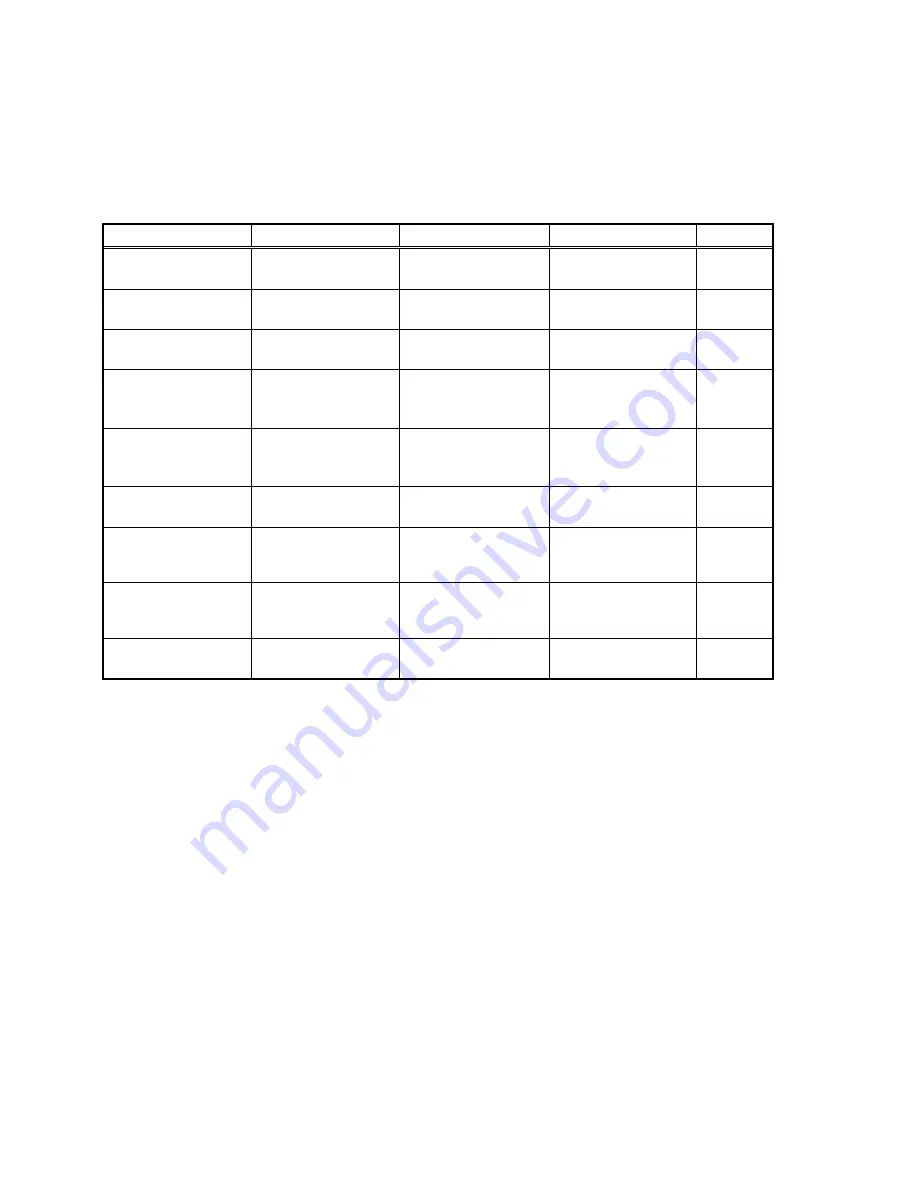
3-7
3.2.2
Tables
The tables in this section provide detailed troubleshooting information.
3.1.1.7
3.1.1.7
3.1.1.7
3.1.1.7
The Power LED does not go on
The Power LED does not go on
The Power LED does not go on
The Power LED does not go on
Cause
Cause
Cause
Cause
Relevant Unit
Relevant Unit
Relevant Unit
Relevant Unit
Check Method
Check Method
Check Method
Check Method
◆
◆
◆
◆
Maintenance Method
Maintenance Method
Maintenance Method
Maintenance Method
Remark
Remark
Remark
Remark
Unplugged from outlet
None
Visual check
Insert the AC plug
into the outlet.
None
AC power unplugged
at unit
None
Visual check
Insert the AC cable
into unit.
None
Power switch is OFF
None
Visual check
Turn the power
switch on.
None
Power unit AC input
connector
disconnected
None
Visual check
Connect the
connector.
None
Power switch
connector
disconnected
None
Visual check
Connect the
connector.
None
Power unit-main PCBA
connection failure
None
Visual check
Connect the
connector.
None
Power unit output
voltage failure
Power unit
Output voltage (+5V)
check
✸
Replace the power
unit
None
PCBA Failure
*main control PCBA
*LED board
Tester check (+5V,
GND)
✸
Remove the cause or
replace the PCBA.
None
LED board-main PCBA
connection failure
None
Visual check
Connect the
connector
None
Table 3.3
Table 3.3
Table 3.3
Table 3.3
◆
◆
◆
◆
= Check method explains how to check the failed item.
The visual check can be made by physically observing the part or observing the offline test display on the
front panel. The tester check is made by checking the voltage levels of the relevant units. (See section
4.6)
✸
= Refer to section 4.6.
Summary of Contents for OptraImage 443
Page 1: ...OptraImage 443 Service Manual Doc No 253 0017 01 Rev 1 01 Lexmark International Inc...
Page 4: ......
Page 20: ......
Page 75: ...5 3...
Page 76: ...Lexmark Internal Use Only 5 4...
Page 77: ...5 5...
Page 78: ......






























