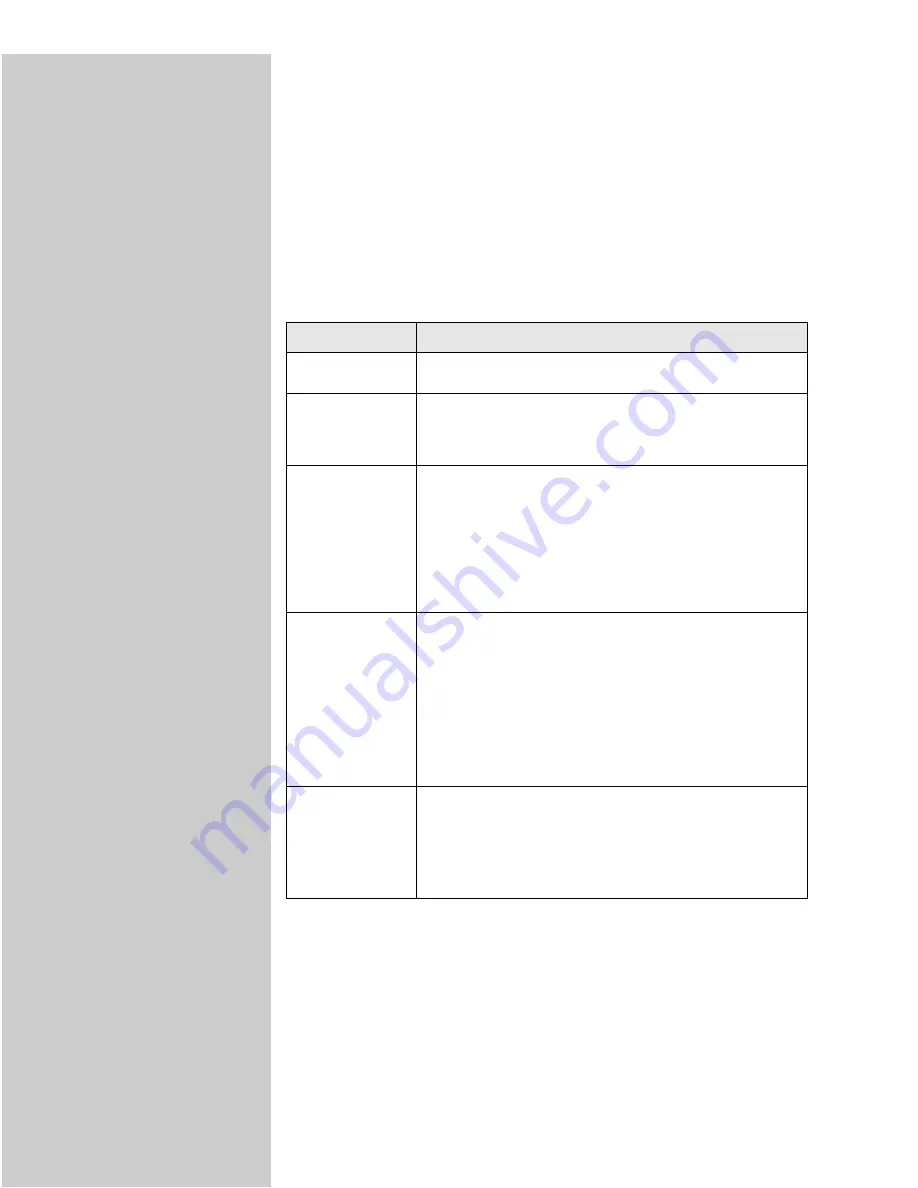
75
Select a Courtesy tracking mode
1
Browse to the MarkNet resident web server.
2
Click Configuration.
3
Click OptraImage Job Accounting.
4
Select one of the Courtesy modes.
5
Specify a timeout. The timeout is the amount of time that passes after a
scan job is completed before the control panel is relocked.
6
Click Submit.
Mode
Description
Job Acntg. Off
This is the default mode.
Courtesy I
Enter an account number on the keypad before the control
panel accepts the job information.
The number is not checked against the master Job Account list.
Courtesy II
There are two methods of entering Job Account information:
•
Enter an account number on the keypad before the control
panel accepts the job information.
•
A valid account can also be entered by selecting a name
from the active Job Account menu on the OptraImage
control panel. Press Menu > or < Menu repeatedly until
the name associated with the account is displayed in the
control panel, and then press Select.
Courtesy III
There are two methods of entering Job Account information on
the control panel:
•
Enter an account number on the control panel keypad;
however, for increased security the account is checked
against the master list and validated.
•
A valid account can also be entered by selecting a name
from the active Job Account menu on the OptraImage
control panel. Press Menu > or < Menu repeatedly until
the name associated with the account is displayed in the
control panel, and then press Select.
Validation
Sets the most security for using the OptraImage control panel.
Enter an account number using the keypad on the OptraImage
control panel. The account is checked against the master Job
Account list and validated before the control panel accepts a
scan job. This choice does not allow a name to be selected from
the Job Account menu.






























