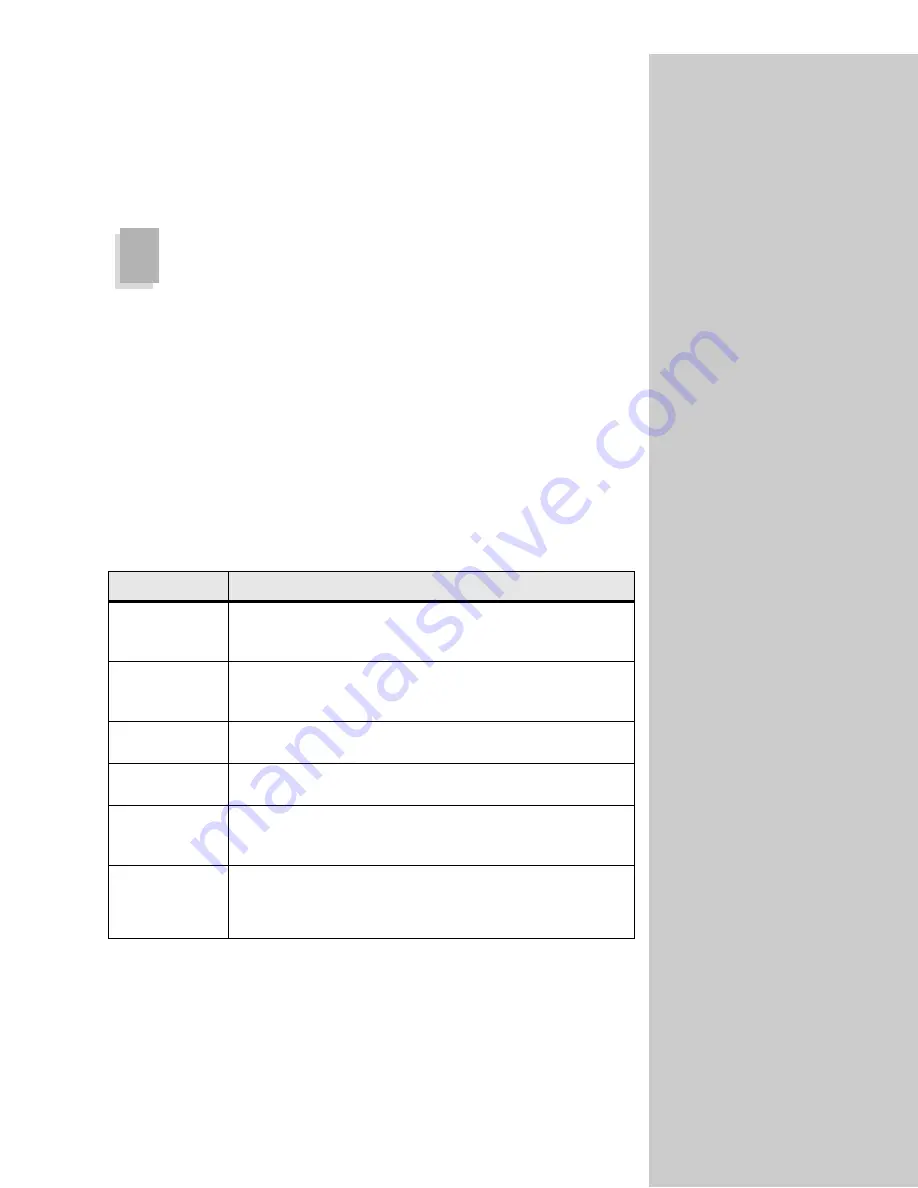
48
Receive faxes
Fax receive setup
You can configure your OptraImage control panel to route faxes received
through the fax modem port on the MarkNet N2501e to an output bin on your
printer. The available choices are determined by what your printer supports.
For information about what
your printer supports, refer to
your printer documentation.
To set the fax receive options:
1
Press Menu> repeatedly until
Fax Menu
appears, and then press Select.
2
Press Menu> repeatedly until
Fax Receive
appears, and then press Select.
3
Press Menu> repeatedly until you see each of the receive fax options.
4
After making your choices, press Select to set each selection.
Fax receive settings
When incoming faxes are sent to your printer, they are documented in a
Receive Fax Log. For more information about this log, see “Fax log setup” on
page 49.
Option
Description
Fax Storage
Determines whether or not the incoming faxes are stored if they
cannot immediately be printed.
The settings are ON or OFF. The default setting is ON.
Fax Paper Size
Defines the size of paper on which incoming faxes are to be
printed (letter, legal and so on).
This setting is only used when Fax Paper Type is not available.
Fax Paper Type
Defines the type of paper on which incoming faxes are to be
printed (plain paper, card stock, and so on).
Output Bin
Defines the output bin where incoming faxes are to be printed
(standard bin, bin 1, or bin 2).
Auto Reduction
Sets the printer to fit incoming faxes to the available Fax Paper
Size
.
The choices are
Yes
and
No
.
Rings to
Answer
Lets you set the number times the phone rings before the fax
answers.
The default for the fax modem port is to answer incoming calls
on the first ring. Other choices range from 1 through 25.






























