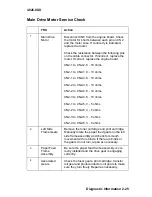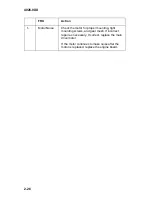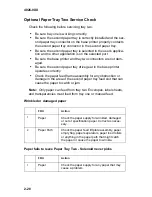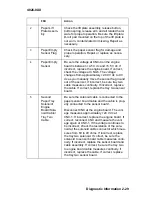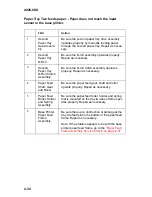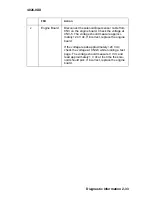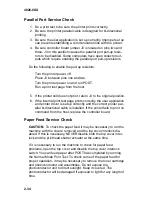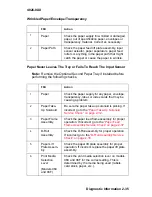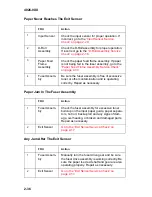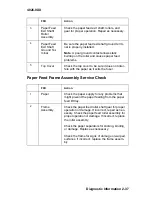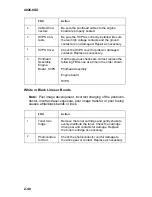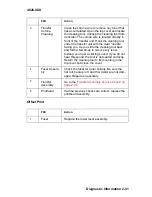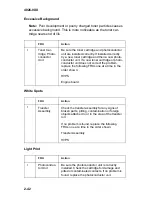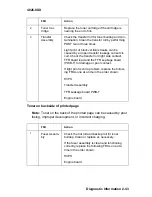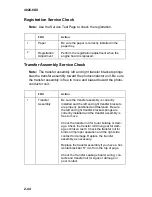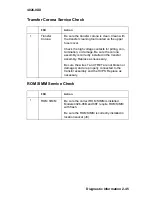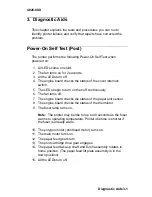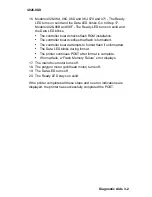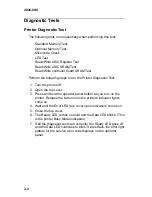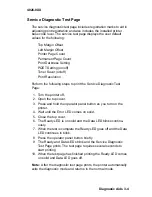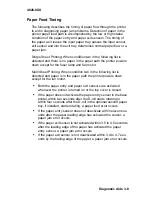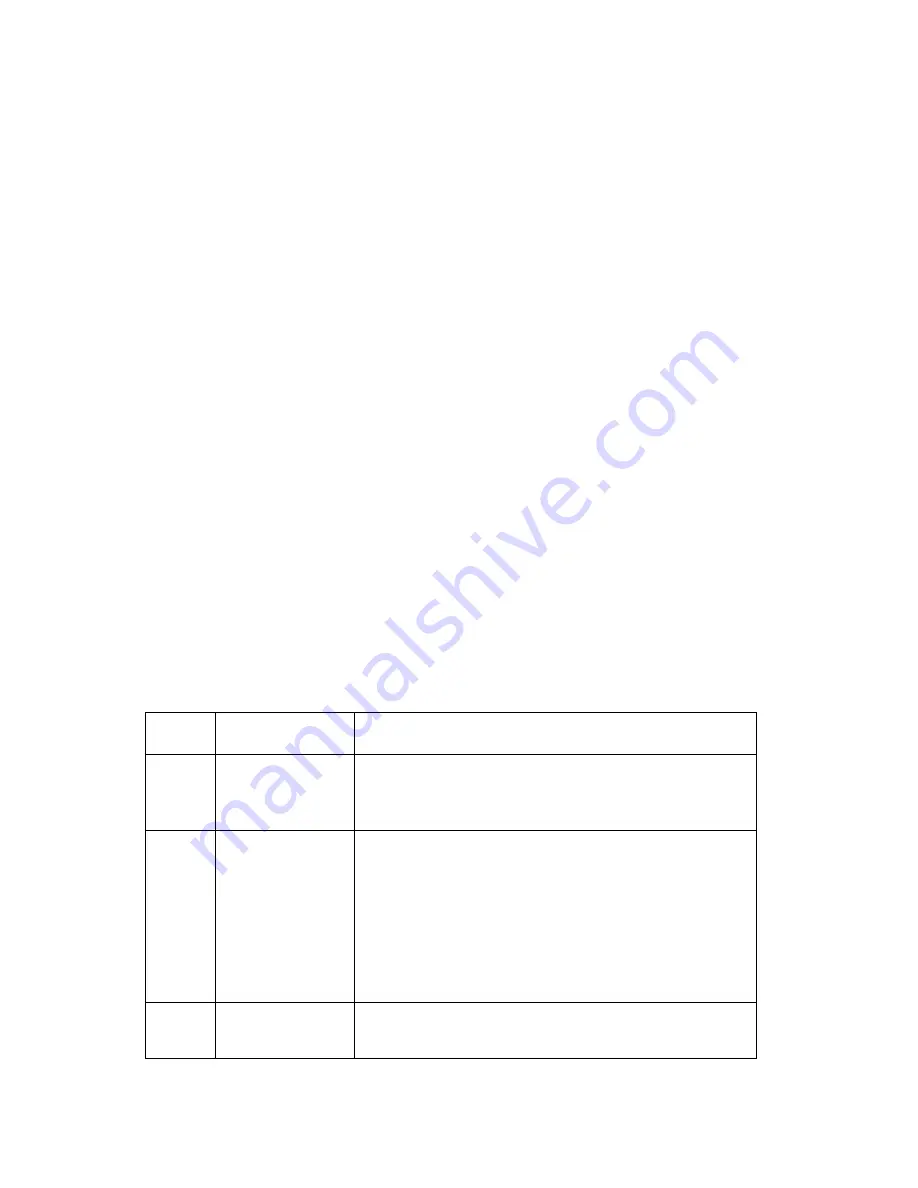
4026-0XX
2-38
Print Quality Service Check
Before you perform the Print Quality Service Check, do the
following:
•
The toner cartridge can cause a variety of print quality prob-
lems. Be sure the toner cartridge is in good condition, works
correctly, and is not low on toner. If in doubt, install a new toner
cartridge before you proceed. The printer does not have a toner
sensor. If the print is light, remove the toner cartridge and gently
shake it to evenly distribute the toner.
•
Turn PQET off.
•
Set the print darkness setting to normal.
•
Place the printer in the 300 dpi mode.
•
Be sure the printer is clean, especially around the paper path,
print cartridge, and photoconductor unit.
•
Some types of paper can cause print quality problems. Print
quality problems can also be caused by extreme environmental
conditions like high temperature and humidity.
•
An incorrect printer driver for the installed software can cause
problems. Incorrect characters could print and the copy may not
fit the page correctly
•
Turn off PostScript on model 4026-06D before performing the
Print Quality Service Check.
FRU
Action
1
Toner Car-
tridge
Be sure the cartridge is installed correctly and
not low on toner. Be sure the toner cartridge
drive operates correctly.
2
Photoconduc-
tor Unit
Be sure the photoconductor unit is correctly
installed and the cartridge drive is operating cor-
rectly.
If you have vertical marks or horizontal black
bars on the page and these marks or bars are
126 mm (4.9 inches) or 55 mm (2.2 inches)
apart, check the photoconductor unit.
3
Transfer
Assembly
Replace the transfer assembly if you have a hor-
izontal black bar 57 mm from the top of page.
Summary of Contents for Optra E
Page 8: ...viii Service Manual 4026 0XX ...
Page 15: ...Notices and Safety Information xv 4026 0XX Japanese Laser Notice Chinese Laser Notice ...
Page 72: ...4026 0XX 3 5 ...
Page 74: ...4026 0XX 3 7 ...
Page 101: ...4026 0XX Connector Locations 5 6 ...
Page 105: ...4026 0XX Connector Locations 5 10 ...
Page 108: ...4026 0XX 6 2 Assembly 1 Covers ...
Page 110: ...4026 0XX 6 4 Assembly 1 Covers continued ...
Page 112: ...4026 0XX 6 6 Assembly 2 Frame ...
Page 114: ...4026 0XX 6 8 Assembly 2 Frame continued ...
Page 116: ...4026 0XX 6 10 Assembly 2 Frame continued ...
Page 118: ...4026 0XX 6 12 Assembly 3 Printhead ...
Page 120: ...4026 0XX 6 14 Assembly 4 Paper Feed Input Tray ...
Page 122: ...4026 0XX 6 16 Assembly 5 Paper Feed Frame ...
Page 124: ...4026 0XX 6 18 Assembly 6 Fuser ...
Page 126: ...4026 0XX 6 20 Assembly 6 Fuser continued ...
Page 128: ...4026 0XX 6 22 Assembly 7 Electronics ...
Page 130: ...4026 0XX 6 24 Assembly 7 Electronics continued ...
Page 132: ...4026 0XX 6 26 Assembly 8 Transfer Assembly ...
Page 134: ...4026 0XX 6 28 Assembly 9 Option Second Paper Drawer ...
Page 136: ...4026 0XX 6 30 Assembly 9 Option Second Paper Drawer continued ...
Page 138: ...4026 0XX 6 32 Assembly 9 Option Second Paper Drawer continued ...