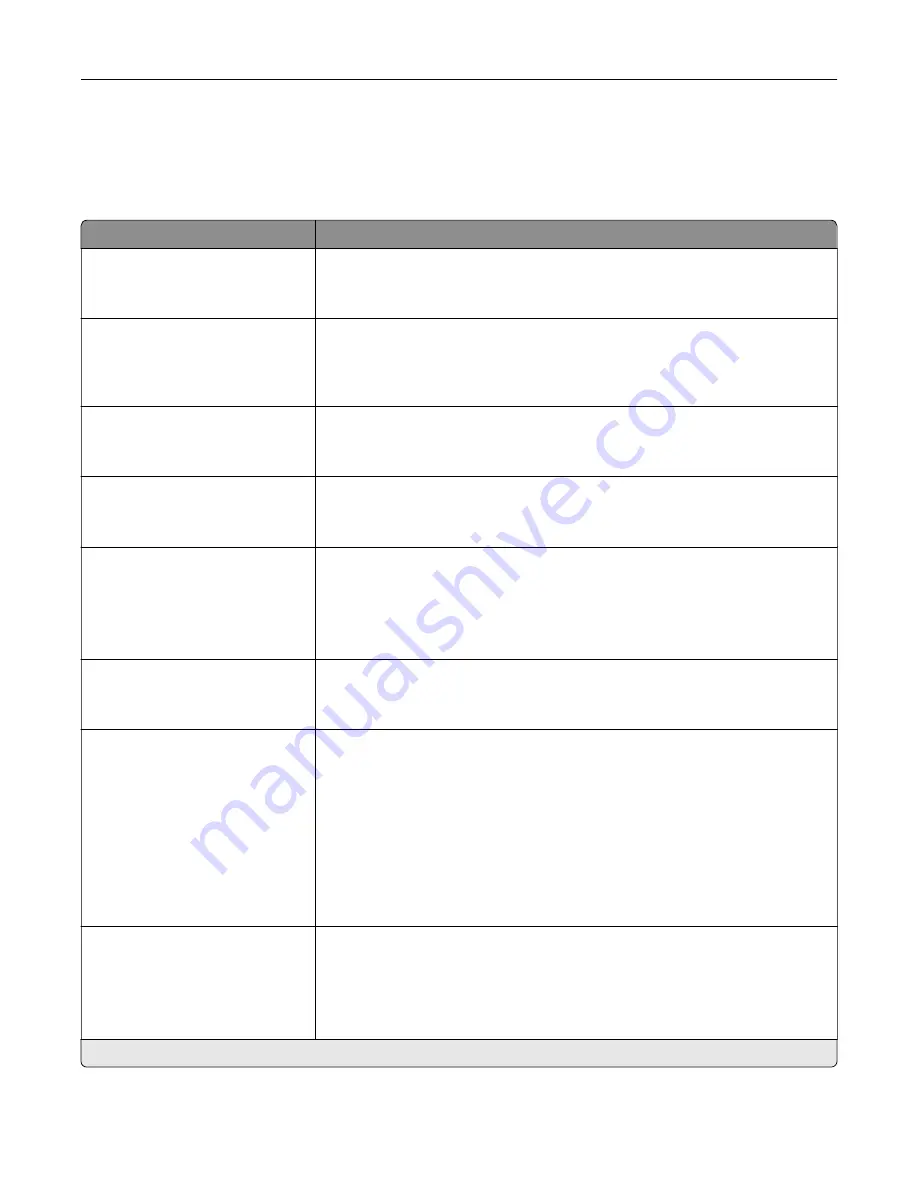
Layout
Menu item
Description
Sides
1
‑
sided*
2
‑
sided
Specify whether to print on one side or two sides of the paper.
Flip Style
Long Edge*
Short Edge
Determine which side of the paper (long edge or short edge) is bound when
performing two
‑
sided printing.
Note:
Depending on the option selected, the printer automatically offsets
each printed information of the page to bind the job correctly.
Blank Pages
Do Not Print*
Print blank pages that are included in a print job.
Collate
Off [1,1,1,2,2,2]*
On [1,2,1,2,1,2]
Keep the pages of a print job stacked in sequence, particularly when printing
multiple copies of the job.
Separator Sheets
None*
Between Copies
Between Jobs
Between Pages
Insert blank separator sheets when printing.
Separator Sheet Source
Tray [x] (1*)
Multipurpose Feeder
Specify the paper source for the separator sheet.
Note:
The multipurpose feeder is available only in some printer models.
Pages per Side
Off*
2 pages per side
3 pages per side
4 pages per side
6 pages per side
9 pages per side
12 pages per side
16 pages per side
Print multiple page images on one side of a sheet of paper.
Pages per Side Ordering
Horizontal*
Reverse Horizontal
Vertical
Reverse Vertical
Specify the positioning of multiple page images when using Pages per Side.
Note:
The positioning depends on the number of page images and their
page orientation.
Note:
An asterisk (*) next to a value indicates the factory default setting.
Understanding the printer menus
50
Summary of Contents for M3250
Page 1: ...M3250 MS622 User s Guide April 2018 www lexmark com Machine type s 4600 Model s 835 895 ...
Page 5: ...Notices 171 Index 183 Contents 5 ...
Page 99: ...4 Remove the tray insert and then flip the tray base Maintaining the printer 99 ...
Page 163: ...7 Attach the ISP kit to the printer Upgrading and migrating 163 ...
Page 165: ...b Connect the ISP extended cable to the ISP connector Upgrading and migrating 165 ...
Page 166: ...c Install the hard disk Upgrading and migrating 166 ...
















































