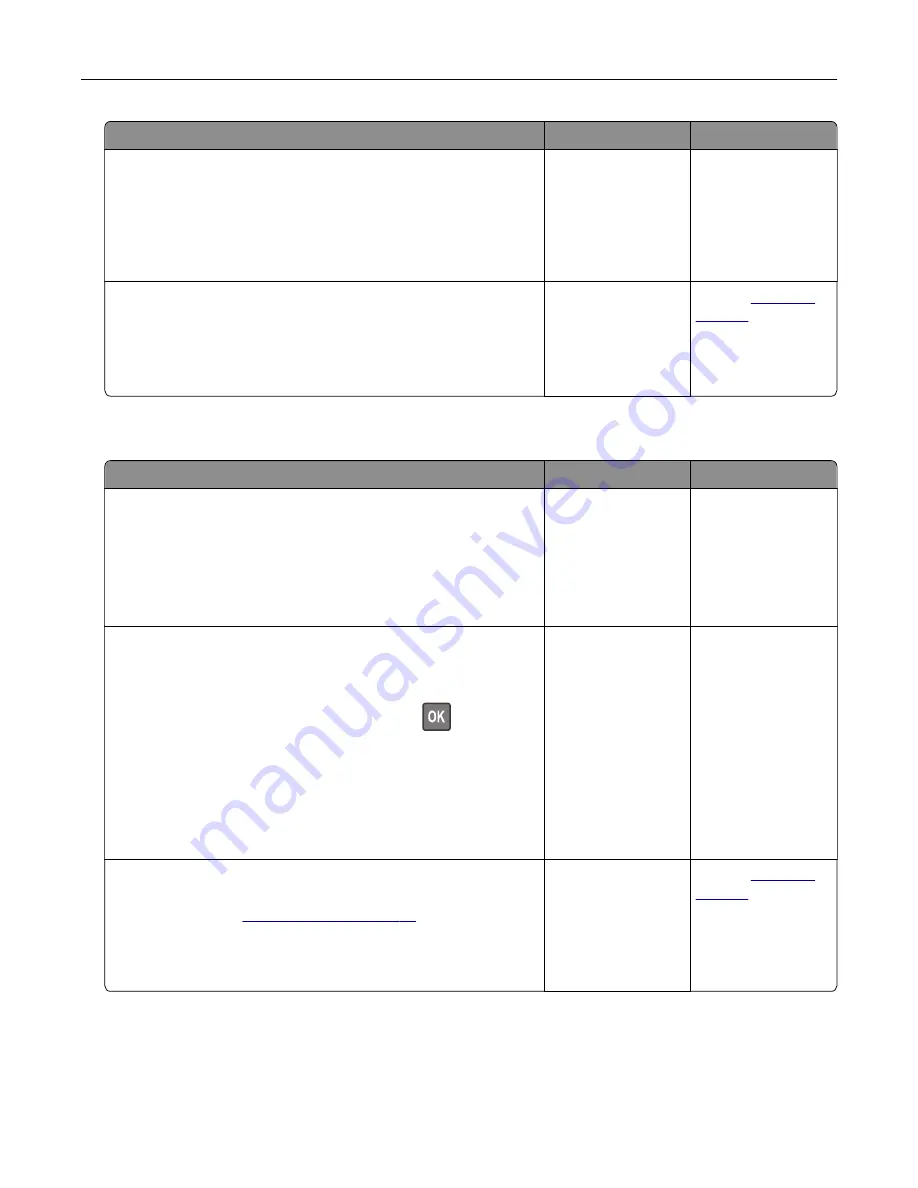
Action
Yes
No
Step 2
a
From the document that you are trying to print, open the Print
dialog, and then select
Collate
.
b
Print the document.
Are the pages collated correctly?
The problem is
solved.
Go to step 3.
Step 3
a
Reduce the number of pages to print.
b
Print the document.
Are the pages collated correctly?
The problem is
solved.
Contact
Tray linking does not work
Action
Yes
No
Step 1
a
Check if the trays contain the same paper size and paper type.
b
Check if the paper guides are positioned correctly.
c
Print the document.
Do the trays link correctly?
The problem is
solved.
Go to step 2.
Step 2
a
From the control panel, navigate to:
Settings
>
Paper
>
Tray Configuration
>
Paper Size/Type
For non-touch-screen printer models, press
to navigate
through the settings.
b
Set the paper size and paper type to match the paper loaded
in the linked trays.
c
Print the document.
Do the trays link correctly?
The problem is
solved.
Go to step 3.
Step 3
a
Make sure that Tray Linking is set to Automatic. For more
information, see
.
b
Print the document.
Do the trays link correctly?
The problem is
solved.
Contact
Troubleshooting
123
Summary of Contents for M3250
Page 1: ...M3250 MS622 User s Guide April 2018 www lexmark com Machine type s 4600 Model s 835 895 ...
Page 5: ...Notices 171 Index 183 Contents 5 ...
Page 99: ...4 Remove the tray insert and then flip the tray base Maintaining the printer 99 ...
Page 163: ...7 Attach the ISP kit to the printer Upgrading and migrating 163 ...
Page 165: ...b Connect the ISP extended cable to the ISP connector Upgrading and migrating 165 ...
Page 166: ...c Install the hard disk Upgrading and migrating 166 ...






























