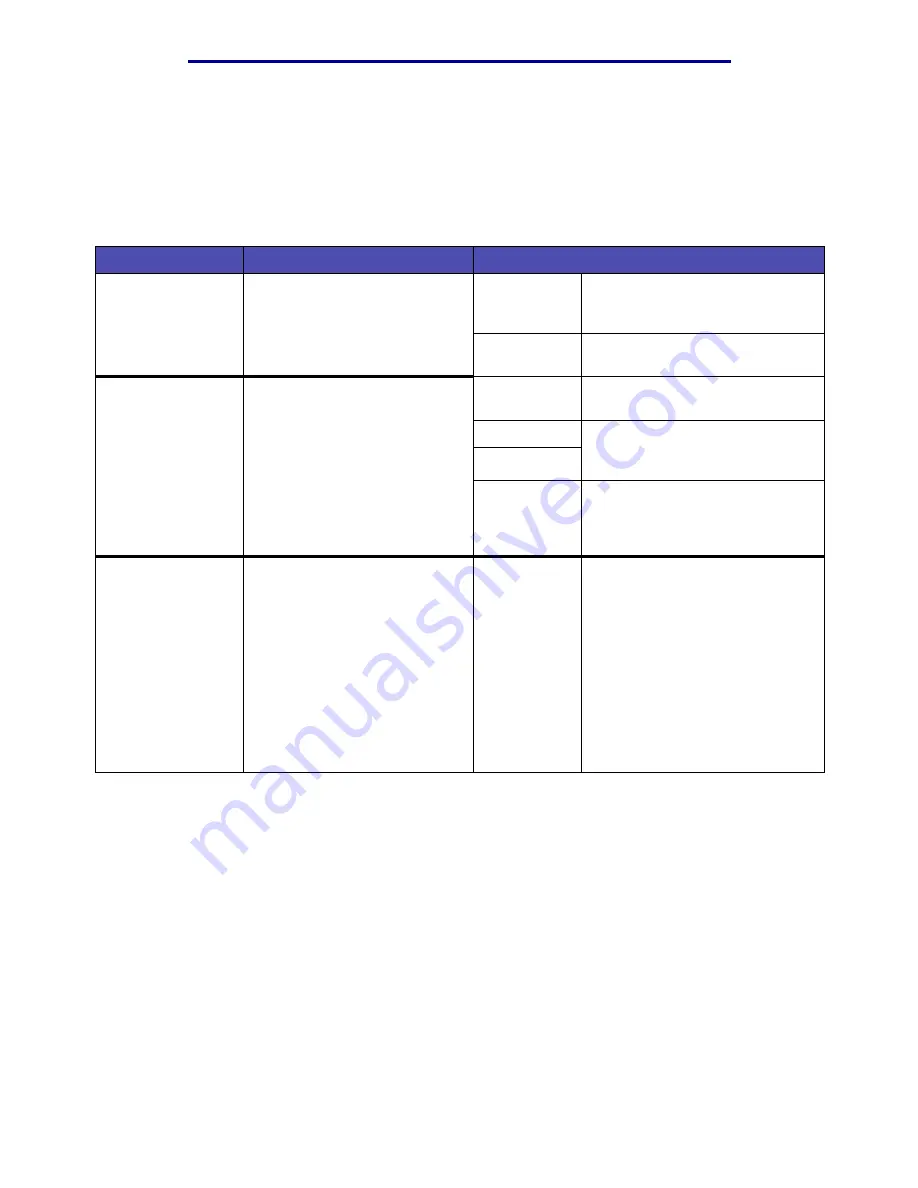
Using the printer menus
85
Understanding the operator panel
Quality Menu
Use the Quality Menu to change printer settings affecting the quality of printed characters and
images.
Note: Values marked by an asterisk (*) are the factory default settings.
Menu item
Purpose
Values
PictureGrade
To improve the quality of
grayscale printing at 600 dots
per inch (dpi) in PostScript
emulation.
On
Uses modified screening
parameters to improve print quality
of graphics.
Off*
Uses standard screening
parameters.
Print
Resolution
To define the number of dots
printed per inch (dpi). The higher
the value, the sharper the clarity
of printed characters and
graphics.
600 dpi
Produces high quality output for
print jobs that are mostly text.
1200 Image Q Uses line screening for print jobs
that contain bitmapped images,
such as scanned photos.
2400 Image Q
1200 dpi
Produces highest quality output for
jobs where print speed is not
important and memory is
abundant.
Toner Darkness
To lighten or darken text images,
or conserve toner.
1–10 (8*)
Select a lower value for finer line
width and lighter grayscale
images. Select a higher value for
bolder line widths or darker
grayscale images. Select 10 for
very bold text. Select a value less
than 7 to conserve toner.
On the operator panel display, a
vertical bar ( | ) indicates the
factory default value. An arrow
symbol ( V ) indicates a user
default value.
















































