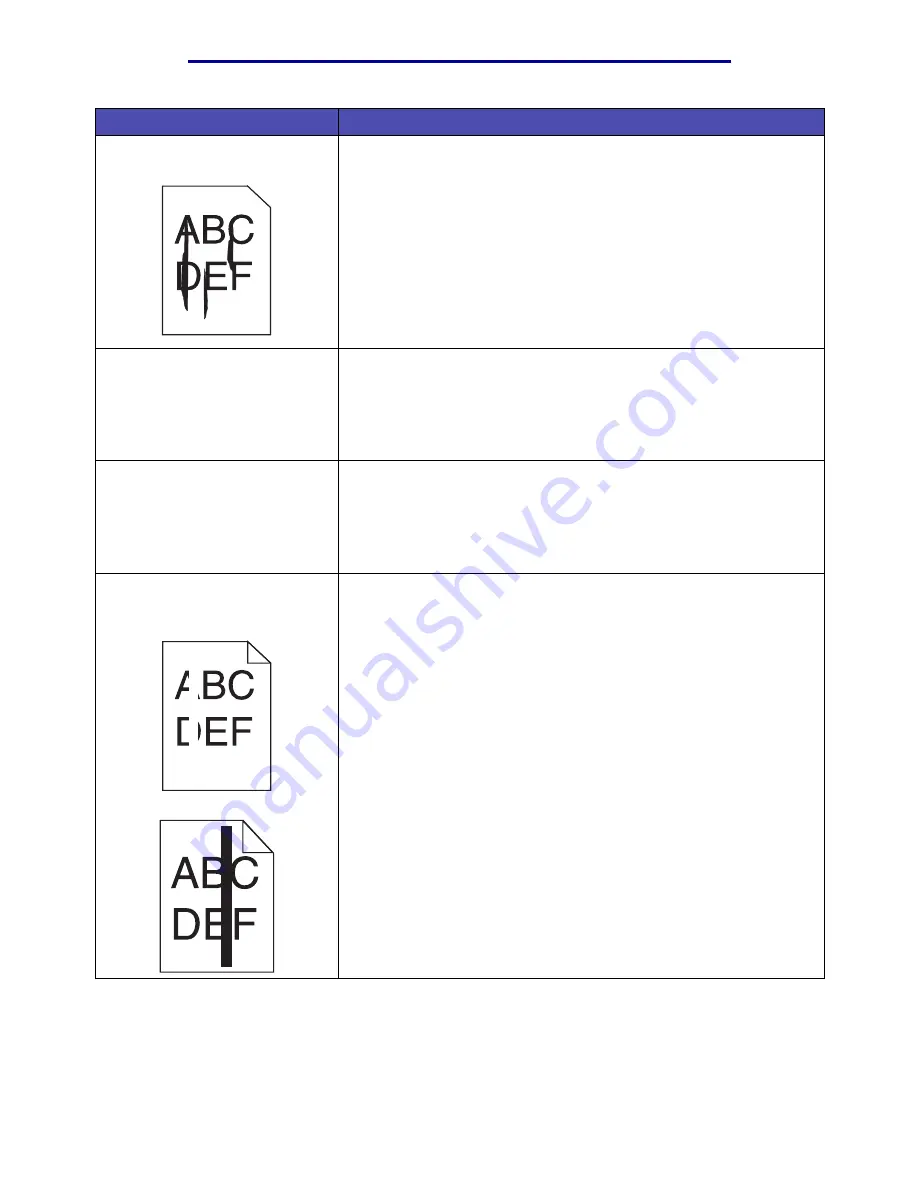
Solving print quality problems
155
Troubleshooting
Vertical or horizontal streaks
appear on the page.
• The toner may be low. Remove the print cartridge. To utilize the
remaining toner, shake the cartridge gently, and then reinstall it. See
Changing the print cartridge
for an illustration of how to shake the
cartridge.
• If you are using preprinted forms, make sure the ink can withstand
temperatures of 200°C (392°F).
The print is light but the
Toner
Low
message is not displayed.
• Remove the print cartridge and shake it from side to side to
redistribute the toner to extend the life of the cartridge, and then
reinstall it. See
Changing the print cartridge
for an illustration of
how to shake the cartridge.
• Replace the used cartridge with a new one. See
Changing the print
cartridge
for instructions.
The
Toner Low
message is
displayed.
• Remove the print cartridge and shake it from side to side to
redistribute the toner to extend the life of the cartridge, and then
reinstall it. See
Changing the print cartridge
for an illustration of
how to shake the cartridge.
• Replace the used cartridge with a new one. See
Changing the print
cartridge
for instructions.
Solid black areas or white streaks
appear on transparencies or
paper.
• Choose a different fill pattern in your software application.
• Try a different type of print media. Print media designed for copiers
provides the best quality.
• Remove the print cartridge and shake it from side to side to
redistribute the toner to extend the life of the cartridge, and then
reinstall it. See
Changing the print cartridge
for an illustration of
how to shake the cartridge.
• Replace the used cartridge with a new one. See
Changing the print
cartridge
for instructions.
Problem
Solution
















































