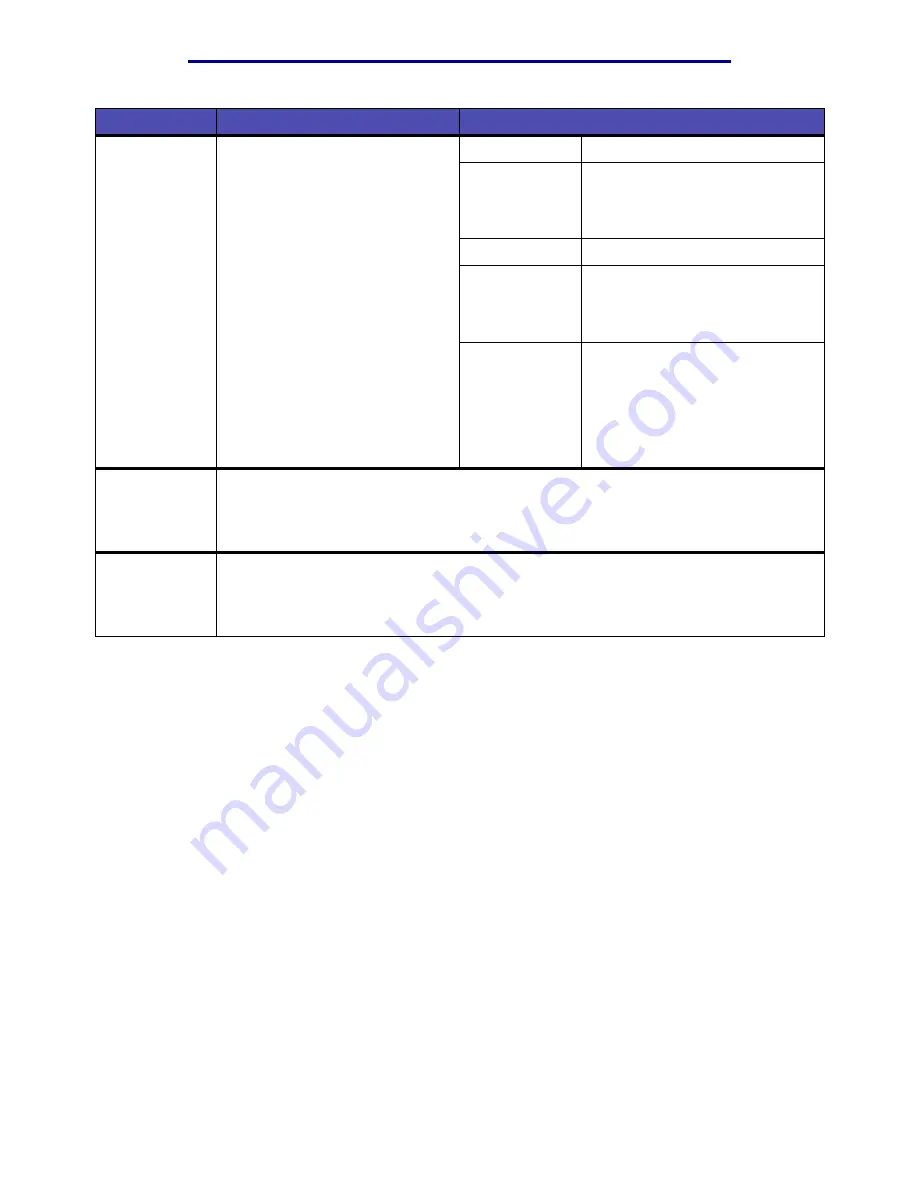
Using the printer menus
84
Understanding the operator panel
Held Jobs
To print Reserve Print, Repeat
Print, or Verify Print jobs stored in
printer memory.
Print All Jobs
Prints all held jobs.
Print A Job
Prints the specified held job. Press
Menu
to scroll through the list of
held jobs. Press
Select
to print the
specific job.
Delete All Jobs
Deletes all held jobs.
Delete A Job
Deletes the designated held job.
Press
Menu
to scroll through the list
of held jobs. Press
Select
to delete
the job.
Copies
Determines the number of copies
for each held job. Press
Menu
to
scroll through the list of held jobs.
Press
Select
to specify the job you
want to print. Press
Menu
to
increase or decrease the number
of copies, and then press
Select
.
Print Buffer
To print any data stored in the print buffer.
Note: Print Buffer is only available when you enter the Job Menu while
Waiting
is
displayed. The Waiting state occurs if an incomplete job is sent to the printer or an ASCII
job, such as a print screen command, is printing.
Reset
Printer
To reset the printer to the user default value for each menu item, delete all downloaded
resources (fonts, macros, and symbol sets) stored in printer memory (RAM), and delete all
data in the interface link buffer.
Note: Before selecting Reset Printer, exit the software application you are using.
Menu item
Purpose
Values






























