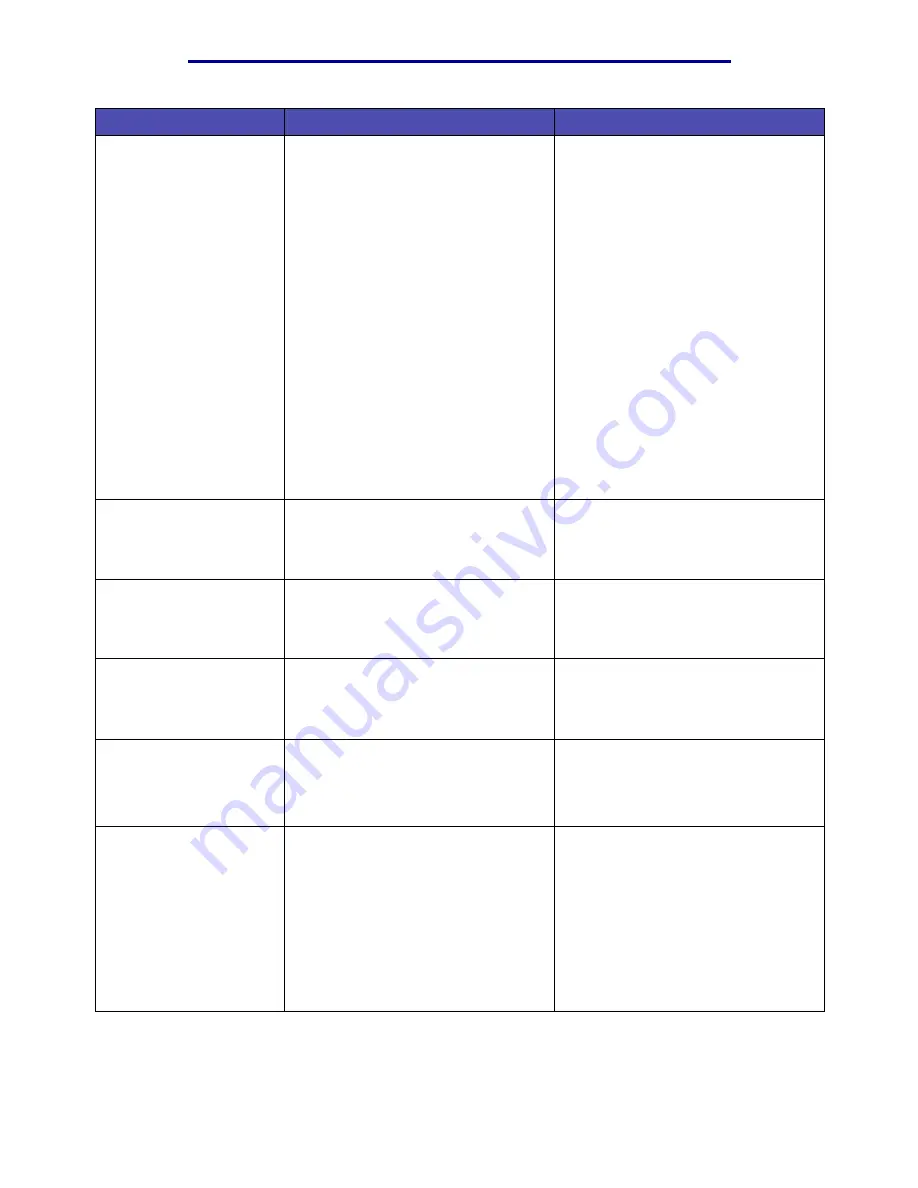
Understanding the printer messages
104
Understanding the printer messages
Held Jobs may be lost
The printer memory is too full to
continue processing print jobs.
• Press Go to clear the message and
continue printing. The printer frees
memory by deleting the oldest held
job and continues deleting held jobs
until there is enough printer memory
to process the job.
• Press Stop to clear the message
without deleting any held jobs. The
current job may not print correctly.
• Press Menu to open the Job Menu
and cancel the current job.
• To avoid this error in the future:
– Delete fonts, macros, and other
data stored in printer memory.
– Install more printer memory.
The messages
37 Insufficient
Memory
and
Held Jobs may be
lost
alternate on the display.
See also:
Using the Print and Hold
function
;
37 Insufficient Memory
Insert Tray <x>
The specified tray is either missing or
not fully inserted into the printer.
• Insert the specified tray completely
into the printer.
• Press Menu to open the Job Menu
and cancel the current job.
Install Tray <x> or
Cancel Job
The specified tray is either missing or
not fully inserted into the printer.
• Insert the specified tray completely
into the printer.
• Press Menu to open the Job Menu
and cancel the current job.
Invalid Engine Code
The printer engine code is not valid.
The printer cannot receive and process
jobs until valid code is programmed
into the engine.
Download valid code to the printer
engine.
Note: You can download engine code
while this message is displayed.
Invalid Standard
Network Code
The code in an internal print server is
not valid. The printer cannot receive
and process jobs until valid code is
programmed into the internal print
server.
Download valid code to the printer
internal print server.
Note: You can download network code
while this message is displayed.
Load <x>
The printer is trying to feed paper from
a source it detects is empty.
x is one of the following sources:
• Tray 1–Tray 3
• MP Feeder
• Load paper of the size and type
requested in the second line of the
display in the specified tray. The
printer automatically clears the
message and continues printing the
job.
• Press Menu to open the Job Menu
and cancel the current job.
See also:
Loading trays; Loading
and using the multipurpose feeder
Message
What this message means
What you can do
















































