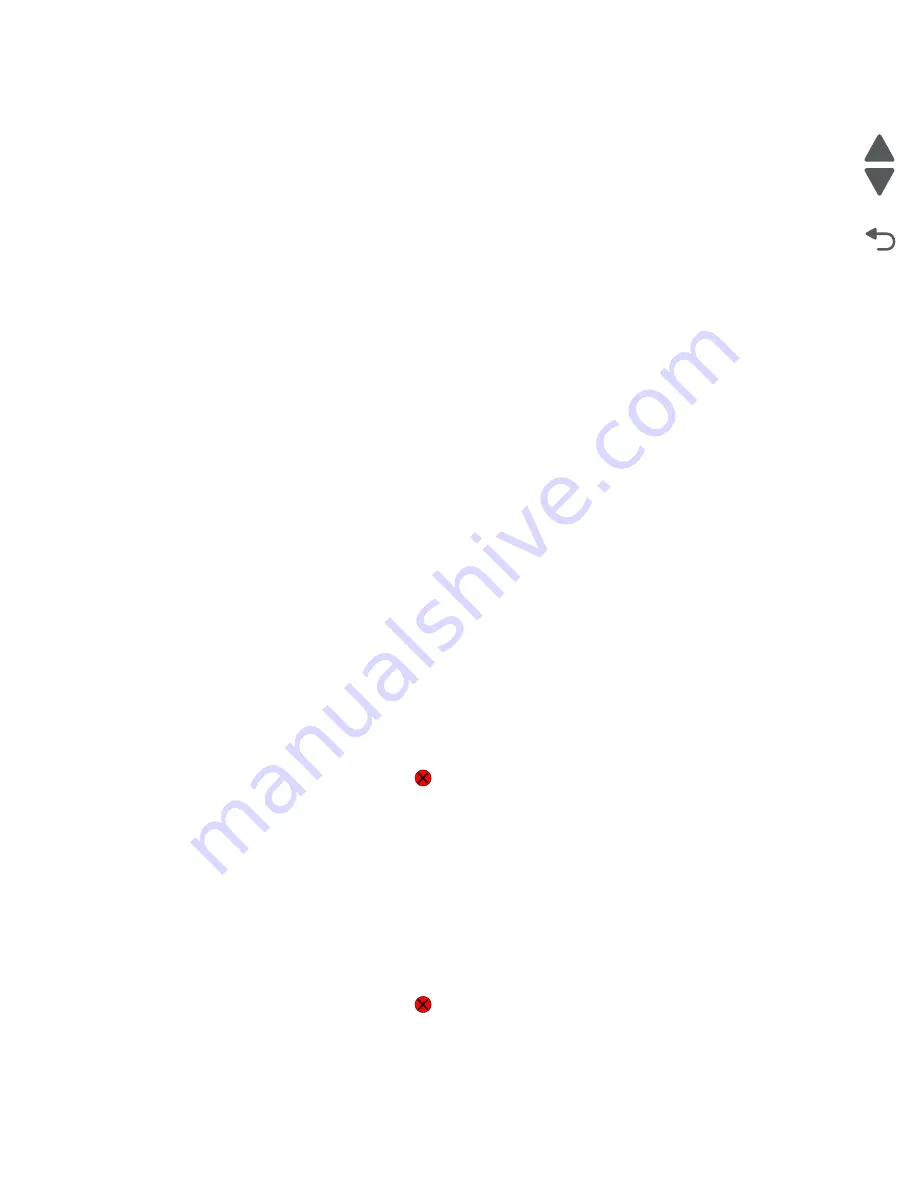
Diagnostic aids
3-7
5057-XXX
Go Back
Previous
Next
Input Source Print Test
Regardless of the input source selected, the printer always generates a simplex version of the Print Test page
using its default resolution.
Print Quality Test Pages
This setting enables you to view the values of a broad range of the device’s settings and to test the device’s
ability to generate acceptable printed output.
The printer automatically generates a Print Quality Test page in English and an:
1.
Entire printable area of the page is solid dark blue
2.
Entire printable area of the page is solid dark magenta
3.
Entire printable area of the page is solid dark yellow
4.
Entire printable area of the page is solid dark black
5.
Entire printable area of the page is solid light blue
6.
Entire printable area of the page is solid pink
7.
Entire printable area of the page is solid light yellow
8.
Entire printable area of the page is solid gray
The device always uses the media that is currently installed in Tray 1 to print this report. Once started, printing
cannot be canceled and all key presses are ignored until printing completes.
The test pages are always simplexed, regardless of the value of the duplex setting.
HARDWARE TESTS
Select the following Hardware Tests from this menu:
•
Panel Test
•
Button Test
•
DRAM Test
•
CACHE Test
Panel Test
This test automatically toggles all pixels on the LCD through every contrast level beginning with the darkest to
the brightest. This test shows non-functioning pixels as blank spaces during the darkest contrast.
This test continues until you press
Stop
, then the LCD returns to HARDWARE TESTS.
Button Test
The Button Test is used to verify the operation of each button on the operator panel.
To perform the Button Test:
1.
Select
HARDWARE TESTS
from the Diagnostics Menu.
2.
Select
Button Test
. The LCD displays a graphic of the operator panel buttons that matches the layout of
the operator panel buttons.
3.
Press any button on the operator panel and that button on the LCD appears shaded.
4.
Release the button and the shading is removed.
This test continues until you press
Stop
, then the LCD returns to HARDWARE TESTS
Press
Back
to exit the test.
Summary of Contents for C935 Series
Page 16: ...xvi Printer Service Manual 5057 XXX Go Back Previous Next...
Page 21: ...Notices and safety information xxi 5057 XXX Go Back Previous Next...
Page 22: ...xxii Printer Service Manual 5057 XXX Go Back Previous Next...
Page 28: ...xxviii Printer Service Manual 5057 XXX Go Back Previous Next...
Page 61: ...General information 1 33 5057 XXX Go Back Previous Next TTM theory...
Page 70: ...1 42 Printer Service Manual 5057 XXX Go Back Previous Next 3TM theory...
Page 77: ...General information 1 49 5057 XXX Go Back Previous Next 1TM theory...
Page 84: ...1 56 Printer Service Manual 5057 XXX Go Back Previous Next Duplex...
Page 90: ...1 62 Printer Service Manual 5057 XXX Go Back Previous Next...
Page 91: ...General information 1 63 5057 XXX Go Back Previous Next...
Page 92: ...1 64 Printer Service Manual 5057 XXX Go Back Previous Next...
Page 268: ...2 176 Printer Service Manual 5057 XXX Go Back Previous Next...
Page 331: ...Repair information 4 33 5057 XXX Go Back Previous Next E F...
Page 440: ...4 142 Printer Service Manual 5057 XXX Go Back Previous Next...
Page 470: ...4 172 Printer Service Manual 5057 XXX Go Back Previous Next...
Page 530: ...4 232 Printer Service Manual 5057 XXX Go Back Previous Next...
Page 534: ...5 4 Printer Service Manual 5057 XXX Go Back Previous Next Printhead Polygon mirror motor...
Page 539: ...Connector locations 5 9 5057 XXX Go Back Previous Next...
Page 540: ...5 10 Printer Service Manual 5057 XXX Go Back Previous Next...
Page 548: ...6 4 Printer Service Manual 5057 XXX Go Back Previous Next...
Page 551: ...Parts catalog 7 3 5057 XXX Go Back Previous Next Assembly 2 Covers 2 2 1 11 8 7 9 5 6 4 3 10...
Page 585: ...Parts catalog 7 37 5057 XXX Go Back Previous Next Assembly 32 Electrical 4...
Page 593: ...Parts catalog 7 45 5057 XXX Go Back Previous Next Assembly 37 1TM drive and electrical...
Page 595: ...Parts catalog 7 47 5057 XXX Go Back Previous Next Assembly 38 3TM covers 3 5 2 4 1...
Page 603: ...Parts catalog 7 55 5057 XXX Go Back Previous Next Assembly 42 3TM drive and electrical...
Page 628: ...I 10 Printer Service Manual 5057 XXX Go Back Previous Next...
Page 629: ......






























