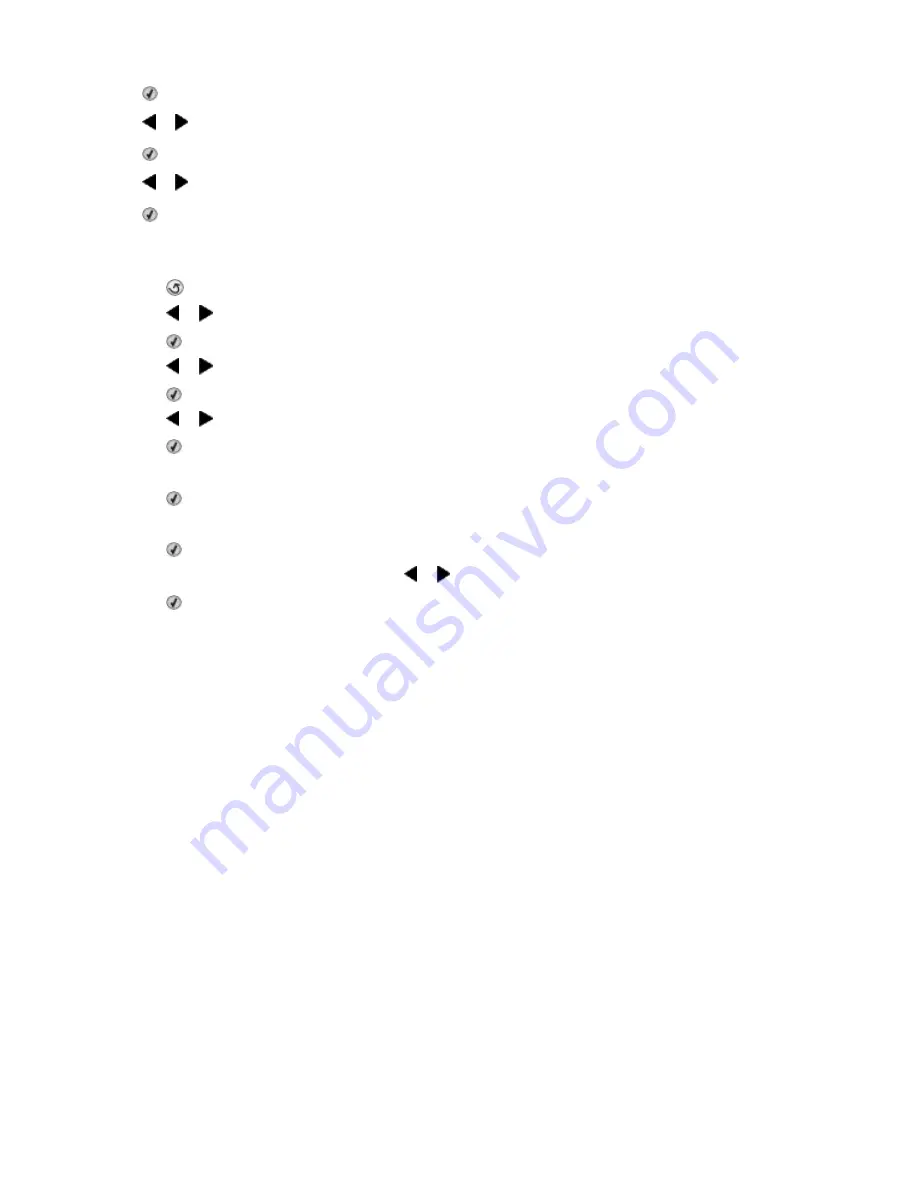
6
Press .
7
Press or repeatedly until
Fax Footer
appears.
8
Press .
9
Press or repeatedly until
On
appears.
10
Press .
11
During the initial setup of your printer, you were prompted to enter the date and time. If you have not entered
this information:
a
Press
twice.
b
Press or repeatedly until
Tools
appears.
c
Press
.
d
Press or repeatedly until
Device Setup
appears.
e
Press
.
f
Press or repeatedly until
Date/Time
appears.
g
Press
.
h
Enter the date using the keypad.
i
Press
.
j
Enter the time using the keypad.
k
Press
.
l
If the hour you entered is 12 or less, press or repeatedly until
AM
,
PM
, or
24hr
appears.
m
Press
to save the setting.
Blocking junk faxes
1
From the desktop, double-click the
Productivity Studio
icon.
2
From the left pane of the Welcome screen, click
Fax
.
The Fax Solution Software appears.
3
Click
Tools
Preferences and Settings
.
4
Click the
Receiving Faxes
tab.
5
From the “Block Junk Faxes” area, select the check box beside Enable Fax Blocking.
6
If you want to block faxes from specific phone numbers:
a
Click
Manage Block List
.
b
Click
New
.
c
Enter a phone number in the Fax Identifier field and corresponding contact name in the Notes field.
Notes:
•
You can include a calling card number as part of the fax number.
•
A fax number can include up to 64 numbers, commas, periods, and/or these symbols: * # + - ( ).
•
You can block faxes from up to 50 phone numbers.
7
Click
OK
to save the setting.
Using Fax
34
Summary of Contents for 5495 - X Color Inkjet
Page 1: ...X5400 Series Fax Guide January 2008 www lexmark com...
Page 4: ...4...
















































