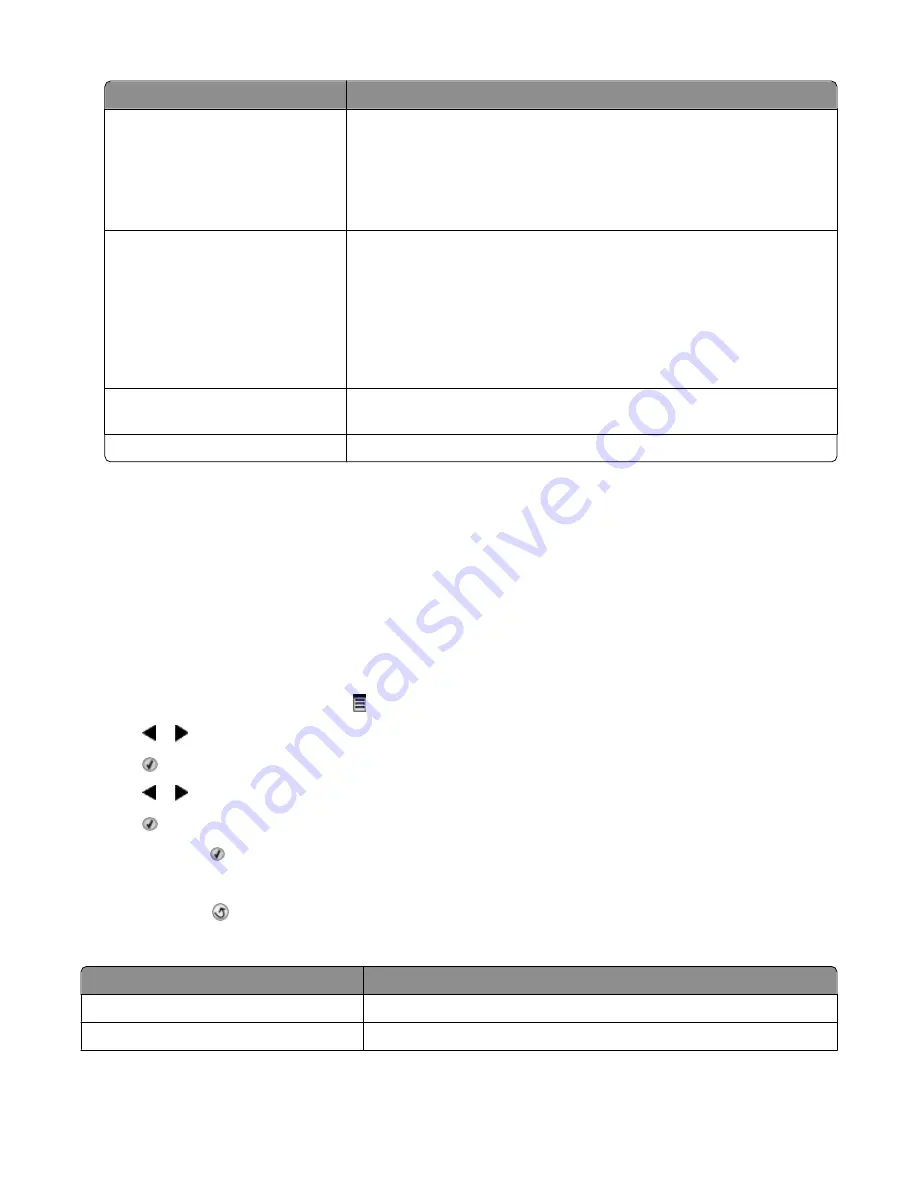
Tab
Options
Ringing and Answering
•
Select incoming call options.
•
Select auto answer options.
•
Select whether you want to forward a fax, or print it and then forward it.
•
Enter a fax forwarding number.
•
Manage blocked faxes.
Fax Printing / Reports
•
Automatically reduce an incoming fax to fit to the paper size loaded, or
print it on two sheets of paper.
•
Choose whether to print a footer (the date, time, and page number) to
appear on each page you receive.
•
Select a paper source.
•
Choose whether to print on both sides of the paper.
•
Select when to print fax activity and confirmation reports.
Speed Dial
Create, add to, edit, or delete entries from the Speed Dial list, including Group
Dial entries.
Cover Page
Choose and customize your fax cover page and message.
5
Click
OK
after you finish customizing the settings.
6
Close the Fax Setup Utility.
Understanding the Fax menu
To access and navigate the Fax menu:
1
From the control panel, press
Fax Mode
.
The fax default screen appears.
2
If you do not want to change a setting, enter the fax number and press
Start Color
or
Start Black
.
3
If you want to change a setting, press .
4
Press or repeatedly until the menu item you want appears.
5
Press .
6
Press or repeatedly until the submenu item you want or the setting you want appears.
7
Press .
Note:
Pressing selects a setting. An * appears next to the selected setting.
8
To go into additional submenus and settings, repeat step 6 and step 7 as needed.
9
If needed, press
repeatedly to return to the previous menus and make other setting selections.
10
Press
Start Color
or
Start Black
.
Use this
To
Quality*
Adjust the quality of a fax you are sending.
Phone Book
Add, edit, and print names and fax numbers of individuals or groups.
Using Fax
31
Summary of Contents for 5495 - X Color Inkjet
Page 1: ...X5400 Series Fax Guide January 2008 www lexmark com...
Page 4: ...4...






























