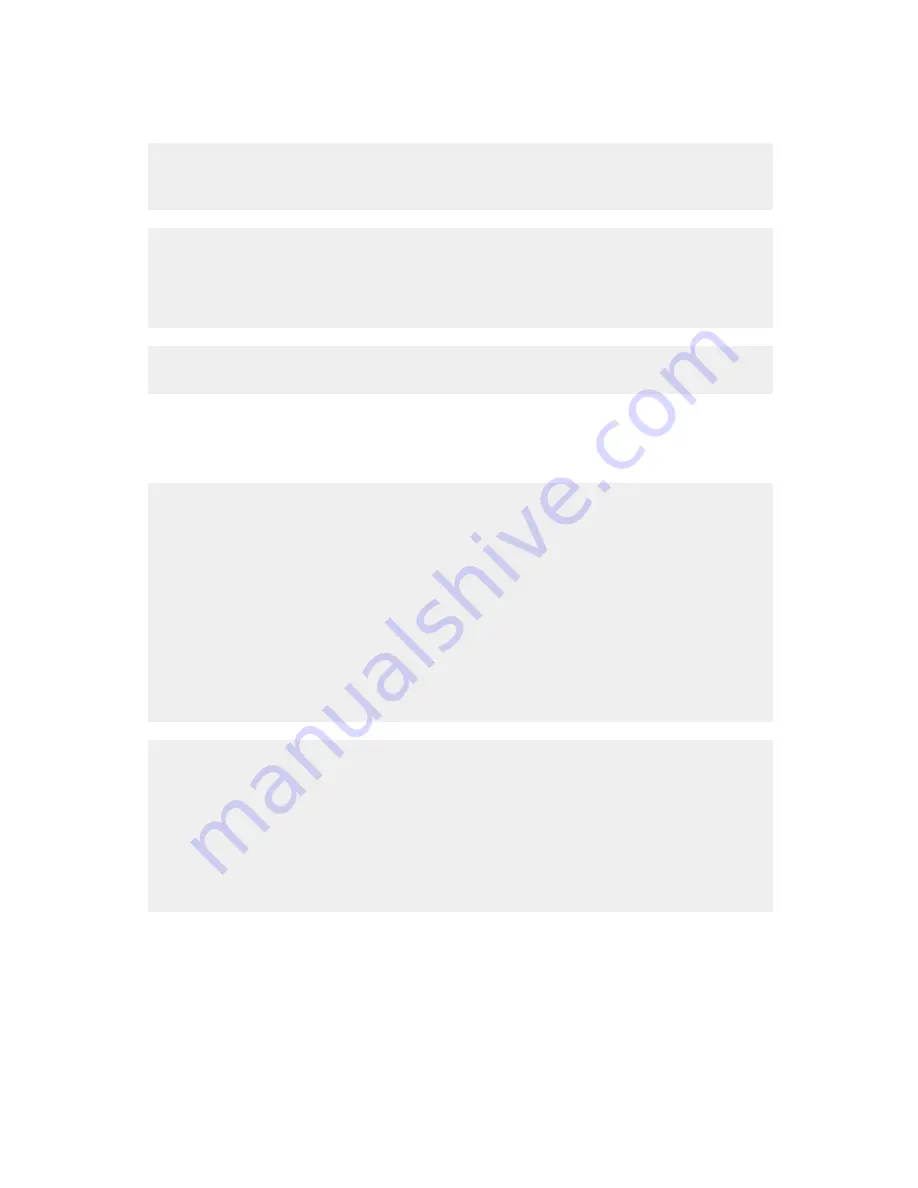
Cannot print from a digital camera using PictBridge
Solution 1
Enable PictBridge printing on the camera by selecting the correct USB mode. For more
information, see the digital camera documentation.
Solution 2
1
Disconnect the camera.
2
Connect a PictBridge-enabled digital camera to the PictBridge port. See the digital camera
documentation to determine whether it is PictBridge-enabled.
Solution 3
Use only the USB cable that came with the camera.
Print troubleshooting
Improving print quality
If you are not satisfied with the print quality of a photo, make sure you:
•
Use the appropriate paper for the photo. For best results, use Lexmark Perfectfinish Photo
Paper or Lexmark Photo Paper.
Note: Do not use Lexmark Premium Photo Paper. Your print cartridge is not compatible
with this type of paper.
•
Load the paper with the glossy or printable side facing you. (If you are not sure which side
is the printable side, see the instructions that came with the paper.)
•
Select Photo as the print quality.
Note: To prevent smudging or scratching, avoid touching the printed surface with your fingers
or sharp objects. For best results, remove each printed sheet individually from the paper exit
tray, and allow the prints to dry at least 24 hours before stacking, displaying, or storing.
If the photo still does not have the print quality you want, follow these steps:
1
Align the print cartridge. For more information, see “Aligning the print cartridge for better
print quality” on page 9.
If print quality has not improved, continue to step 2.
2
Clean the print cartridge nozzles. For more information, see “Cleaning the print cartridge
nozzles” in the “Maintaining the printer” chapter of the User's Guide on the CD.
If print quality has not improved, continue to step 3.
45
Summary of Contents for 22W0020
Page 1: ...PLACEHOLDER COVER PN 22W0020 ...
Page 60: ...W Web site finding 5 60 ...
Page 61: ...Puesta en marcha Español ...
Page 84: ... 10 x 20 cm Foto L 89 x 127 mm Nota No cargue más de 25 hojas en la bandeja de papel 24 ...
Page 123: ...Mise en route Français ...
Page 146: ...Remarque Ne chargez pas plus de 25 pages dans le support papier 24 ...
Page 183: ... Appelez le service d assistance clientèle de Lexmark au 1 800 539 6275 61 ...






























