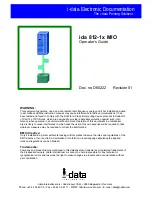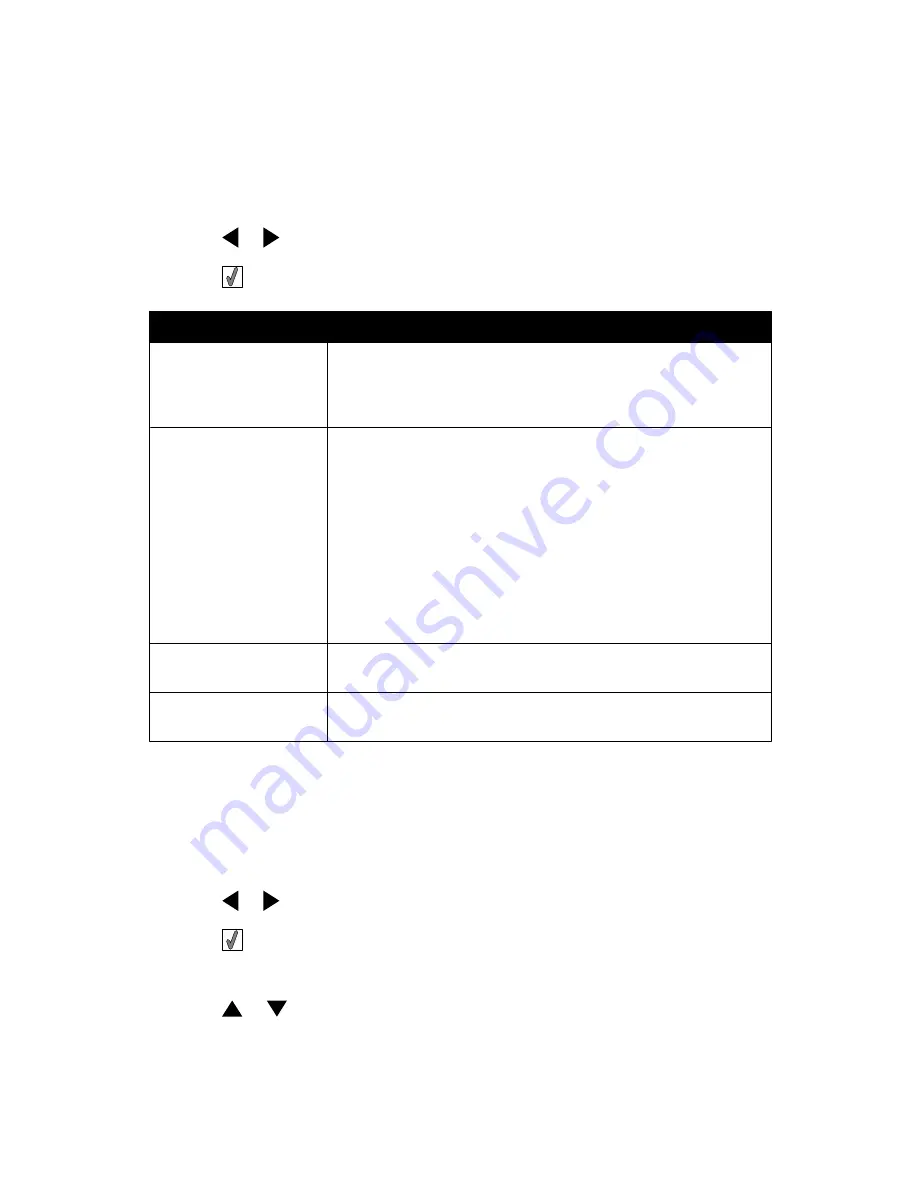
Using the Print Photos menu
This menu allows you to select a group of photos for printing.
1
Insert a memory card or flash drive. For more information, see “Inserting a memory card”
on page 21 or “Inserting a flash drive” on page 23.
2
Press
or
repeatedly until
Print Photos
appears on the display.
3
Press
.
From here
You can
Print Camera Selections Print Digital Print Order Format (DPOF) selections. This option
appears only when there is a valid DPOF file on your memory
card. For more information, see “Printing photos from a digital
camera using DPOF” on page 31.
Print All N Photos
Print all the photos on a memory device. N is the total number of
images that will be printed. You can select:
•
Photo/s on Paper to view available paper sizes.
•
Index Print to print an index page of photos. For more
information, see “Printing an index page of photos” on
page 30.
•
Copies Per Photo to select the number of copies to print per
photo.
•
Other Print Settings to choose a paper size, photo size,
layout, print quality, and paper type.
Print Photos by Date
Print photos taken within certain dates. For more information, see
“Printing photos by date” on page 28.
Print Photo Range
Select the first and last photos in a range to be printed. For more
information, see “Printing photos by range” on page 29.
Using the Transfer menu
You can transfer photos from a memory card to a flash drive or a computer (if the printer is
attached to a computer). The photos on the memory card are retained.
1
Insert a memory card. For more information, see “Inserting a memory card” on
page 21.
2
Press
or
repeatedly until
Transfer
appears on the display.
3
Press
.
4
If you wish to transfer photos to a USB flash drive, insert the drive.
5
Press
or
to select either
USB Flash Drive
or
Computer
(if the printer is
attached to a computer).
15
Summary of Contents for 22W0020
Page 1: ...PLACEHOLDER COVER PN 22W0020 ...
Page 60: ...W Web site finding 5 60 ...
Page 61: ...Puesta en marcha Español ...
Page 84: ... 10 x 20 cm Foto L 89 x 127 mm Nota No cargue más de 25 hojas en la bandeja de papel 24 ...
Page 123: ...Mise en route Français ...
Page 146: ...Remarque Ne chargez pas plus de 25 pages dans le support papier 24 ...
Page 183: ... Appelez le service d assistance clientèle de Lexmark au 1 800 539 6275 61 ...