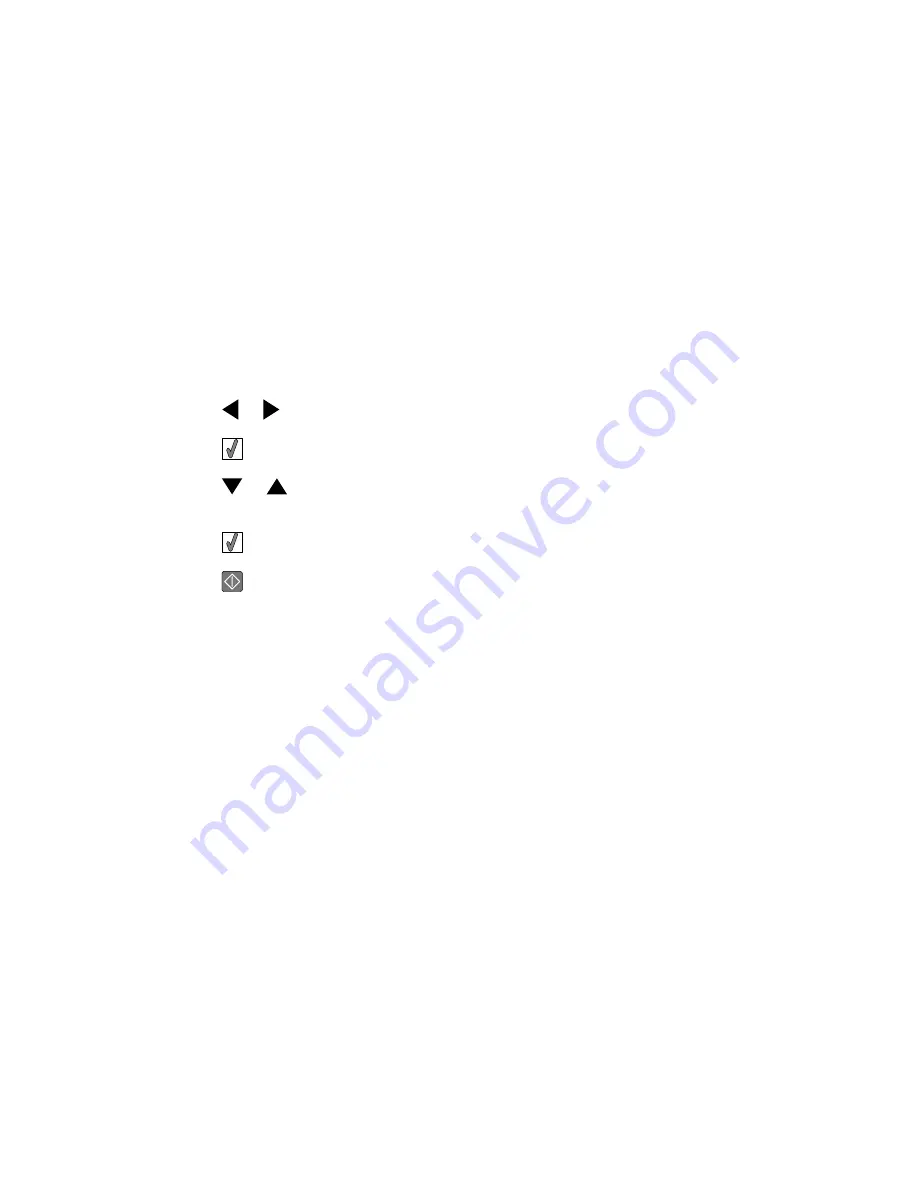
Printing photos from a digital camera using DPOF
Digital Print Order Format (DPOF) is a feature available on some digital cameras. If your
camera supports DPOF, you can specify which photos to print, and how many of each, while
the memory card is still in the camera. The printer recognizes these settings when you insert
the memory card into the printer.
Note: If you specified a photo size while the memory card is still in the camera, make sure
the size of the paper loaded in the printer is not smaller than the size you specified in the
DPOF selection.
1
Load photo paper, with the glossy or printable side facing you. (If you are not sure which
side is the printable side, see the instructions that came with the paper.) For more
information, see “Loading paper” on page 20.
2
Insert a memory card. For more information, see “Inserting a memory card” on page 21.
3
Press
or
repeatedly until
Print Photos
appears on the display.
4
Press
.
5
Press
or
repeatedly until
Print Camera Selections
is selected. This option
appears only when there is a valid DPOF file on your memory card.
6
Press
.
7
Press
to print.
Note: To prevent smudging or scratching, avoid touching the printed surface with your
fingers or sharp objects. For best results, remove each printed sheet individually from the
paper exit tray, and allow the prints to dry at least 24 hours before stacking, displaying,
or storing.
Printing photos from a digital camera using the PictBridge menu
PictBridge is a technology available in most digital cameras that lets you print directly from
your digital camera without using a computer. You can connect a PictBridge-enabled digital
camera to the printer, and use the PictBridge menu on the printer to print photos.
1
Load photo paper, with the glossy or printable side facing you. (If you are not sure which
side is the printable side, see the instructions that came with the paper.) For more
information, see “Loading paper” on page 20.
2
Connect a PictBridge-enabled digital camera. For more information, see “Connecting a
PictBridge-enabled digital camera” on page 24.
31
Summary of Contents for 22W0020
Page 1: ...PLACEHOLDER COVER PN 22W0020 ...
Page 60: ...W Web site finding 5 60 ...
Page 61: ...Puesta en marcha Español ...
Page 84: ... 10 x 20 cm Foto L 89 x 127 mm Nota No cargue más de 25 hojas en la bandeja de papel 24 ...
Page 123: ...Mise en route Français ...
Page 146: ...Remarque Ne chargez pas plus de 25 pages dans le support papier 24 ...
Page 183: ... Appelez le service d assistance clientèle de Lexmark au 1 800 539 6275 61 ...






























