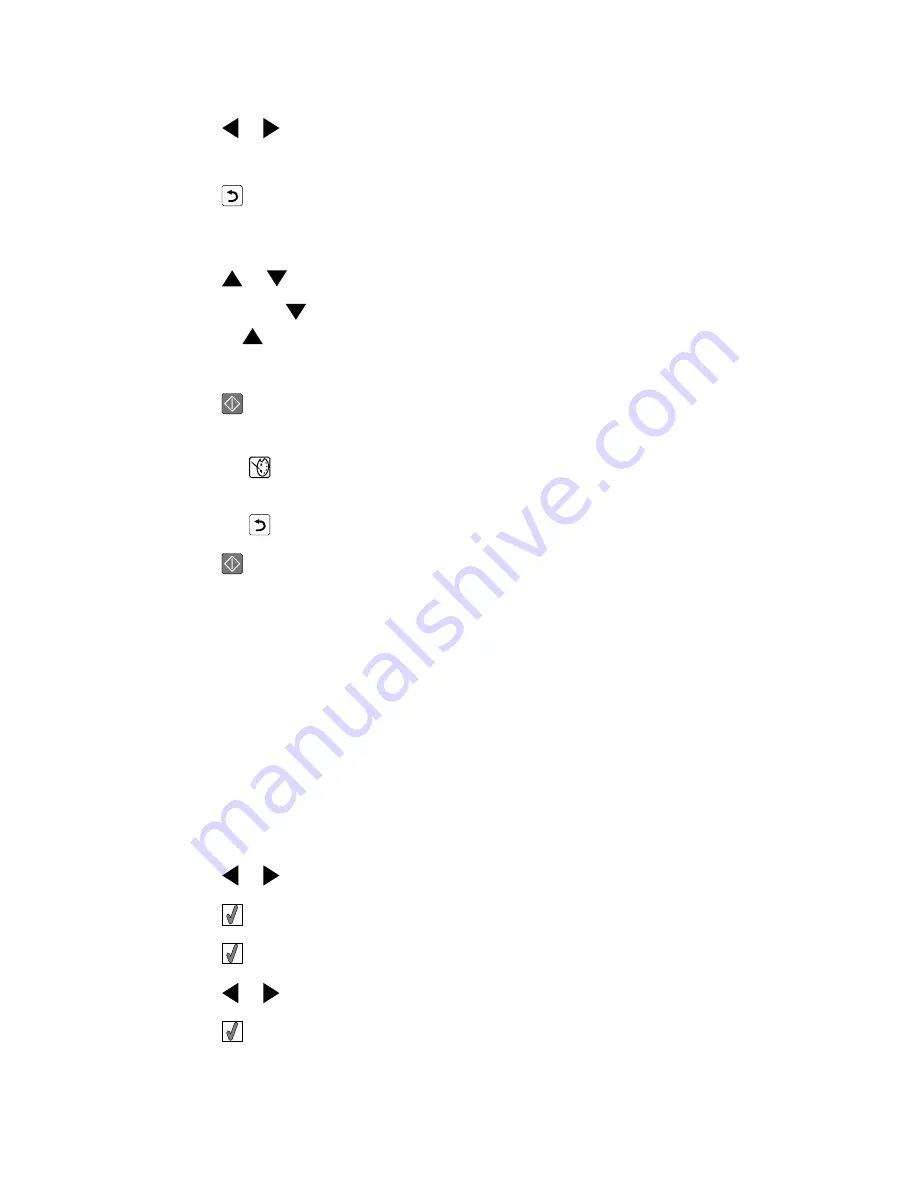
10
Press
or
to select
On
.
Note: The image on the display does not accurately reflect the image when printed.
11
Press
to save your selection and go back to the photo selection screen.
An icon appears on the bottom of the display to indicate that the photo will be auto
enhanced when printed.
12
Press
or
to select the number of copies to print.
Note: Pressing
when the number of copies is set to 1 will deselect the image.
Pressing
when the image is not selected will select the image.
13
You can select more photos for printing and editing by repeating step 6 through step 12.
14
Press
to go to the Print Preview screen.
15
If you want to adjust the print settings:
a
Press
.
b
Make your selections.
c
Press
to save your selections, and then go back to the Print Preview screen.
16
Press
to print.
Note: To prevent smudging or scratching, avoid touching the printed surface with your
fingers or sharp objects. For best results, remove each printed sheet individually from the
paper exit tray, and allow the prints to dry at least 24 hours before stacking, displaying,
or storing.
Adding frames to photos
You can select a frame style and color as a border for your photo.
1
Load photo paper, with the glossy or printable side facing you. (If you are not sure which
side is the printable side, see the instructions that came with the paper.) For more
information, see “Loading paper” on page 20.
2
Insert a memory card or flash drive. For more information, see “Inserting a memory card”
on page 21 or “Inserting a flash drive” on page 23.
3
Press
or
repeatedly until
View and Select
appears on the display.
4
Press
.
5
Press
to continue.
6
Press
or
to navigate through the photos.
7
Press
to select a photo for printing.
36
Summary of Contents for 22W0020
Page 1: ...PLACEHOLDER COVER PN 22W0020 ...
Page 60: ...W Web site finding 5 60 ...
Page 61: ...Puesta en marcha Español ...
Page 84: ... 10 x 20 cm Foto L 89 x 127 mm Nota No cargue más de 25 hojas en la bandeja de papel 24 ...
Page 123: ...Mise en route Français ...
Page 146: ...Remarque Ne chargez pas plus de 25 pages dans le support papier 24 ...
Page 183: ... Appelez le service d assistance clientèle de Lexmark au 1 800 539 6275 61 ...






























