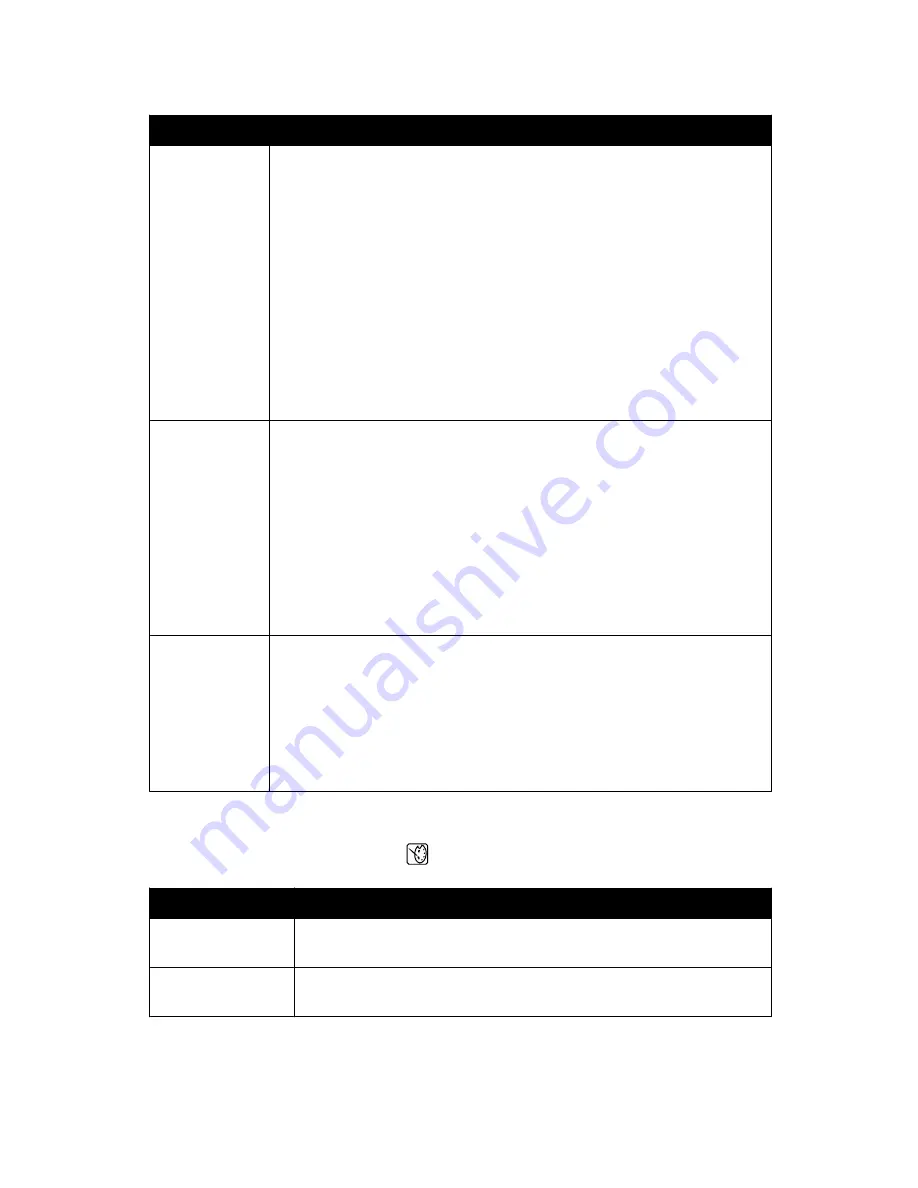
From here
You can
Maintenance
Select:
•
View Ink Level to view a graphic representing the ink level in the print
cartridge. For more information, see “Viewing the ink level” in the
“Maintaining the printer” chapter of the User's Guide on the CD.
•
Clean Cartridge to clean the print cartridge nozzles. For more
information, see “Cleaning the print cartridge nozzles” in the
“Maintaining the printer” chapter of the User's Guide on the CD.
•
Align Cartridge to align the cartridge. For more information, see
“Aligning the print cartridge for better print quality” on page 9.
•
Print Test Page to print a test page. For more information, see
“Printing a test page” in the “Maintaining the printer” chapter of the
User's Guide on the CD.
•
Reset Defaults to reset default settings to factory settings.
Bluetooth
Select:
•
Bluetooth Enable to enable or disable Bluetooth communication. For
more information, see “Using Bluetooth technology” on page 41.
•
Discovery Mode to turn the Discovery mode on or off. For more
information, see “Using Bluetooth technology” on page 41.
•
Device Name to view the Device Name and the Universally
Administered Address (UAA) number automatically assigned to your
Bluetooth-enabled device.
•
Device Address to view the 48-bit address of your Bluetooth-enabled
device.
Customize
Select:
•
Screen Saver to turn the screen saver function on after 30 seconds,
on after one minute, or off.
•
Replace Screen Saver Photos to select up to four photos to use as
screen savers.
•
Hinting to turn hints on or off. Hints are messages on the control panel
display that give more information on the current selection.
Using the Photo Edit Mode menu
When you are viewing a photo, press
to access the Photo Edit Mode menu.
From here
You can
Brightness
Adjust the brightness of a photo. For more information, see “Adjusting
the brightness of photos” on page 34.
Crop
Crop a photo. For more information, see “Cropping photos” on
page 33.
17
Summary of Contents for 22W0020
Page 1: ...PLACEHOLDER COVER PN 22W0020 ...
Page 60: ...W Web site finding 5 60 ...
Page 61: ...Puesta en marcha Español ...
Page 84: ... 10 x 20 cm Foto L 89 x 127 mm Nota No cargue más de 25 hojas en la bandeja de papel 24 ...
Page 123: ...Mise en route Français ...
Page 146: ...Remarque Ne chargez pas plus de 25 pages dans le support papier 24 ...
Page 183: ... Appelez le service d assistance clientèle de Lexmark au 1 800 539 6275 61 ...
















































