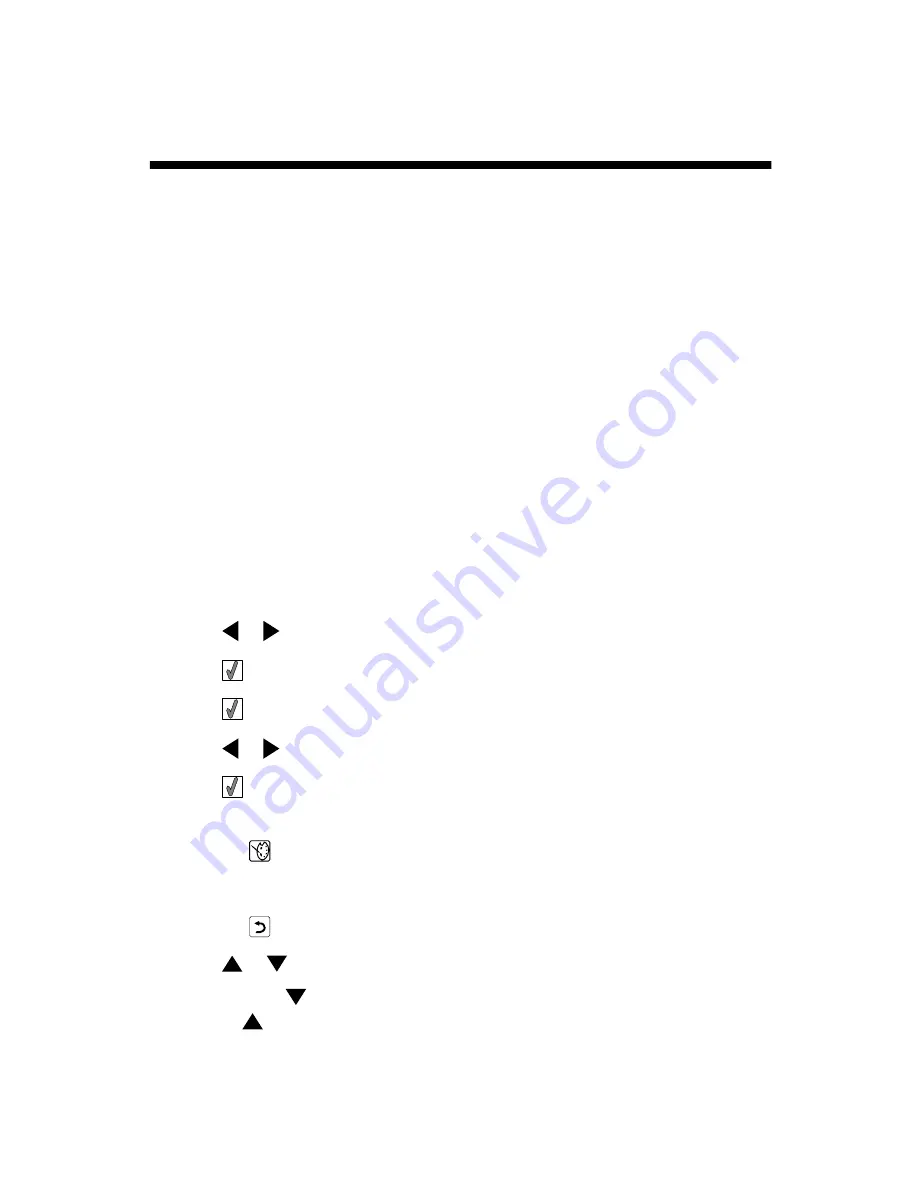
Printing photos
You can use the following paper types with your printer:
•
Lexmark Perfectfinish Photo Paper
•
Lexmark Photo Paper
•
Photo/glossy paper
Notes:
•
For best results, use Lexmark Perfectfinish Photo Paper or Lexmark Photo Paper.
•
Do not use Lexmark Premium Photo Paper. Your print cartridge is not compatible with
this type of paper.
Printing photos using the control panel
Printing a photo or selected photos
Use these instructions to view photos, and select one or more photos for editing and printing.
1
Load photo paper with the glossy or printable side facing you. (If you are not sure which
side is the printable side, see the instructions that came with the paper.) For more
information, see “Loading paper” on page 20.
2
Insert a memory card or flash drive. For more information, see “Inserting a memory card”
on page 21 or “Inserting a flash drive” on page 23.
3
Press
or
repeatedly until
View and Select
appears on the display.
4
Press
.
5
Press
to continue.
6
Press
or
to navigate through the photos.
7
Press
to select a photo for printing.
8
If you want to edit the photo:
a
Press
. For more information, see “Using the Photo Edit Mode menu” on
page 17.
b
Make your changes.
c
Press
to save your changes, and then go back to the photo selection screen.
9
Press
or
to select the number of copies to print.
Note: Pressing
when the number of copies is set to 1 will deselect the image.
Pressing
when the image is not selected will select the image.
26
Summary of Contents for 22W0020
Page 1: ...PLACEHOLDER COVER PN 22W0020 ...
Page 60: ...W Web site finding 5 60 ...
Page 61: ...Puesta en marcha Español ...
Page 84: ... 10 x 20 cm Foto L 89 x 127 mm Nota No cargue más de 25 hojas en la bandeja de papel 24 ...
Page 123: ...Mise en route Français ...
Page 146: ...Remarque Ne chargez pas plus de 25 pages dans le support papier 24 ...
Page 183: ... Appelez le service d assistance clientèle de Lexmark au 1 800 539 6275 61 ...






























