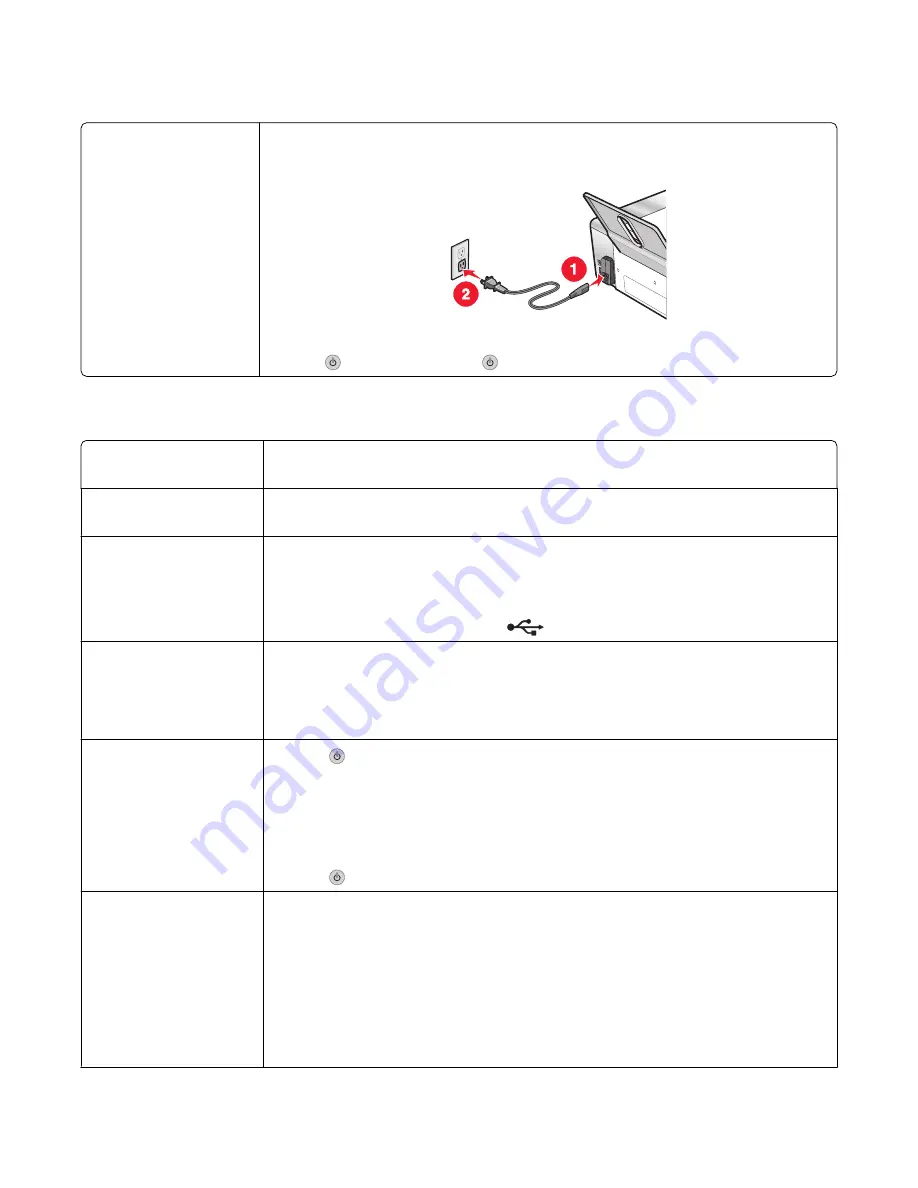
Power button is not lit
Check power connection
1
Disconnect the power cord from the wall outlet, and then from the printer.
2
Plug the cord all the way into the power supply on the printer.
3
Plug the cord into an electrical outlet that other electrical devices have been using.
4
If the
light is not on, press
.
Software does not install
Check your operating
system
The following operating systems are supported: Windows 98/Me, Windows 2000,
Windows XP, and Mac OS X.
Check your system
requirements
Check that your computer meets the minimum system requirements listed on the box.
USB cable may not be
connected
1
Check the USB cable for any obvious damage.
2
Firmly plug the square end of the USB cable into the back of the printer.
3
Firmly plug the rectangular end of the USB cable into the USB port of the computer.
The USB port is marked with the
USB symbol.
Use these steps to install
the printer software
1
Turn off and then restart your computer.
2
Click
Cancel
on all New Hardware Found screens.
3
Insert the CD, and then follow the instructions on the computer screen to reinstall
the software.
May need to reconnect
power supply
1
Press
to turn the printer off.
2
Disconnect the power cord from the wall outlet.
3
Gently remove the power supply from the printer.
4
Reconnect the power supply to the printer.
5
Plug the power cord into the wall outlet.
6
Press
to turn the printer on.
Other software may be
running
1
Close all open software applications.
2
Disable any anti-virus programs.
3
Double-click the
My Computer
icon.
In Windows XP, click
Start
to access the My Computer icon.
4
Double-click the
CD–ROM drive
icon.
5
If necessary, double-click
setup.exe
.
6
Follow the instructions on the computer screen to install the software.
Troubleshooting
97
Summary of Contents for 22N0057 - X 5450 Color Inkjet
Page 6: ...6...
















































