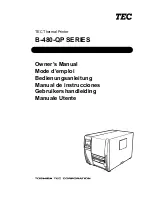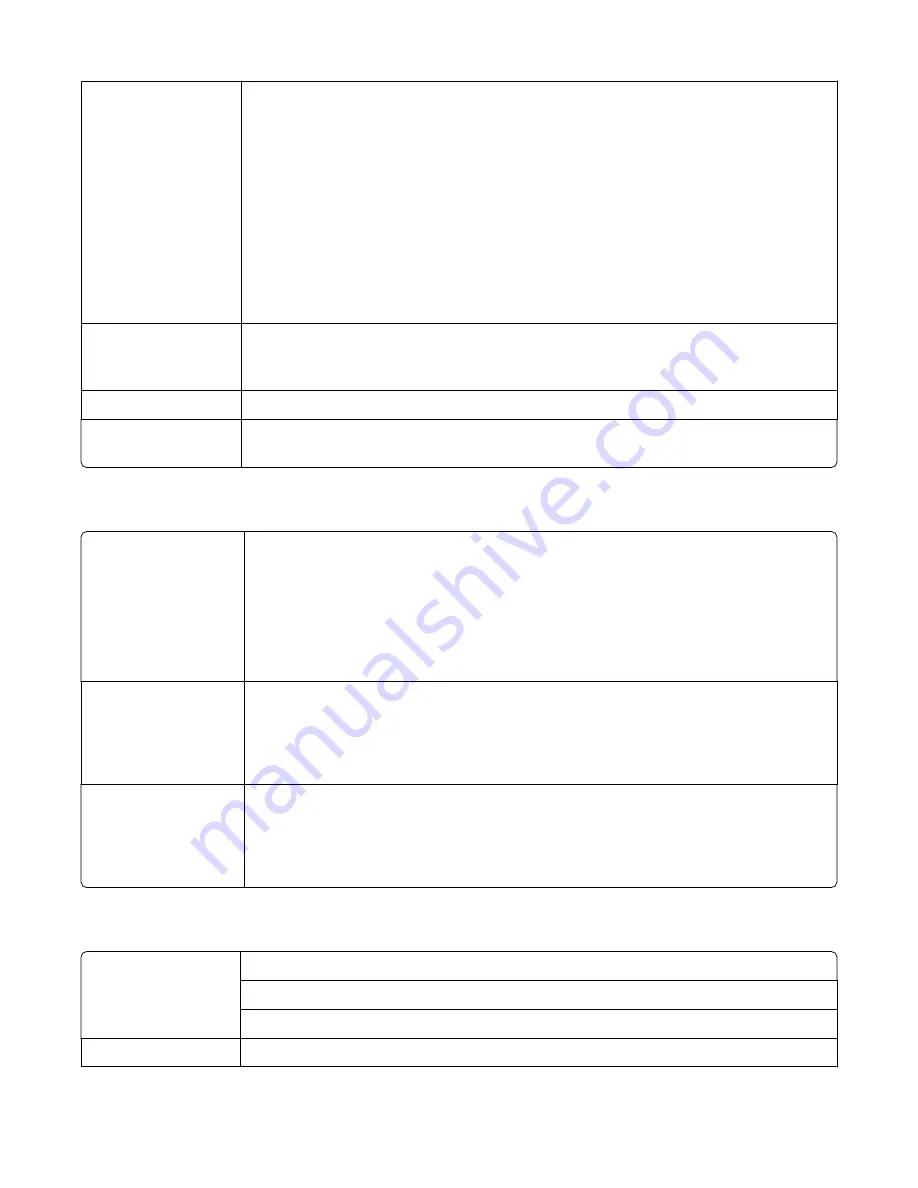
Remove sheets as they
are printed
To avoid ink smudging when you are working with the following media, remove each sheet
as it exits, and allow it to dry:
•
Documents with graphics or images
•
Photo paper
•
Heavyweight matte or glossy paper
•
Transparencies
•
Labels
•
Envelopes
•
Iron-on transfers
Note:
Transparencies may take up to 15 minutes to dry.
Use a different brand of
paper
Each paper brand accepts ink differently and prints with color variations. If you are printing
photos or other high-quality images, for best results use Lexmark Premium Photo Paper
or Lexmark Photo Paper.
Check paper condition Use only new, unwrinkled paper.
Software may not be
installed correctly
For more information, see “Software may not be installed correctly” on page 98.
Poor quality at the edges of the page
Check minimum print
settings
Unless you are using the borderless feature, use these minimum print margin settings:
•
Left and right margins:
–
6.35 mm (0.25 in.) for letter size paper
–
3.37 mm (0.133 in.) for all paper sizes except letter
•
Top margin: 1.7 mm (0.067 in.)
•
Bottom margin: 12.7 mm (0.5 in.)
Select the Borderless
print feature
1
From the software application, click
File
.
2
Click
Properties
,
Preferences
,
Options
, or
Setup
.
3
Click
Print Layout
.
4
Click
Borderless
.
Be sure paper size
matches the printer
setting
1
From the software application, click
File
.
2
Click
Properties
,
Preferences
,
Options
, or
Setup
.
3
Click
Paper Setup
.
4
Check the paper size.
Print speed is slow
Maximize computer
processing speed
Close all applications not in use.
Try minimizing the number and size of graphics and images in the document.
Remove as many unused fonts as possible from your system.
Add memory
Consider purchasing more RAM.
Troubleshooting
101
Summary of Contents for 22N0057 - X 5450 Color Inkjet
Page 6: ...6...