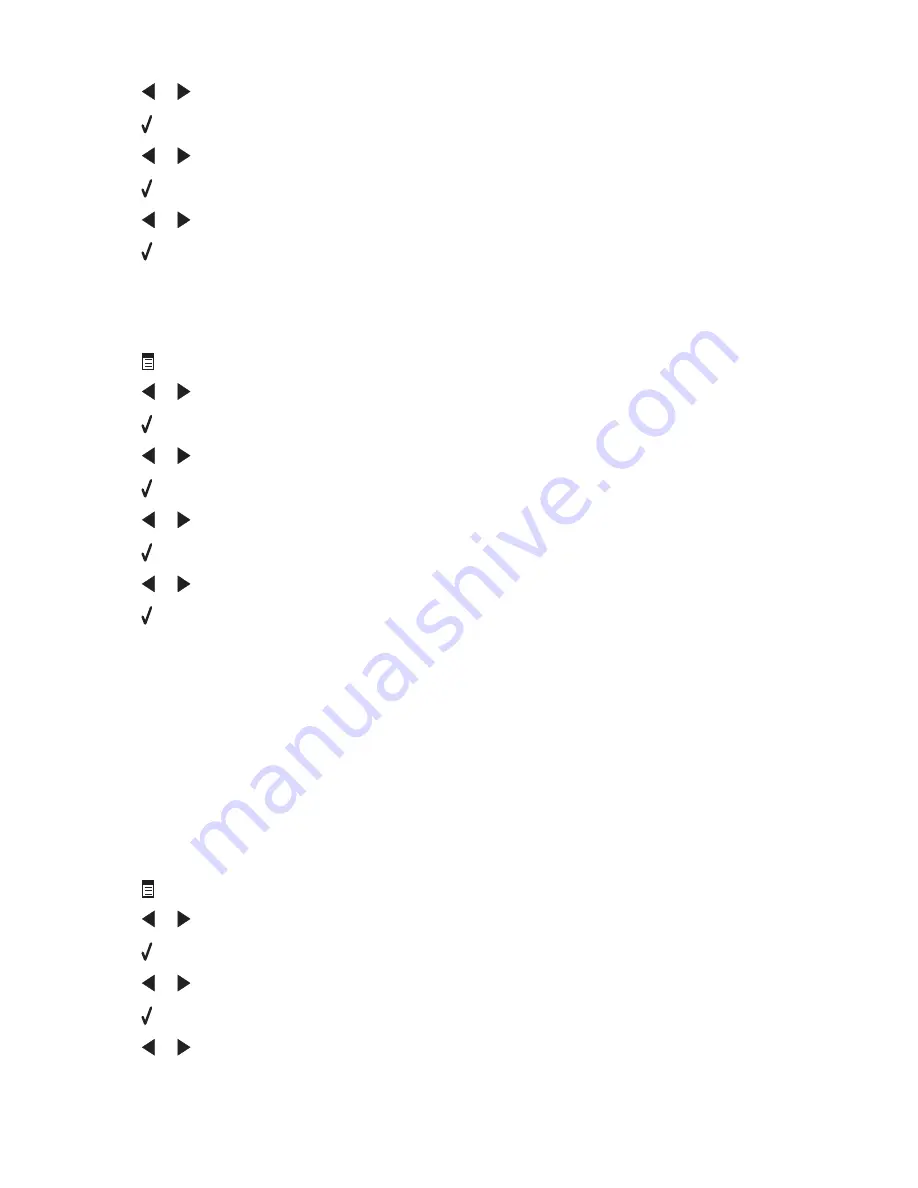
5
Press
or
repeatedly until
Ringing and Answering
appears.
6
Press .
7
Press
or
repeatedly until
Ring Pattern
appears.
8
Press .
9
Press
or
repeatedly until the ring pattern you want appears.
10
Press to save the setting.
Setting the number of rings before receiving a fax automatically
1
From the control panel, press
Fax Mode
.
2
Press
.
3
Press
or
repeatedly until
Fax Setup
appears.
4
Press .
5
Press
or
repeatedly until
Ringing and Answering
appears.
6
Press .
7
Press
or
repeatedly until
Pick Up On
appears.
8
Press .
9
Press
or
repeatedly until the setting you want appears.
10
Press to save the setting.
11
Make sure the Fax Auto Answer light is on.
When the number of rings you set is detected, the printer automatically receives the incoming fax.
Setting up to fax while behind a PBX
If the printer is being used in a business or office, it may be connected to a Private Branch Exchange (PBX) telephone
system. Ordinarily, when dialing a fax number, the printer waits to recognize the dial tone and then dials the fax
number. However, this method of dialing may not work if the PBX telephone system uses a dial tone that is not
recognizable to most fax machines. The “Dialing while behind a PBX” feature enables the printer to dial the fax number
without waiting to recognize the dial tone.
1
From the control panel, press
Fax Mode
.
2
Press
.
3
Press
or
repeatedly until
Fax Setup
appears.
4
Press .
5
Press
or
repeatedly until
Dialing and Sending
appears.
6
Press .
7
Press
or
repeatedly until
Dial Method
appears.
Faxing
79
Summary of Contents for 22N0057 - X 5450 Color Inkjet
Page 6: ...6...
















































