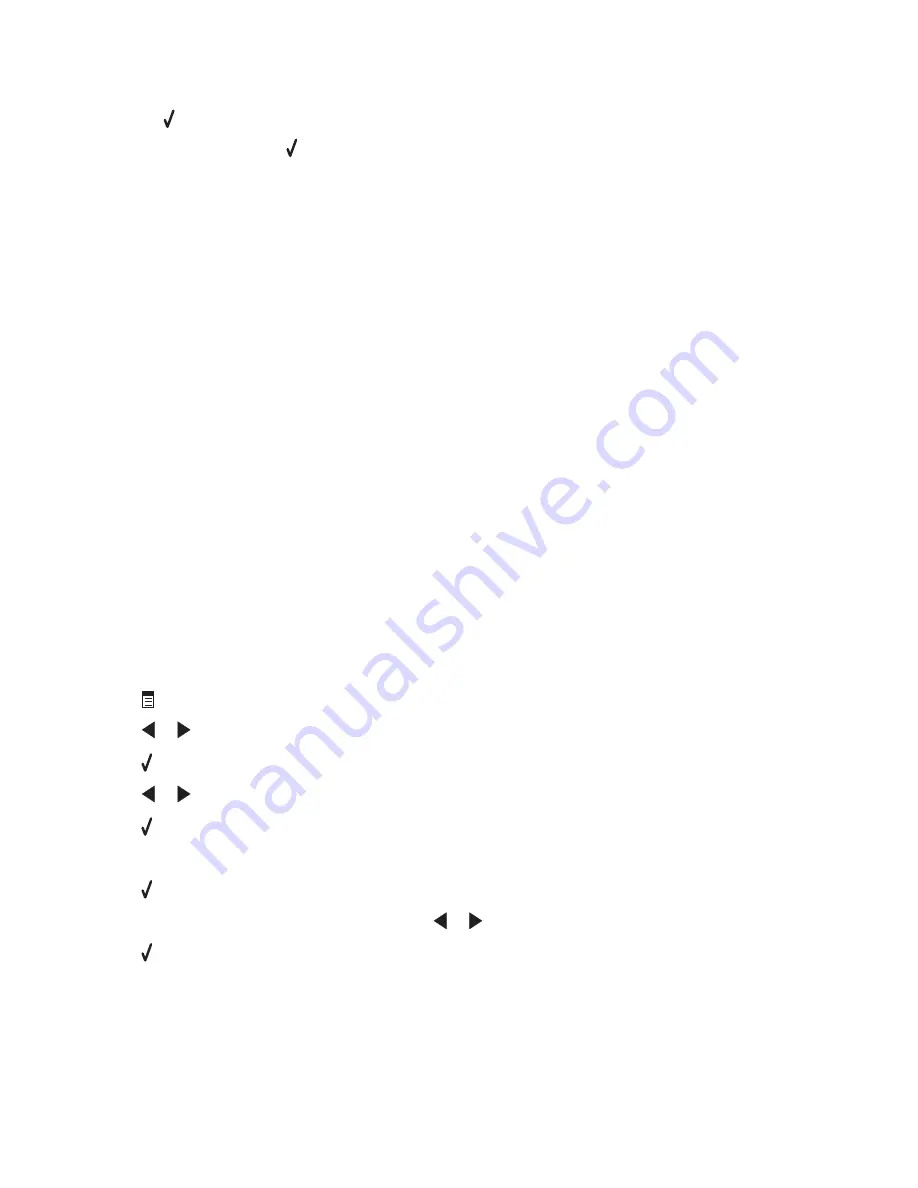
5
If you want to send a fax to a group of numbers (broadcast fax):
a
Press .
b
Repeat step 4 and press until a maximum of 30 fax numbers have been entered.
6
Press
Start Color
or
Start Black
.
Sending a fax using the computer
You can scan a document to the computer and then fax it to someone using the software.
1
Make sure the printer is connected to a computer, and both the printer and the computer are on.
2
Load an original document facedown into the ADF or on the scanner glass.
Note:
Do not load postcards, photos, small items, transparencies, photo paper, or thin media (such as magazine
clippings) into the ADF. Place these items on the scanner glass.
3
From the desktop, double-click the
Imaging Studio
icon.
4
Click
Fax
.
5
Click
Fax a document in the All-in-One Center
.
6
Follow the instructions on the computer screen to complete the task.
Sending a broadcast fax at a scheduled time
You can send a fax to a combination of up to 30 people or groups at a time you choose.
1
Load an original document facedown into the ADF or on the scanner glass.
Note:
Do not load postcards, photos, small items, transparencies, photo paper, or thin media (such as magazine
clippings) into the ADF. Place these items on the scanner glass.
2
From the control panel, press
Fax Mode
.
3
Press
.
4
Press
or
repeatedly until
Delay Fax
appears.
5
Press .
6
Press
or
repeatedly until
Delay Until
appears.
7
Press .
8
Enter the time you want to send the fax.
9
Press .
10
If the printer is not set to the 24 hour mode, press
or
repeatedly to select AM or PM.
11
Press to save your settings.
12
Enter a fax number, or press
Phone Book
to select a number from the Speed Dial or Group Dial list. For more
information, see “Entering a fax number” on page 72.
Faxing
73
Summary of Contents for 22N0057 - X 5450 Color Inkjet
Page 6: ...6...
















































