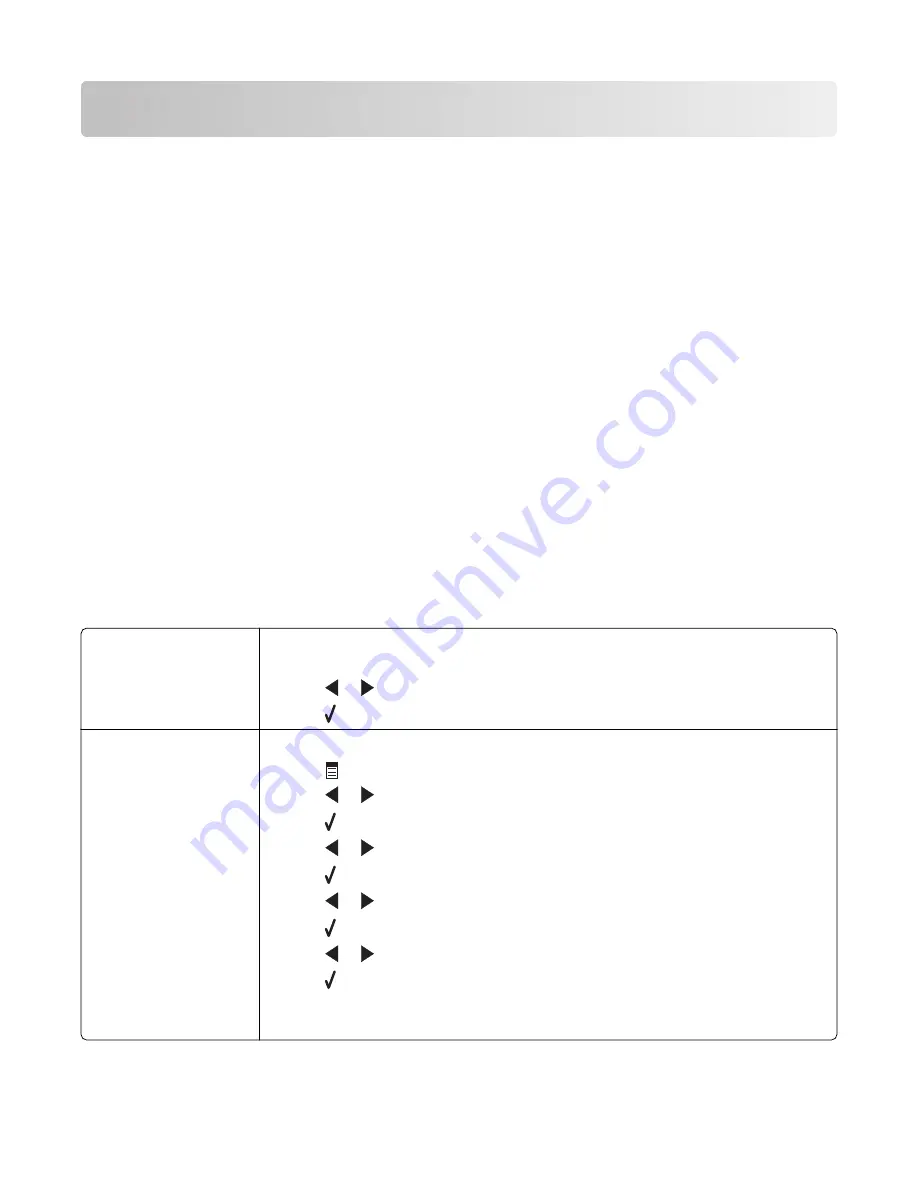
Troubleshooting
•
“Setup troubleshooting” on page 96
•
“Print troubleshooting” on page 99
•
“Copy troubleshooting” on page 102
•
“Scan troubleshooting” on page 103
•
“Fax troubleshooting” on page 106
•
“Network troubleshooting” on page 110
•
“Jams and misfeeds troubleshooting” on page 112
•
“Memory card troubleshooting” on page 114
•
“Error messages” on page 115
•
“Removing and reinstalling the software” on page 123
Setup troubleshooting
•
“Incorrect language appears on the display” on page 96
•
“Power button is not lit” on page 97
•
“Software does not install” on page 97
•
“Page does not print” on page 98
•
“Cannot print from digital camera using PictBridge” on page 99
Incorrect language appears on the display
Correcting a language
selection during initial
setup
After you select a language,
Language
appears again on the display. To change the
selection:
1
Press
or
repeatedly until the language you want appears on the display.
2
Press to save.
Selecting a different
language after initial
setup
1
From the control panel, press
Copy Mode
.
2
Press
.
3
Press
or
repeatedly until
Tools
appears.
4
Press .
5
Press
or
repeatedly until
Device Setup
appears.
6
Press .
7
Press
or
repeatedly until
Language
appears.
8
Press .
9
Press
or
repeatedly until the language you want appears on the display.
10
Press to save.
Note:
If you cannot understand the language on the display, see “Resetting to factory
default settings” on page 123.
Troubleshooting
96
Summary of Contents for 22N0057 - X 5450 Color Inkjet
Page 6: ...6...
















































