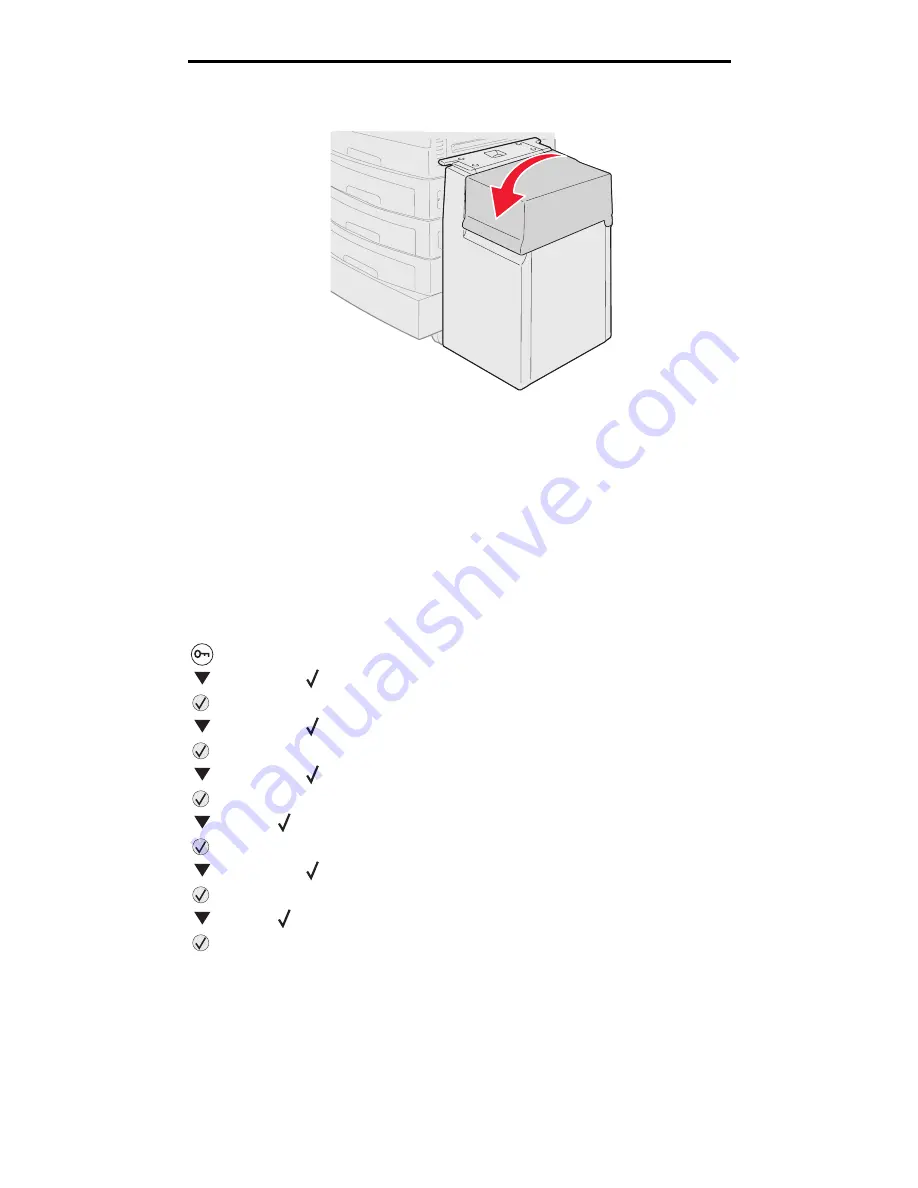
Linking trays
68
Printing
11
Close the top cover.
Make sure the high capacity feeder is pushed completely against the printer.
Linking trays
Tray linking enables the automatic linking feature for trays when you load the same size and type of print media in multiple
sources. The printer automatically links the trays; when one tray is empty, print media feeds from the next linked tray.
For example, if you have the same size and type of print media loaded in tray 2 and tray 4, the printer selects print media
from tray 2 until it becomes empty, and then the printer automatically feeds print media from the next linked tray—tray 4.
By linking all five trays, you effectively create a single source with a capacity of 4,000 sheets.
If you load the same size print media in each tray, make sure the print media is all the same type in order to link the trays.
To set the paper type or size:
1
Press
on the operator panel.
2
Press
until you see
Paper Menu
.
3
Press .
4
Press
until you see
Paper Size/Type
.
5
Press .
6
Press
until you see
Tray <x> Size/Type
.
7
Press .
8
Press
until the
appears next to the envelope size you loaded.
9
Press .
10
Press
until you see
Tray <x> Size/Type
.
11
Press .
12
Press
until the
appears next to the envelope type you loaded.
13
Press .
The printer returns to the
Ready
state.
Once the trays you selected are loaded with the same size and type of print media, select the same Paper Type setting in
the Paper Menu for these sources.






























