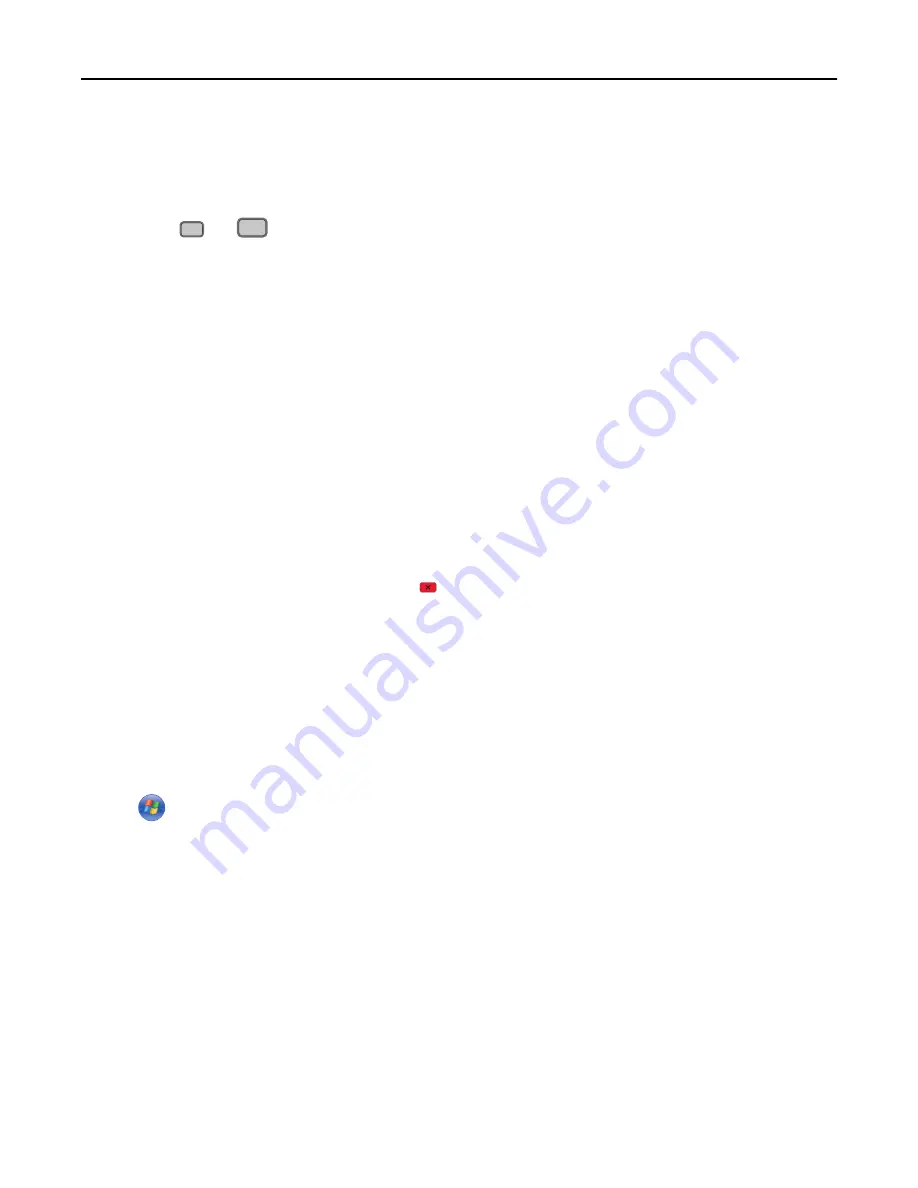
Printing the print quality test pages
Print the print quality test pages to isolate print quality problems.
1
Turn the printer off.
2
Hold down
2
ABC
and
6
MNO
while turning the printer on.
3
Release the buttons when the screen with the progress bar appears.
The printer performs a power
‑
on sequence, and then the Configuration menu appears.
4
Touch the down arrow until
Print Quality Pages
appears.
5
Touch
Print Quality Pages
.
The print quality test pages print.
6
Touch
Back
.
7
Touch
Exit Config menu
.
Canceling a print job
Canceling a print job from the printer control panel
1
Touch
Cancel Jobs
on the touch screen, or press
on the keypad.
2
Touch the job you want to cancel.
3
Touch
Delete Selected Jobs
.
Canceling a print job from the computer
To cancel a print job, do one of the following:
For Windows users
1
Click
, or click
Start
and then click
Run
.
2
In the Start Search or Run box, type
control printers
.
3
Press
Enter
, or click
OK
.
The printer folder opens.
4
Double
‑
click the printer icon.
5
Select the job to cancel.
6
From the keyboard, press
Delete
.
From the Windows taskbar:
Printing
100






























