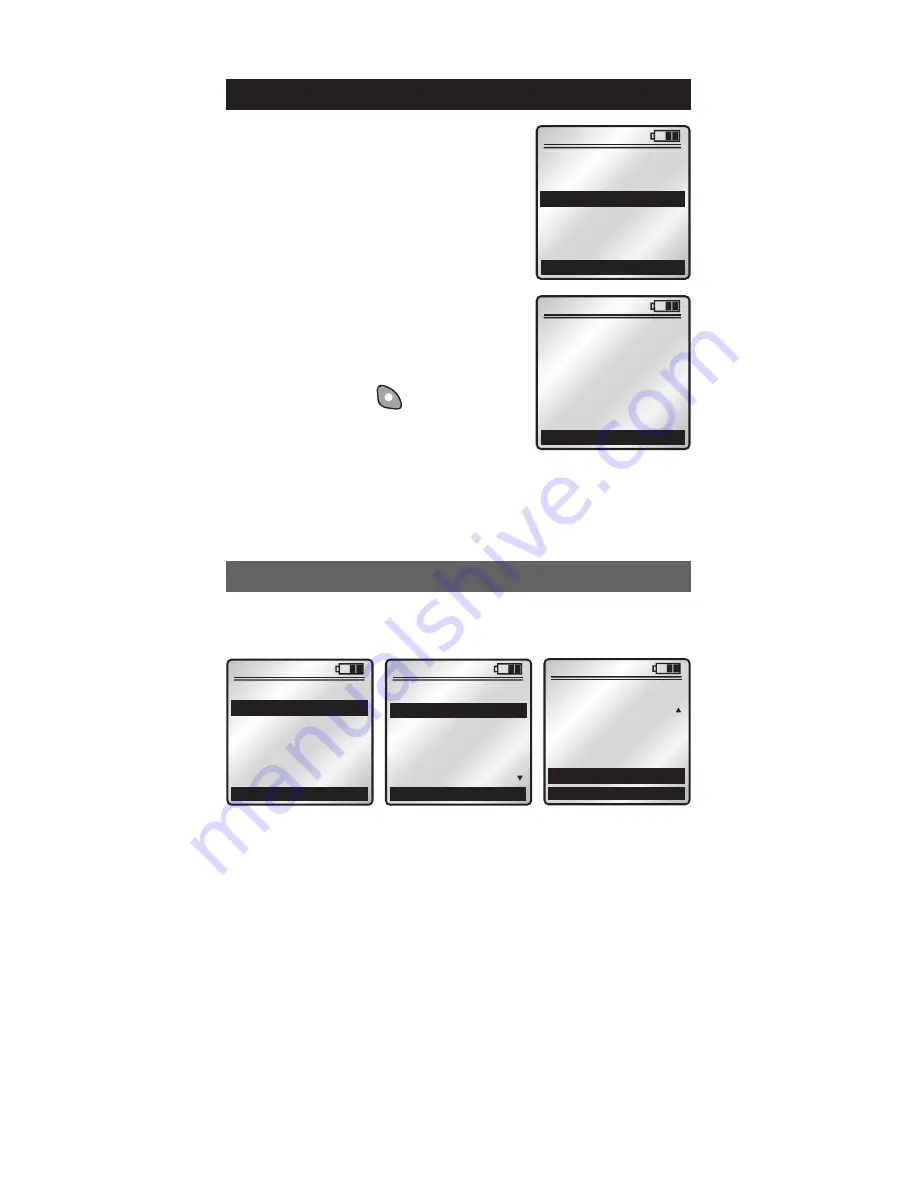
Select
1. Advanced Install from the ADVANCED
screen.
x1
Back
ADVANCED
Home
8:35A
1. Advanced Install
2. RS232 Setup
3. System Utilities
4. Primary Utilities
x1
Back
ADVANCED INSTALL
2. Exclude Node
3. Update Controller
4. Create Areas
5. Adv Associations
Home
8:35A
1. Include Node
x1
Back
ADVANCED INSTALL
2. Exclude Node
3. Update Controller
4. Create Areas
5. Adv Associations
Home
6. Ntwk Rediscovery
8:35A
1. Include Node
(refer to INSTALLATION CHECKLIST pg. 8)
2. Exclude Node
Use this option to remove a device from the
network
(refer to the individual device
instruction sheet for details).
3. Update Controller
(refer to INSTALLATION CHECKLIST - Update
Controller pg. 10).
4. Create Areas
(refer to INSTALLATION CHECKLIST - Update
Controller pg. 11).
ADVANCED INSTALL
Selecting
8. System from the
MAIN MENU screen will bring
you to the
SYSTEM screen.
Selecting
1. Install Checklist
brings you to the
Installation
Checklist (refer to pg. 8).
NOTE: This feature is not
available on secondary remotes.
Selecting
2. Advanced will
prompt you to continue with
Advanced Settings. Pressing
the right soft key
(YES) will
bring you to the
ADVANCED
screen.
NOTE: If you are unsure about any of the
following ADVANCED SETTINGS consult
Vizia RF + system guide or visit our
website at www.ViziaRFplus.com.
x1
Back
SYSTEM
Home
8:35A
1. Install Checklist
2. Advanced
SYSTEM
x1
NO
ADVANCED
Advanced
Settings?
YES
8:35A
24
















































