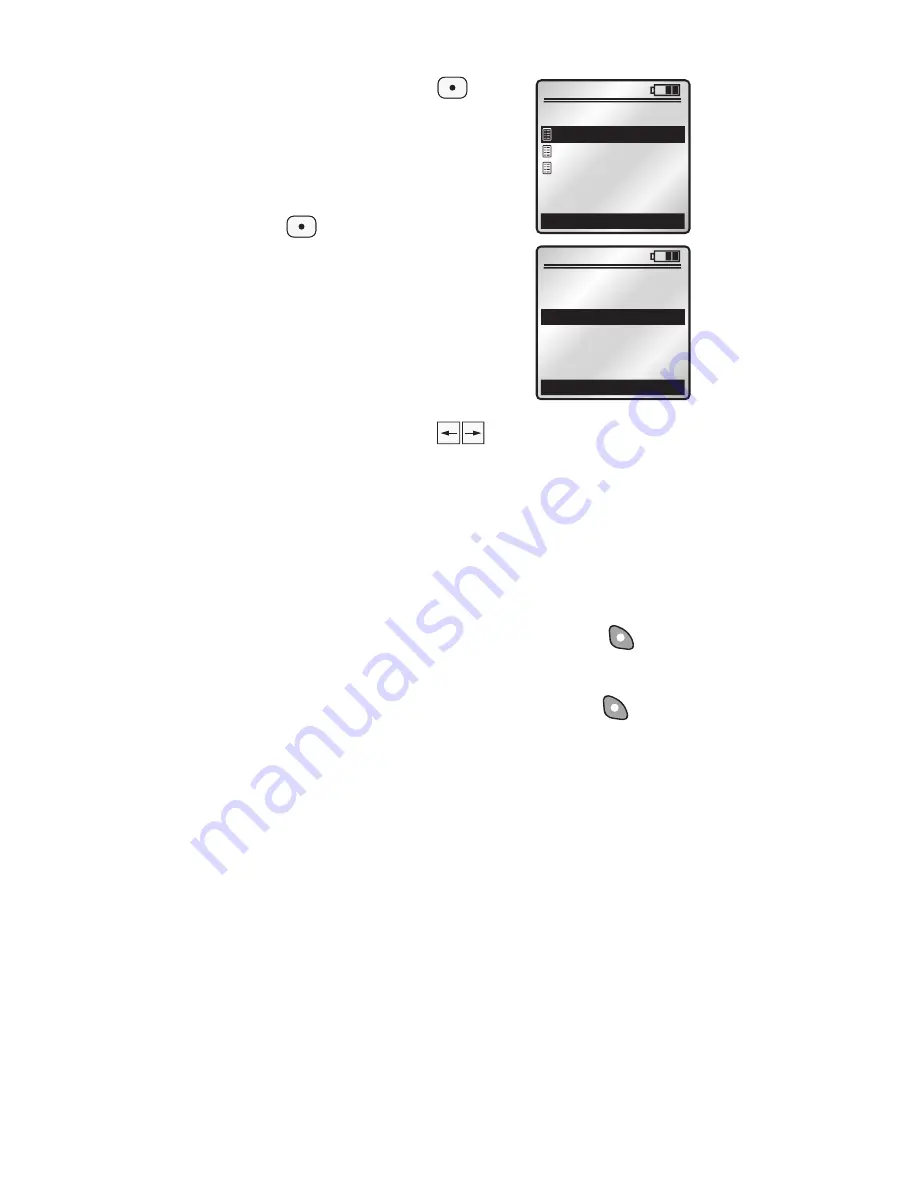
Press the center button to
bring up the
ASSOCIATION
screen. A list of controllers
included in
Step 2 that support
association will be displayed.
Scroll to and press the center
button to select the controller
you wish to associate an area or
areas to.
The
CONTROLLER ASSOC
screen will display with the
selection box around
1. Button
prompting you to select the
button on your controller that
you wish to associate an area to.
Use side arrow buttons to toggle if applicable.
Scroll to
2. Area and choose an area you wish to
associate to the button you've selected. This will
allow the button on the chosen controller to control
the desired area.
Selecting
3. Area ON/OFF allows you to set an
AREA ON/OFF or SCENE command to that button
on your controller
(for SCENE commands refer to
Advanced Settings).
Once you are done press the right soft key
(Save) to complete. You will be prompted to
continue setting associations or to proceed to the
NEXT STEP by pressing the right soft key .
NOTE: The scene feature is a special control
feature not guaranteed to be supported by normal
Z-Wave
®
devices. If you experience problems with
programming and activating the scene mode for
devices, setup associations to use the AREA ON/
OFF action.
13
x1
Back
ASSOCIATION
Hall Controller
Den Controller
Next Step
Room Controller
8:35A
x1
Cancel
CONTROLLER ASSOC
Dev: Room Controller
2. Area #1
3. Area ON/OFF
Save
1. < Button 1 >
8:35A
1
ON
2
ON
3
ON
4
ON
OFF
OFF
OFF
OFF
x1
12:00 PM
Mon 05.01.200
6
Default Pr
ofil
e
Stand By
Menu
1
ON
2
ON
3
ON
4
ON
OFF
OFF
OFF
OFF
x1
12:00 PM
Mon 05.01.200
6
Default Pr
ofil
e
Stand By
Menu














































