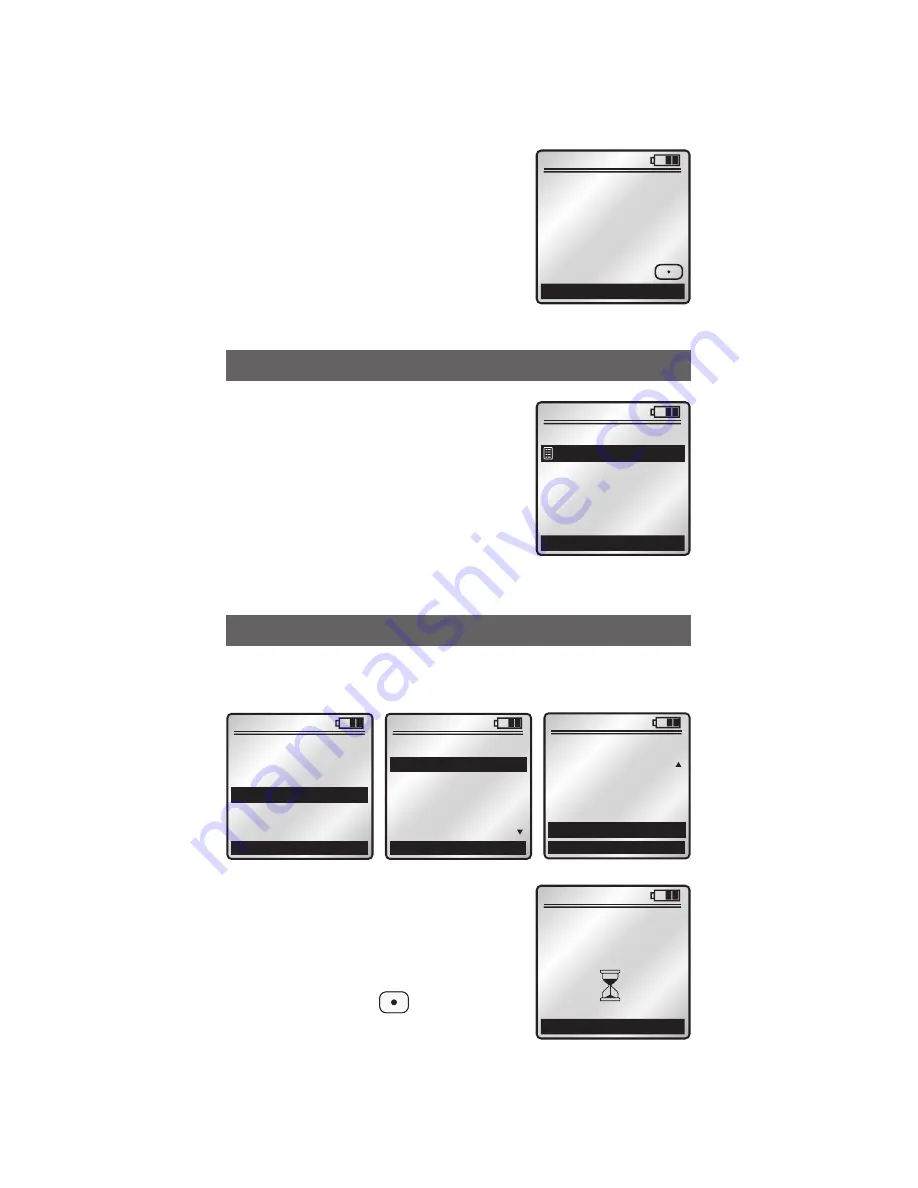
1. Replace Node
Use this option to replace
non-operational devices in
the network. Once the list is
generated, you will press the
center button to select
a device to replace. You will
be prompted to prepare the
controller to be replaced or to press a button on a
slave device to be replaced when prompted.
Select
3. System Utilities from the ADVANCED
screen.
x1
Back
ADVANCED
Home
8:35A
1. Advanced Install
2. RS232 Setup
3. System Utilities
4. Primary Utilities
x1
Back
SYSTEM UTILITIES
2. Remove Failed
3. Clear All Assoc
4. Links
5. Routes
Home
8:35A
1. Replace Node
x1
Back
SYSTEM UTILITIES
5. Routes
6. Dev Properties
7. Factory Test
Home
8:35A
4. Links
8. Node Rediscovery
SYSTEM UTILITIES
25
x1
Back
Home
REDISCOVER NTWK
Powerlevel -3DB
press [4 OFF]
Start? Press
8:35A
RS232 SETUP
Selecting
2. RS232 Setup from
the
ADVANCED screen will
bring you to the
RS232 SETUP
screen. This feature allows for
the creation of subscriptions
for devices when setting up
a PC interface
(refer to Vizia
RF + RS232 Serial Interface
Protocol Document).
x1
Back
(1)
RS232 SETUP
Home
8:35A
Room Controller
x1
Cancel
FAILED NODE
Building Node List
Complete...65%
8:35A
5. Advanced Associations
NOTE: Consult Vizia RF + system guide for
advanced Association options.
6. Network Rediscovery
This feature is used for
updating your network,
specifically if nodes have
moved or the network
environment has changed.
It will optimize the mesh
network to ensure overall system routing integrity.






























