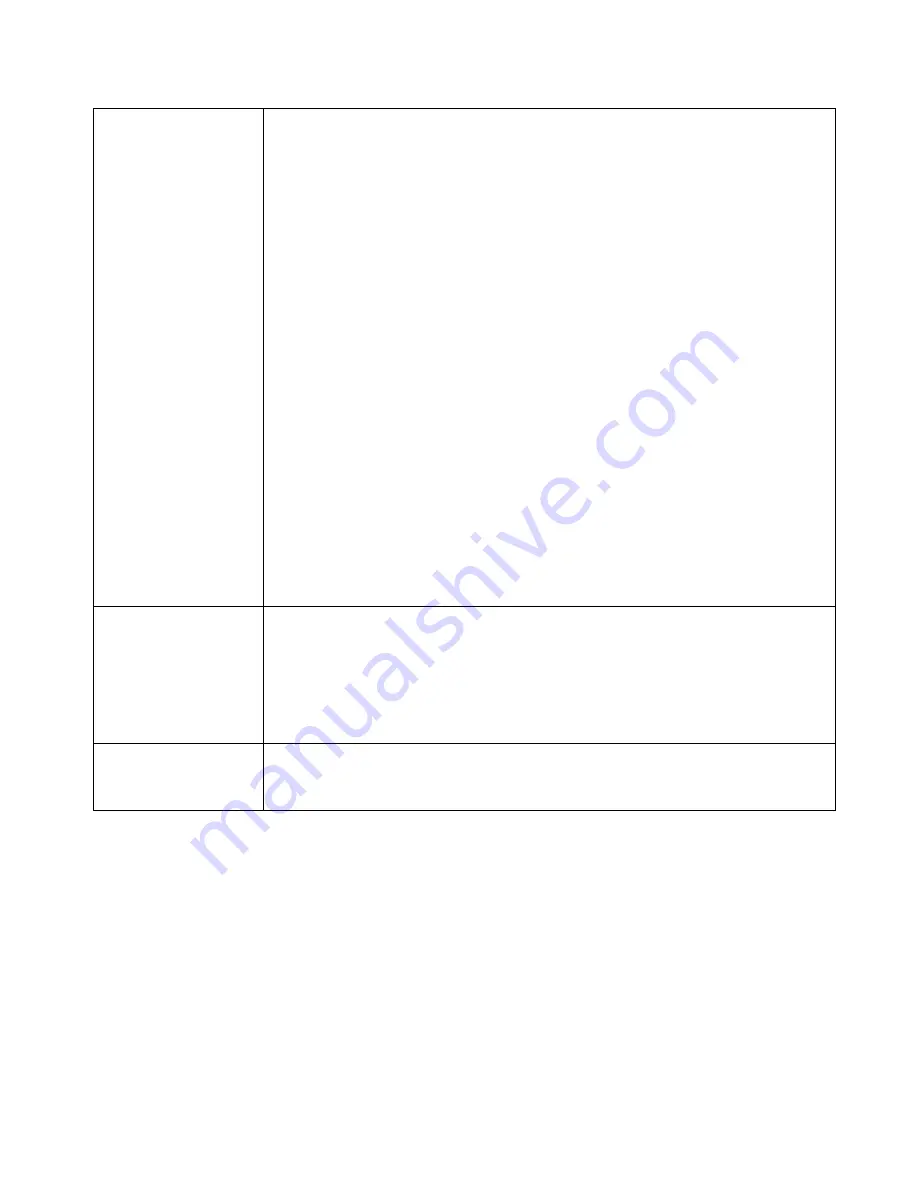
Page 35
Settings
– Virtual Server
Virtual Server
Configuration
Enable
– The enable checkbox is to Enable or Disable each Virtual
server as required.
Server Name
– Enter a suitable name for this server. (By default, 12
well-known virtual servers have been listed on the Custom Virtual
Server List)
Protocol
– Select the network protocol (TCP/UDP) used by this sever.
IP
Address
–
LAN
, Enter the IP address of the server on your LAN
which is running the required Server software.
Each Host (server) should have a fixed IP address, or have a reserved
IP address. (See the
Host IP
section earlier in this Chapter for details
on reserving an IP address.)
Each Host (server) must be running the appropriate Server software
WAN
– This selection allows this server to bind to any WAN port (1-4),
or even bind to all WAN ports together.
LAN Port Range
– Enter the range of port number used for outgoing
traffic from this Server. If only a single port is required, enter it in both
fields.
WAN Port Range
-
– Enter the range of port numbers used for incoming
traffic to this Server. If only a single port is required, enter it in both fields
Allowed Remote IP
– It allows only a range of remote side IP
addresses to access the virtual servers. The default entry 0.0.0.0 ~
0.0.0.0, means all remote side IP address can access it.
Buttons
Add
– Create a new Virtual Server entry.
Delete
– Delete the selected entry.
Update
– Save any changes you have made to the current entry.
Cancel
– Cancel any changes you have made since the last saved
operation.
Virtual Server List
This table shows the details of all Custom Virtual Servers configuration data
which have been defined. You can modify their configuration data by
selecting and clicking on a row.






























