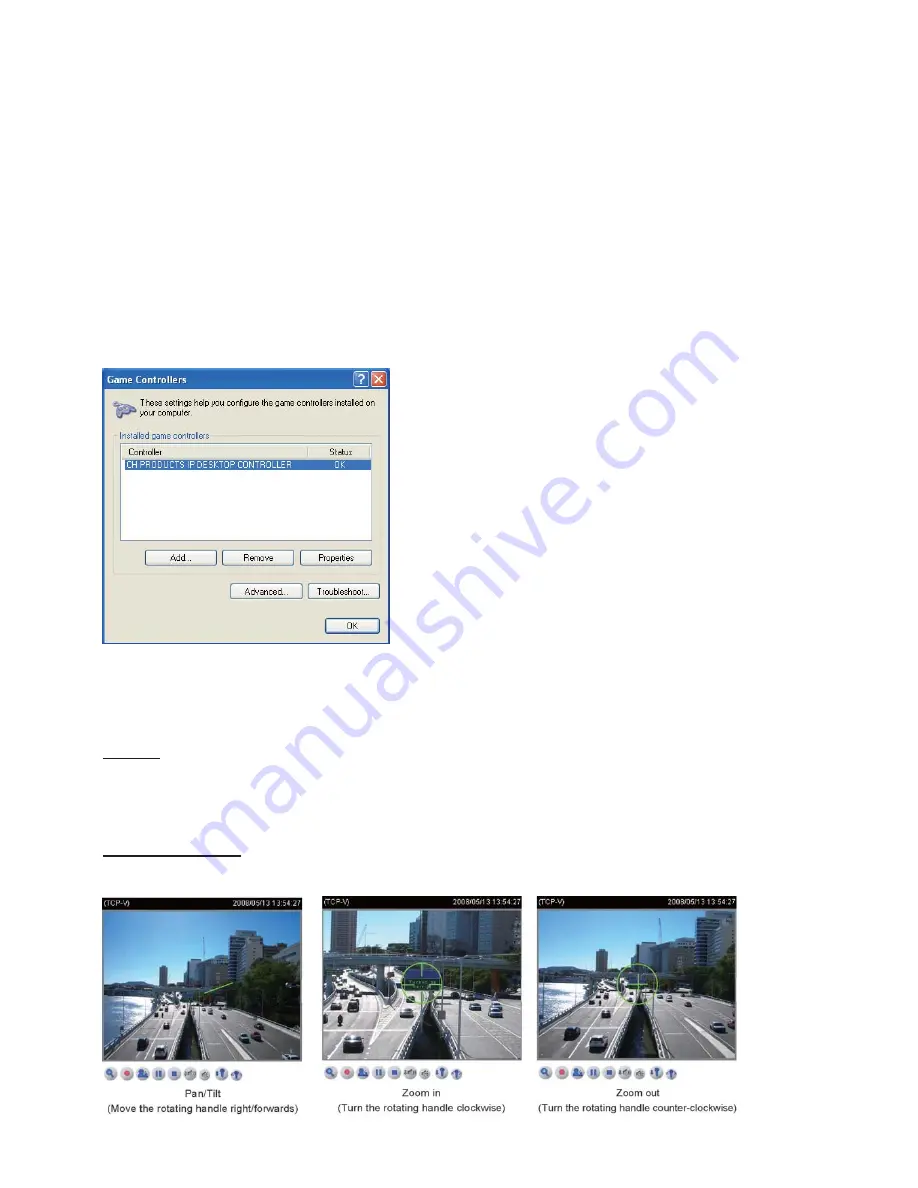
Joystick Settings
This chapter explains how to remotely control the Network Camera with CAS-4200, a USB
joystick (optional). It is easy to install and configure using USB interface in IE browser.
Installation
Connect the USB plug of the joystick to a USB port on your computer. Supported by the plug-in
in the main page (Microsoft’s DirectX), once the plug-in in the main page is loaded, it will
automatically detect if there is any joystick on the computer
.
The joystick should work properly
without installing any other driver or software.
The joystick will automatically appear in the Game Controllers list in the Windows Control
Panel on your computer. If you want to check out your device, go to the following page: Open
Start > Control Panel > Game Controllers
Pan/Tilt/Zoom function
In addition to using the control panel or clicking on the live view window, you can also control
the rotate handle of the joystick to remotely control a pan/tilt/zoom Network camera with ease.
Pan/Tilt: Move the rotating handle of the joystick left/right (horizontal), you can pan the camera
to the desired positions
.
Move the rotating handle of the joystick forwards/backwards (vertical),
you can tilt the camera to the desired positions
.
There will be a green line that displays the
moving direction on the center of the video image as the diagram 1 below.
Zoom in/Zoom out: Turn the rotating handle clockwise to zoom the camera in on an image and
counter- clockwise to zoom the camera out from an image
.
There will be a circle and four
vectors on the center of the video image as the diagram 2, 3 below.
Buttons configuration
Follow the steps below to configure your joystick buttons:






























