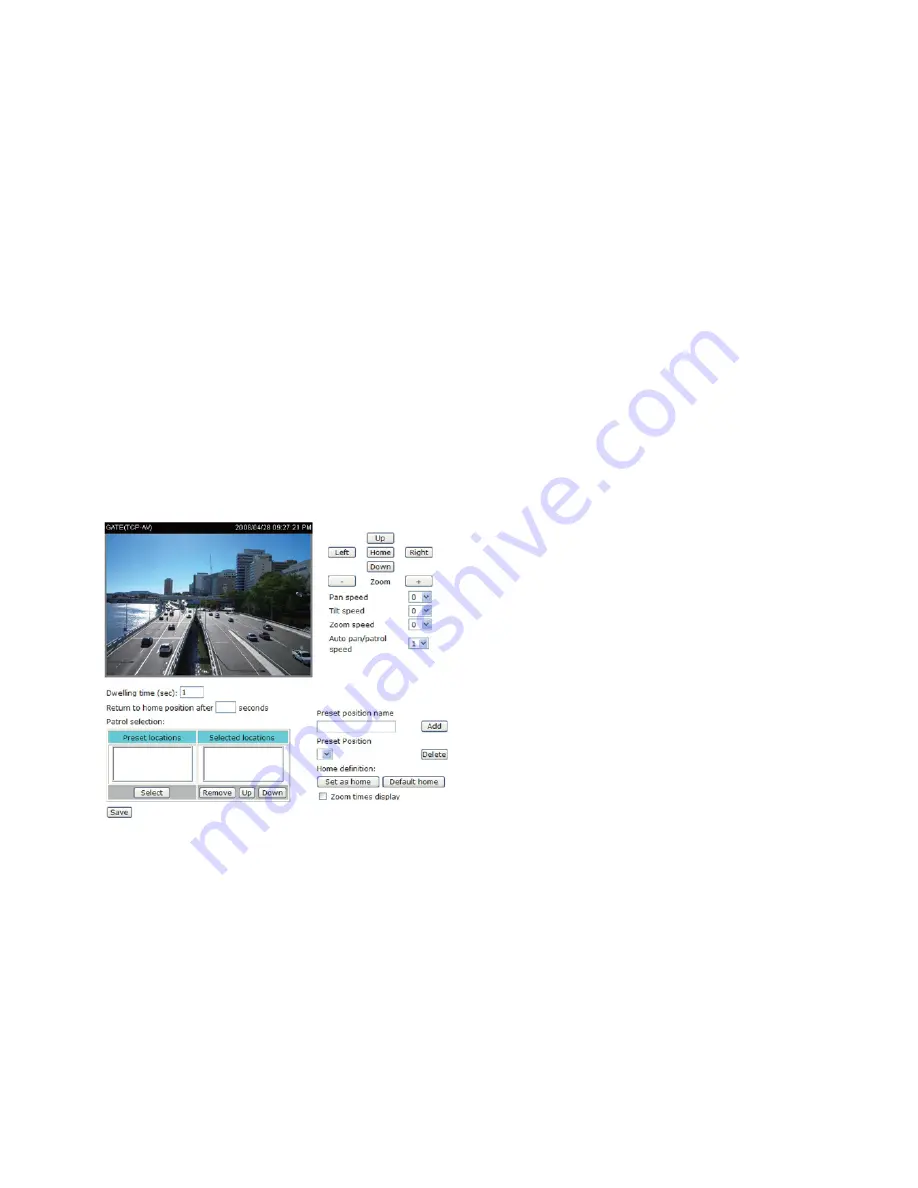
There are two parameters for setting the motion detection: Sensitivity and Percentage
.
In the
illustration above, frame A and frame B are two sequential images. Pixel differences
between the two frames are detected and highlighted in gray (frame C), and will be
compared with the sensitivity setting
.
Sensitivity is a value that expresses the sensitivity to
moving objects
.
Higher sensitivity settings are expected to sense a slight movement while
smaller sensitivity settings tend to neglect it. When the sensitivity is set to 70%, the Network
Camera defines the pixels in the purple areas as “alerted pixels” (frame D).
Percentage is a value that expresses the proportion of “alerted pixels” to all pixels in the
motion detection window. In this case, 50% of pixels are identified as “alerted pixels”. When
the percentage is set to 30%, the motions are judged to exceed the defined threshold;
therefore, the motion window will be outlined in red.
For applications that require higher security management, it is suggested to set higher
sensitivity settings and smaller percentage values.
Camera control
This section explains how to control the Network Camera’s Pan/Tilt/Zoom operation by a
control panel.
Preset Position
In this page, you can set preset positions for the Network Camera
.
You can also select some
preset positions for it to partol. A total of 128 preset positions can be configured.
Follow the steps below to set a preset position:
1. Adjust the Network Camera to a desired position using the buttons on the right side of the
window. Click Set as home or Default home to define your home definition.
2. In the Preset position name text box, enter a descriptive name for the preset position. The
preset position name allows up to forty characters. Click Add to take effect.
3. To remove a preset position from the list, select a preset position name from the Preset
Positions drop-down list and then click Delete.
4. Click Save to take effect.
For example:






























