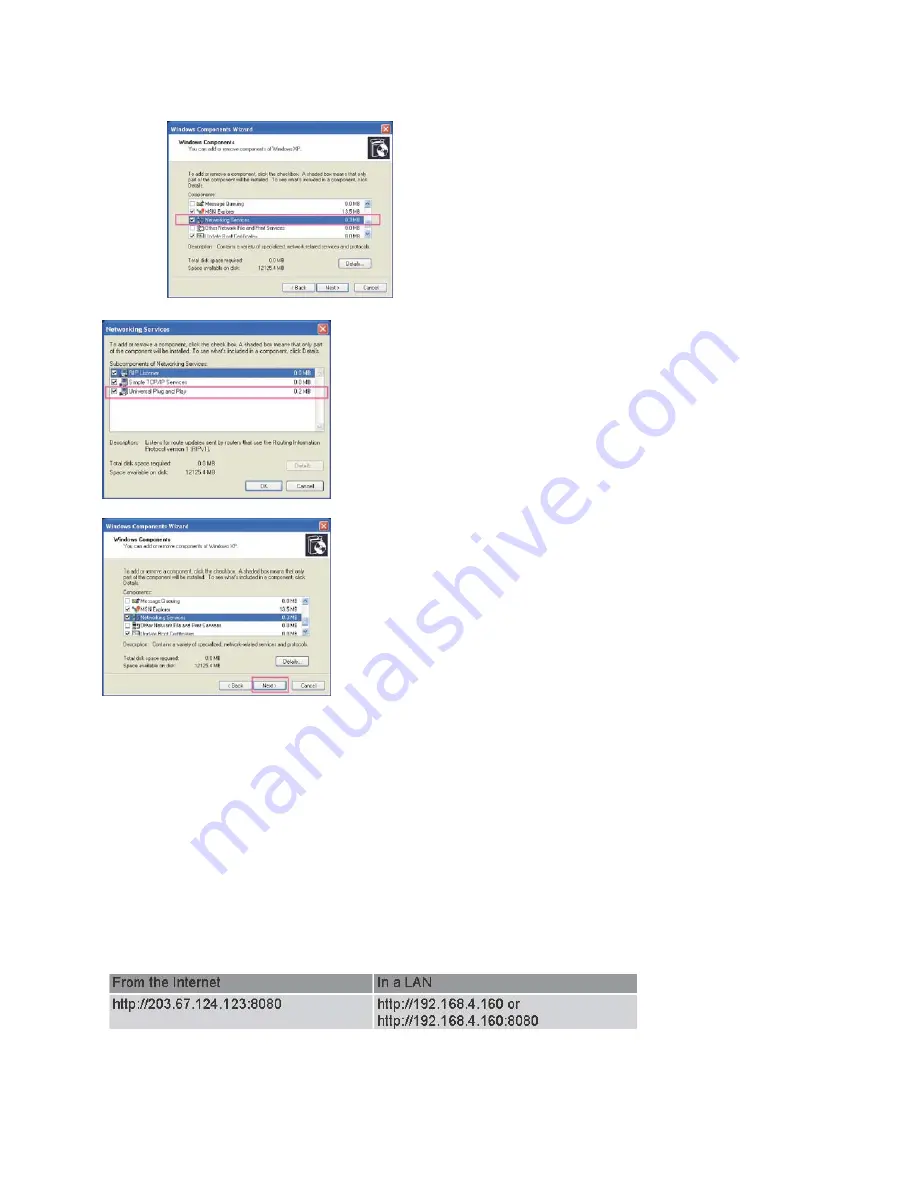
3. In the Windows Components Wizard dialog box, select Networking Services and then click
Details.
4. In the Networking Services dialog box, select Universal Plug and Play and then click OK.
5. Click Next in the following window.
6. Click Finish. UPnPTM is enabled.
►
How does UPnPTM work?
UPnPTM networking technology provides automatic IP configuration and dynamic discovery
of devices added to a network. Services and capabilities offered by networked devices, such
as printing and file sharing, are available among each other without bothersome network
configuration
.
In the case of Network Cameras, you will see Network Camera shortcuts at
My Network Places.
►
Enabling UPnP port forwarding allows the Network Camera to open secondary HTTP port
on the router, not HTTP port, meaning that you have to add the secondary HTTP port number
behind the Network Camera’s public address in order to access the Network Camera from the
Internet. For example, when the HTTP port is set to 80 and the secondary HTTP port is set to
8080, refer to the list below for the Network Camera’s IP address.
►
If the PPPoE settings are incorrectly configured or the Internet access is not working,
restore the Network Camera to factory default; please refer to Restore section for details. After
the Network Camera is reset to factory default, it is accessible in a LAN.
















































