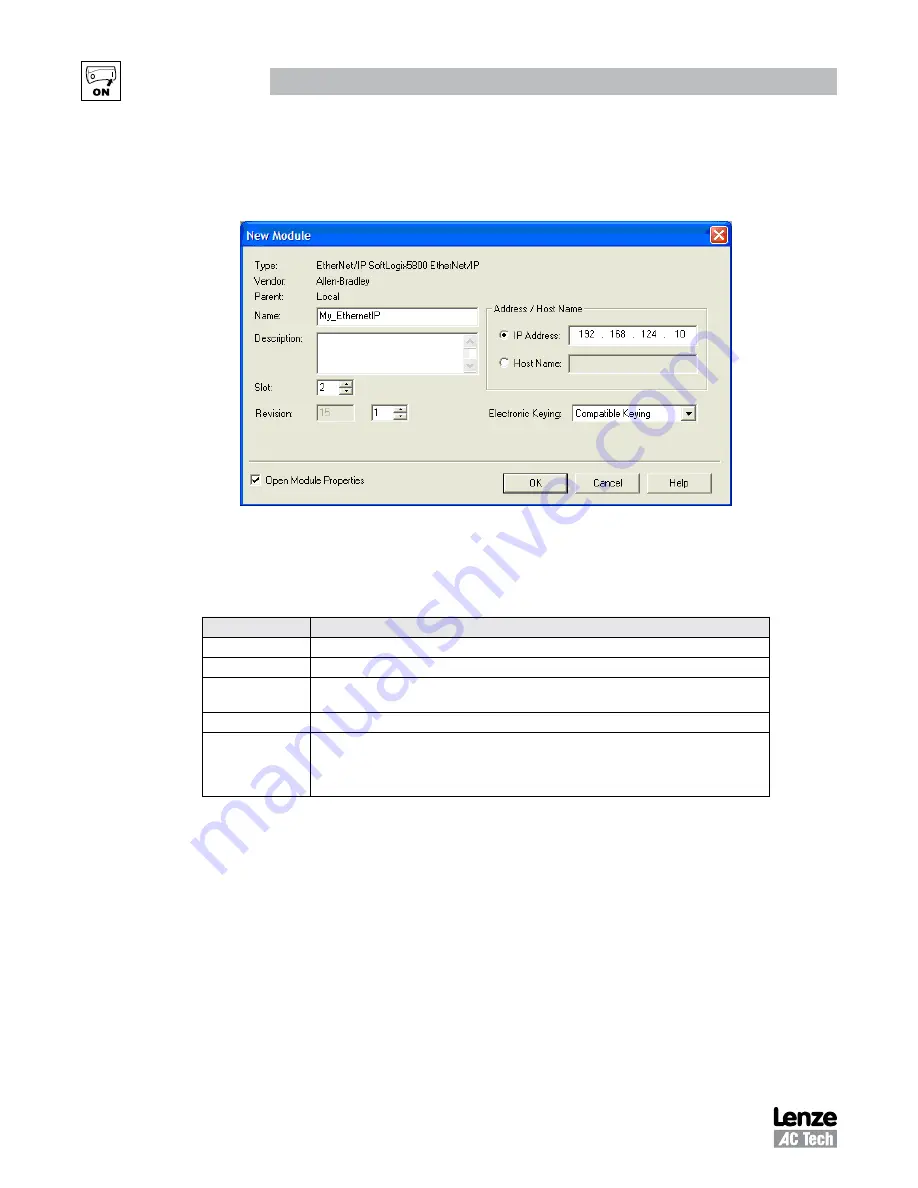
CMVETH01B
22
Commissioning
3.
Click [OK].
The Module Properties dialog box opens. For the CompactLogix controller, right click on [1769-
L32E EthernetPort LocalENB] in I/O folder and then select “Properties”.
Figure 18: Ethernet Scanner Properties Setup (SoftLogix 5800)
4.
Set the “New Module” properties using the information in Table 5.
Table 5: “New Module” Fields
Box
Type
Name
A name to identify the scanner or bridge.
Slot
The slot # of the EtherNet/IP scanner or bridge in the rack.
Revision
The minor revision of the firmware in the scanner. (You have already set the major revision in the
Select Module Type dialog box)
IP Address
The IP address of the EtherNet/IP scanner or bridge.
Electronic Keying
Compatible Module
. This setting for Electronic Keying ensures the physical module is consistent
with the software configuration before the controller and scanner or bridge make a connection.
Therefore, ensure that you have set the correct revision in this dialog box. Refer to the online Help if
the controller and scanner have problems making a connection and you want to change this setting.
5.
Click [OK] to finish.
The scanner (or bridge) is now configured for the EtherNet/IP network. Its name is now listed in the
I/O Configuration folder.






























