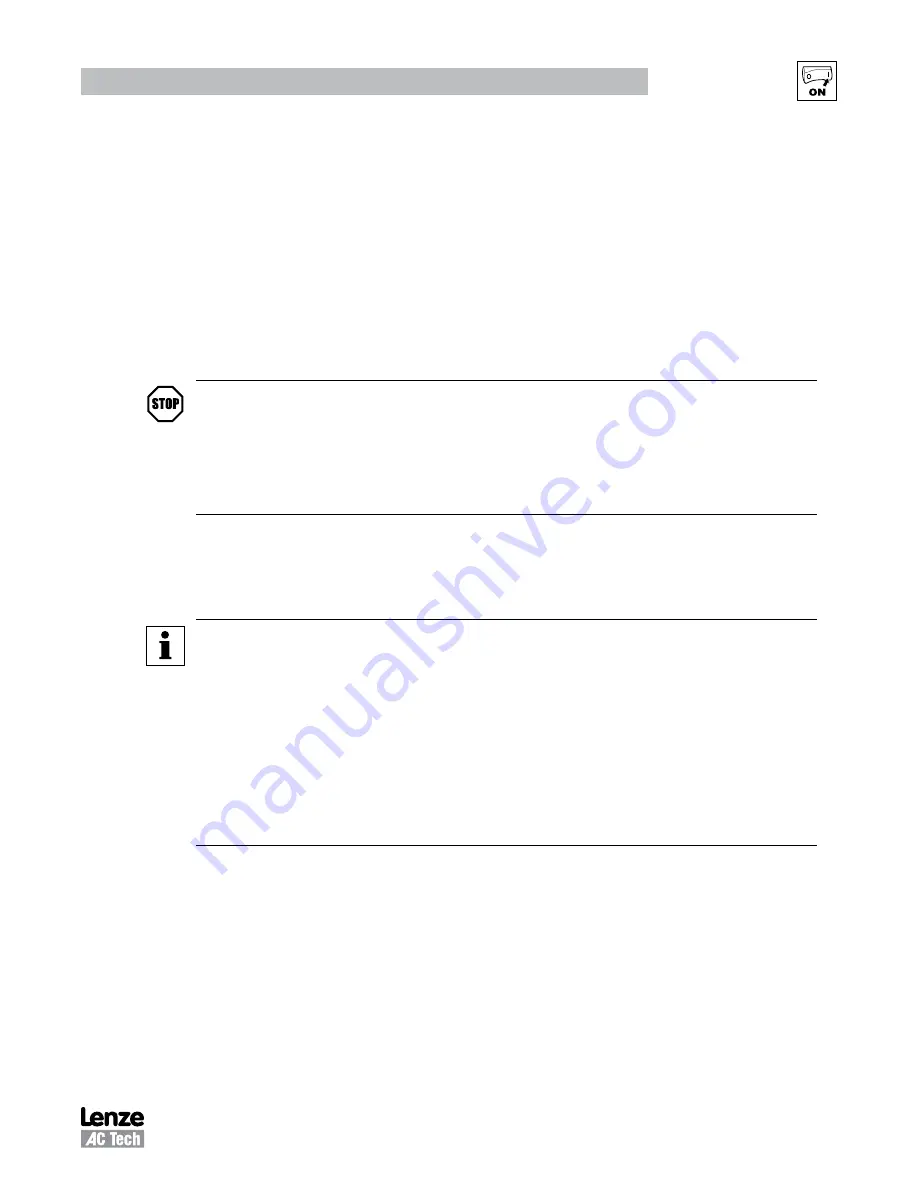
11
CMVETH01B
Commissioning
4
Commissioning
To setup an Ethernet/IP network, the ethernet port on each device that will be part of the network must be
configured. For the example illustrated in section 4.3 of this manual, the devices on the network include
an Allen-Bradley 1769-L32E CompactLogix controller, a PC and an SMVector drive with the EtherNet/IP
option module.
4.1 Connect to the Drive
The SMVector has an OnBoard web server which can be used to setup the module and for troubleshooting
purposes. It can be accessed from a standard web browser. The built-in webserver allows any parameter
to be read or written to the drive and provides access to the drive's diagnostic parameters.
STOP
In order for the drive to accept any writes from the webserver or the network in general, one
of the programmable inputs (TB-13A, TB-13B or TB-13C must be (manually) configured as
Network Enable (i.e., P121, P122 or P123 = 9). Also, the configured input must be asserted
via wiring such as a jumper between the input (TB-13A, TB-13B or TB-13C) and pin 4 on the
SMV control terminal strip.
To access the drive's webserver first set your PC's IP address to be on the same subnet as the drive (the
first three octets of the IP matching, with the final octet being unique). Refer to section 4.1.1.
4.1.1 Configuring the PC IP Address (Windows XP)
NOTE
This section of the manual gives some guidance on how to configure the Ethernet
communications setting on a PC to communicate with an SMV drive. Additional material for
other operating systems/platforms may be available from the website or as an appendix to
existing drive documentation.
If the drive and PC are both assigned automatic IP addresses from a DHCP enabled server
then configuration of the PC port should not be necessary.
However, in an industrial automation network it is recommended to use fixed IP addresses to
ensure the reliability and control of the network.
The following is a step by step guide to configure the PC IP address in Windows XP using either the classic
or category viewing mode.
To access the network settings on a Windows XP based PC:
Category (Default) View:
Classic View:
[Start]
[Start]
[Control Panel]
[Settings]
[Network & Internet Connections]
[Control Panel]
[Network Connections]
[Network Connections]






























